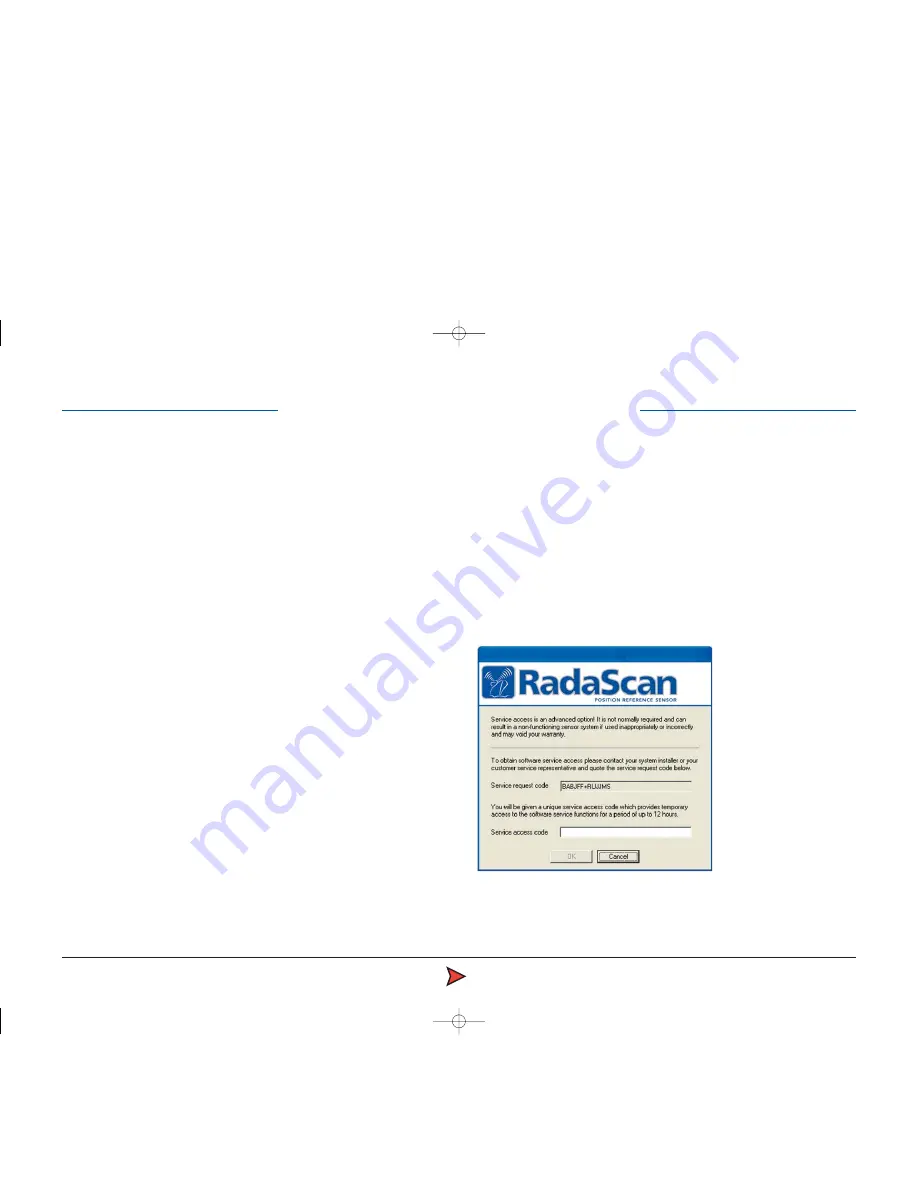
RadaScan
Operator - 21
There are many settings within RadaScan Console that can seriously affect
system operation if they are incorrectly adjusted. For this reason they are
concealed until you enter service access mode.
IMPORTANT: Indiscriminate adjustment of parameter settings can adversely
affect the operation of RadaScan. It is not advisable to edit the settings unless
directed to do so by a qualified technician or Guidance Navigation Limited.
Service access mode can be entered by plugging an engineer USB key into any
available USB port on the console computer prior to starting the application. It
is recommended that the application be re-started without the key in order to
return to normal user mode.
To obtain and use a temporary service access code
1 Within the RadaScan Console application, view the
About
page tab.
2 Click the
Service Access
button in the lower right corner of the About page.
A dialog will be displayed and will show a Service request code.
Note: The service request code is constructed as two groups of six capital
letters [A-Z] separated by a + sign. There are never any numerals in a service
access code.
3 Transmit the service access code to Guidance Navigation Limited
or an authorised customer service representative.
A corresponding Service access code will be supplied to you. This code is
non-transferable and will operate only with current Console system for a
limited period.
4 Enter the received code into the
Service access code
field of the displayed
page and click OK. Service access will be granted on this system for a
maximum period of 12 hours, however, the mode will be automatically
ended after 20 minutes - you need to re-click the Service Access button
within the
About
page.
Note: The service access code is a 12 digit hexadecimal number [0-9, A-F].
!
Service access code dialog showing the request code and
an area to enter a corresponding access code
Entering service access mode
Radascan Operators Manual 20/11/06 1:46 pm Page 21


















