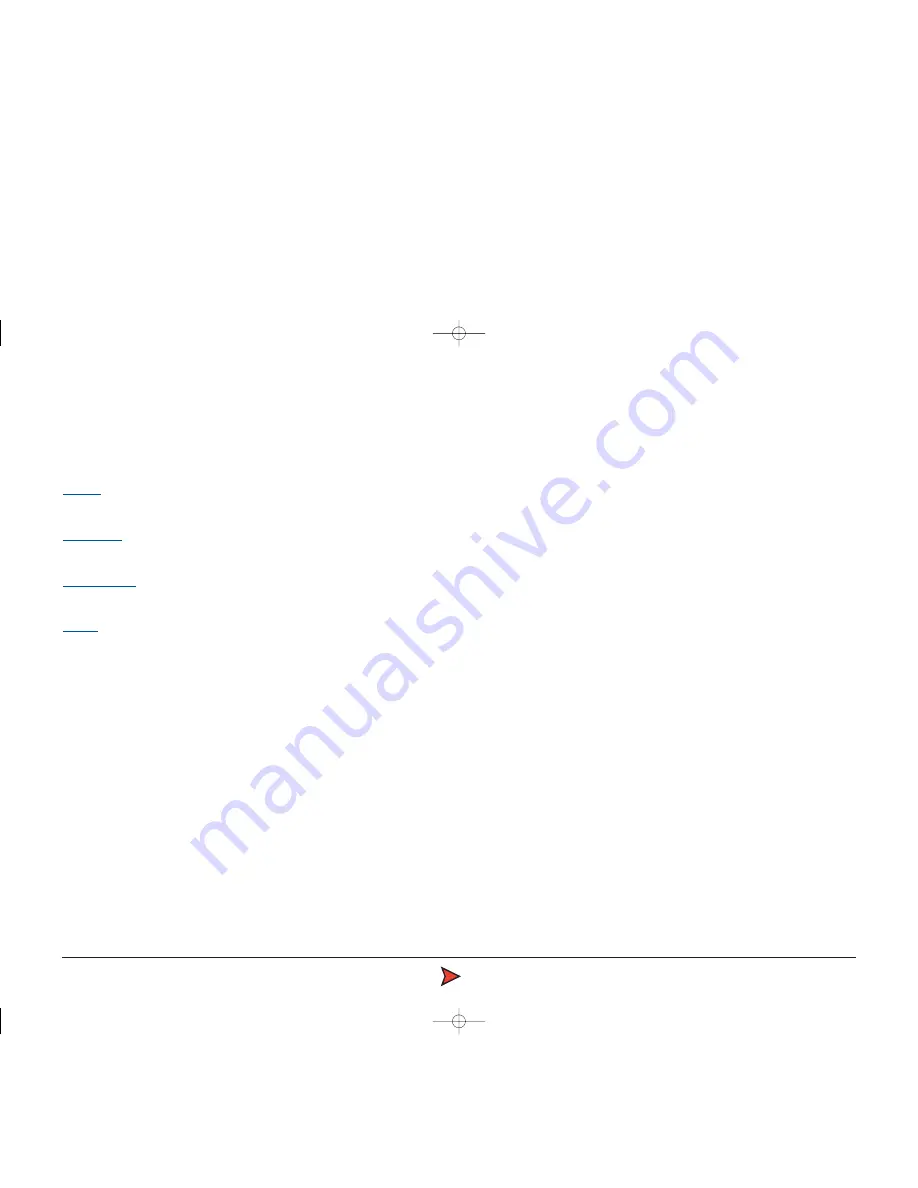
RadaScan
Operator - 12
Property pages
This area of the User Console screen provides detailed operational and set-up
information. The section is divided into 4 tabbed pages as follows:
Alarms:
This page alerts the operator to any situation which may impact the
performance of the system or the position output.
Reflections:
This page gives details of the reflection(s) which are being
received by the sensor.
Configuration:
This page gives access to operational parameters including
screen contrast, DP feed type and navigation display.
About:
This page gives Service Access to the set-up parameter for the system.
The software version of the User Console, a copyright statement and Guidance
Navigation contact details are also shown.
For more information on these pages please refer to the detailed sections
following:
Radascan Operators Manual 20/11/06 1:46 pm Page 12


























