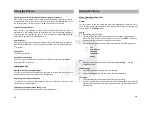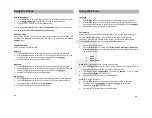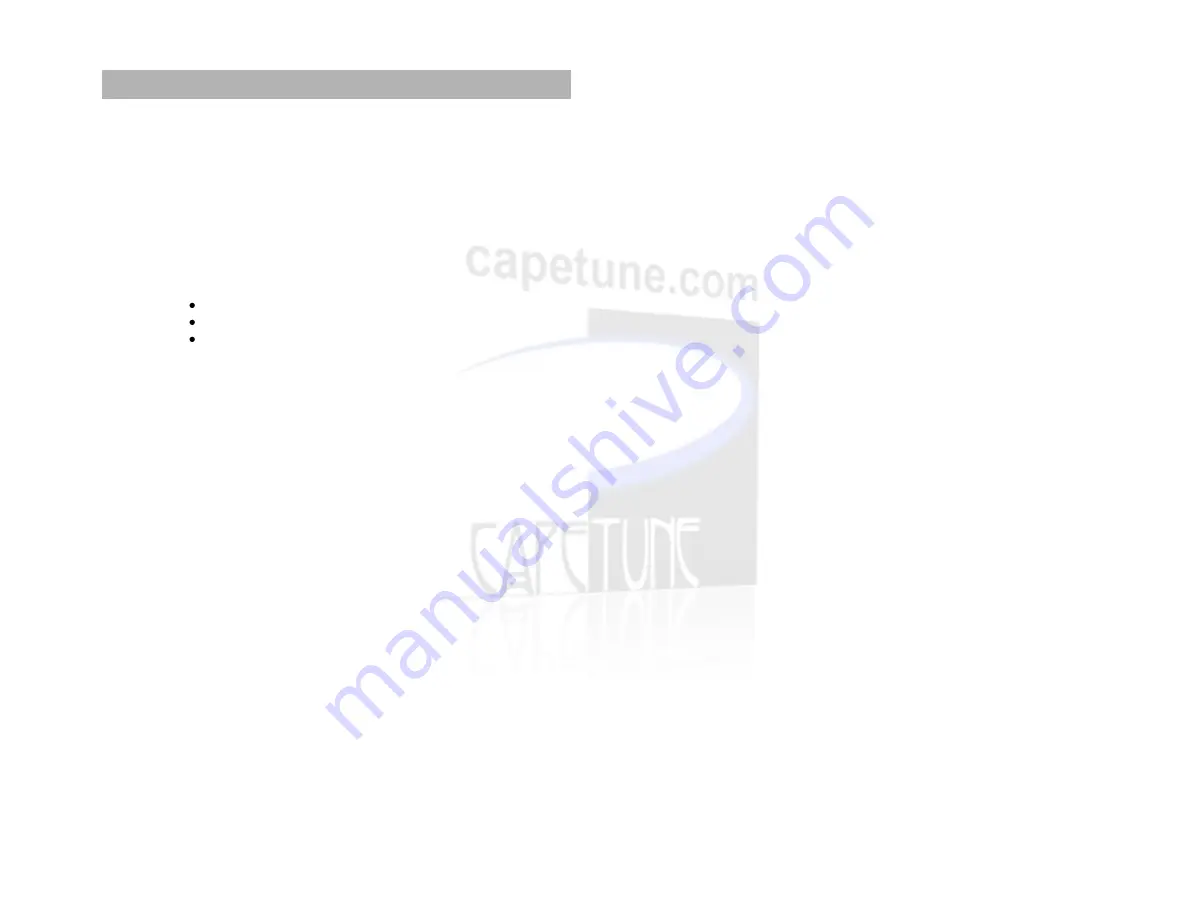
CALL LOG
The call log holds up to 32 Missed Calls, 32 Dialed Numbers and 32 Received Calls.
Calls are all stored in the order they were received or dialed. Press Menu OK to
proceed.
1.
Use the
buttons to select from (
MISSED CALL
,
RECEIVED CALL, or DIALED
CALL
) and press Menu OK to proceed.
2.
Use the
buttons to select the call from the list, and press Menu OK.
Details of the call are displayed.
3.
Press Menu/OK and you will be presented with the following options.
STORE RECORD
DELETE RECORD
DELETE ALL
STORE RECORD
1.
Press Menu OK to proceed.
2.
INPUT NAME
is displayed. Enter a name using the keypad and press Menu OK
to proceed
3.
INPUT NUMBER
is displayed. Change the telephone number using the keypad
or keep the displayed number and press Menu OK to save
4.
The display shows
OVERWRITE,
press
MENU OK, you will hear a prolonged
beep, and the number will be saved to the phonebook.
DELETE RECORD
1.
Press Menu OK to proceed. You will hear a prolonged beep, and the selected
number in the call list will be deleted.
DELETE ALL
1.
Press Menu OK to proceed.
2.
The display shows
CONFIRM,
press Menu OK to delete the entire selected call
list.
31
Using the Phone