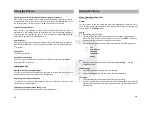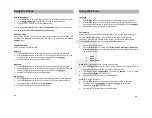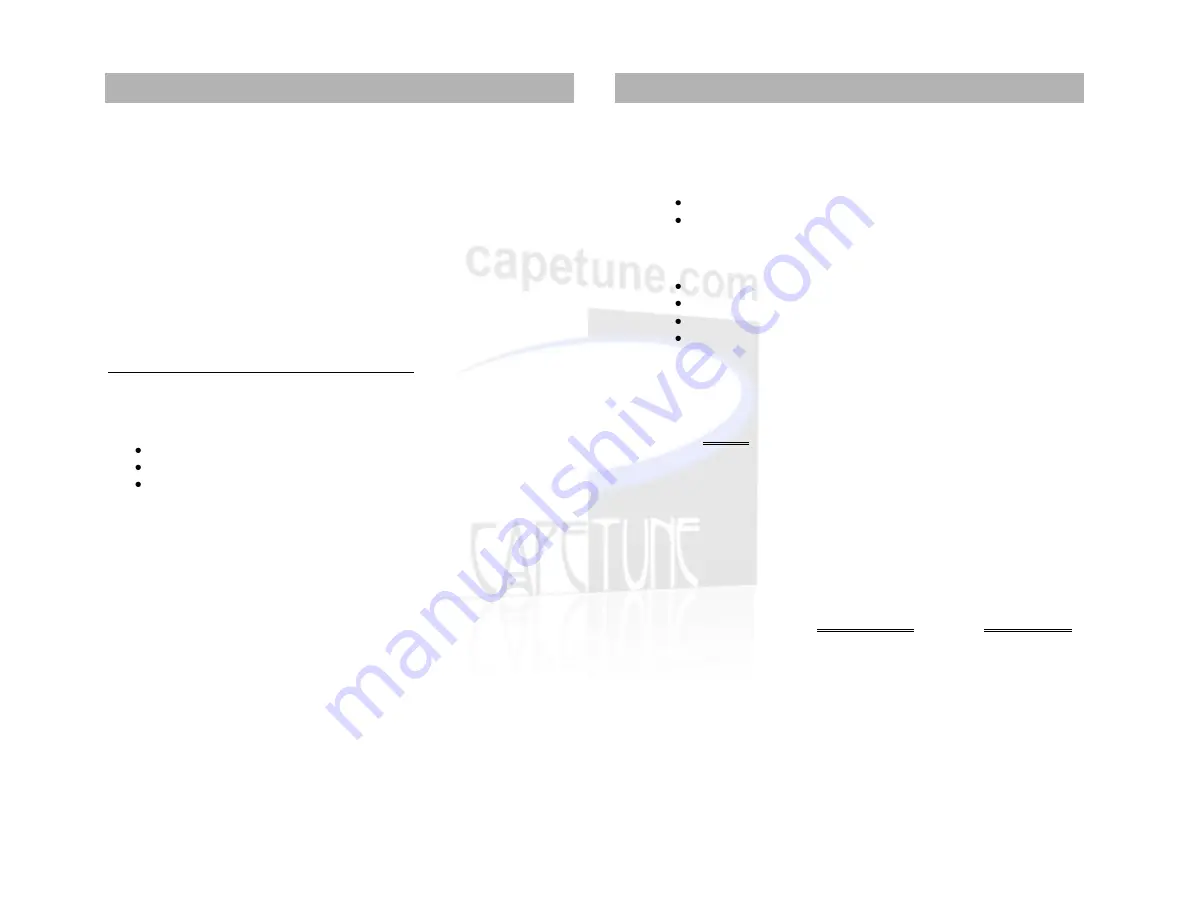
Edit
1.
Press Menu/OK to edit an existing message.
2.
Press Menu/OK again, and you will be presented with the following options. 1.
Send Only
2.
Save and Send
3.
Save
.
3.
Use the
buttons to select the appropriate option, and press Menu/OK to
proceed.
4.
Enter the number or search for the recipient in the phone book, and press
Menu/OK to send.
Delete
1.
Press Menu/OK to delete the entry selected, the display shows
Sure to
Delete
?
2.
Press Menu/OK to proceed or PB/EXIT to abort.
Read, edit, send or delete text messages in the Outbox
1.
Use the
buttons to select the Outbox option and press Menu/OK to view
details of the message.
For each message you will see:
The sender’s number.
The first line of the message.
The date and time the message was sent.
Press Menu/OK to view the full message.
Call Records
The call history holds up to 32 Missed Calls, 32 Dialed Numbers and 32 Received
Calls. Calls are all stored in the order they were received or dialed. Press Menu/OK
and then 2 to proceed to the
Call Records
screen.
1.
Use the
buttons to select from (
Missed Calls
,
Received Calls, or Dialed
Calls
) and press Menu/OK to proceed.
19
2.
Use the
buttons to select the call from the list, and press Menu/OK.
Details of the call are displayed.
For each message you will see:
The sender’s name and number.
The date and time the message was sent.
3.
Press Menu/OK again and you will be presented with the following options.
Delete
Call
Send Message
Save to Phone Book
Delete
1.
Press MENU/OK to delete the entry selected, the display shows
Sure to
Delete
?
2.
Press MENU/OK to proceed or PB/EXIT to abort. On confirmation, the display
will show
Success.
3.
Press PB/EXIT 3 times to return to standby mode.
Call
1.
Press MENU/OK to call the entry selected, the display shows
Calling….
, and
the number is dialed.
Send Message
1.
Press MENU/OK to send an SMS to the entry selected, the display shows
Write
Message
.
2.
Enter a message of up to 140 characters using the keypad and press Menu/OK
to proceed. The display shows
Sending Message
followed by
Send Successful
.
3.
Press PB/EXIT 4 times to return to standby mode.
20
Using the Phone
Using the Phone