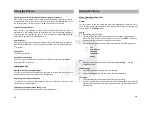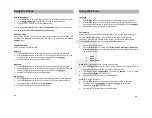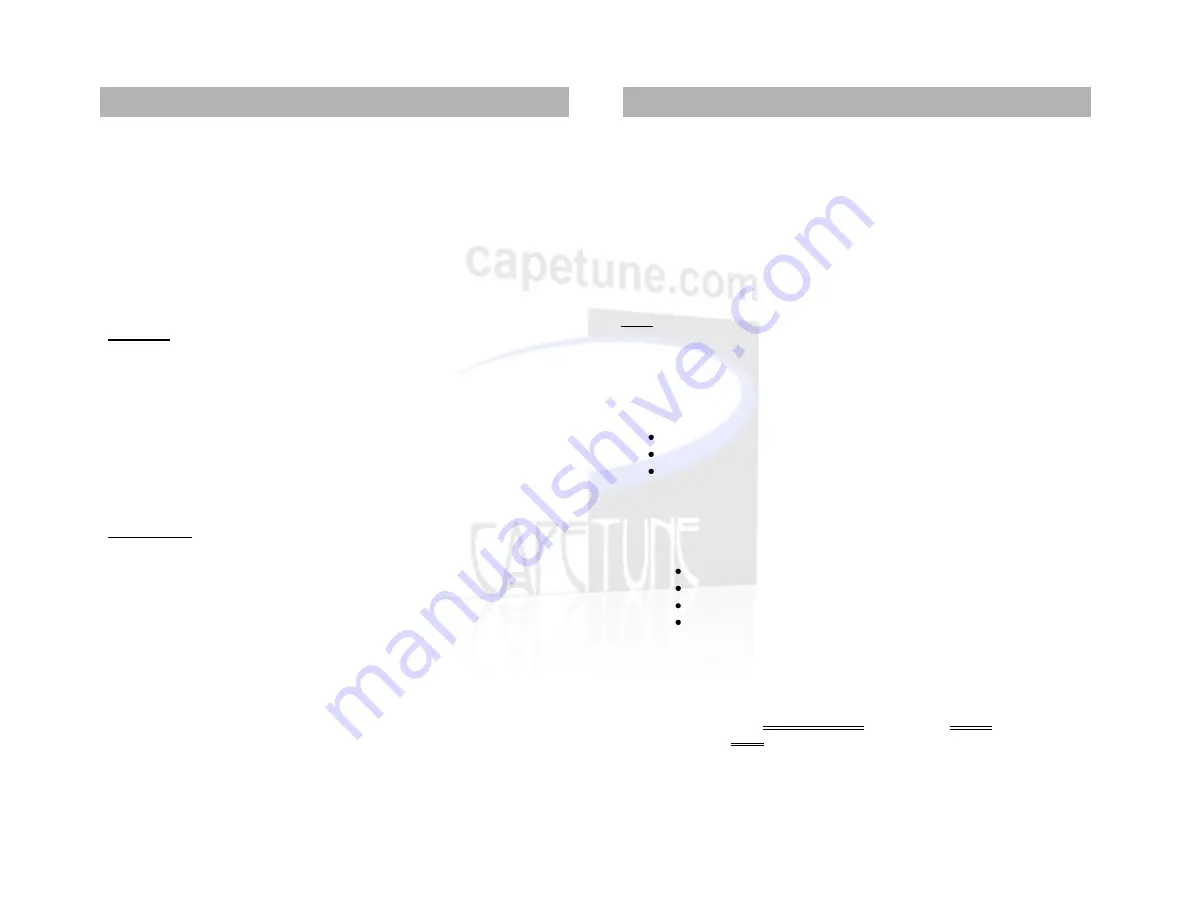
Edit Number
1.
Select the Edit Number option, and press Menu/OK to proceed.
2.
Use DEL to delete any incorrect numbers, and then
◄
or
to move through
the numbers then enter new ones using the keypad and press Menu/OK to
save and exit.
Delete (Delete an Entry)
1.
Press OK to delete the entry selected, the display shows
Sure to Delete
?
2.
Press Menu/OK to proceed or PB/EXIT to abort.
Add Name
1.
Select Add Name, and press Menu/OK to proceed.
2.
Enter Name is displayed. Enter a name using the keypad and press Menu/OK
to proceed
3.
Enter Number is displayed. Enter the telephone number using the keypad and
press Menu/OK to save
Messages
With text messaging, you can send and receive text messages up to 140 characters
long. Press Menu/OK and select 1 to proceed to the
Messages
screen.
Write Message
1.
Use the
buttons to select
Write Message
and press Menu/OK to
proceed.
2.
Press Menu/OK to start writing a message. Write Message is displayed. (You
can also press the WRITE Msg button to access the Write Message screen
directly)
3.
Enter a message of up to 140 characters using the keypad and press Menu/OK
to proceed. You are then presented with the following options. 1. Send, 2.
Send & Save
4.
Use the
buttons to select the appropriate option, and press Menu/OK to
proceed.
5.
Enter the number or search for the recipient in the phone book, and press
Menu/OK to send.
17
Saved Messages are stored in Outbox
If you Send & Save a message, it will be stored in Outbox.
Received Messages are stored in the Inbox
You can store up to 32 messages in your Inbox.
Receiving and reading text messages
When you receive a new text message, the envelope Icon flashes on the display,
and you will hear the new message alert tone.
Inbox
1.
Use the
buttons to select Inbox and press Menu/OK to proceed. (You can
also press the INBOX button to access the messages directly)
2.
Messages marked with a closed envelope icon are new messages, Press
Menu/OK to view details of the message.
For each message you will see:
The sender’s number.
The first line of the message.
The date and time the message was sent.
3.
Press Menu/OK to view the full message.
4.
Press Menu/OK again and you will be presented with the following options.
Reply
Edit
Call
Delete
Reply
1.
Press Menu/OK to compose a reply.
2.
Enter a message of up to 140 characters using the keypad and press Menu/OK
to proceed.
3.
The display shows
Sending Message
, followed by
Success
if it was sent
successfully or
Failed
if it fails to send.
18
Using the Phone
Using the Phone