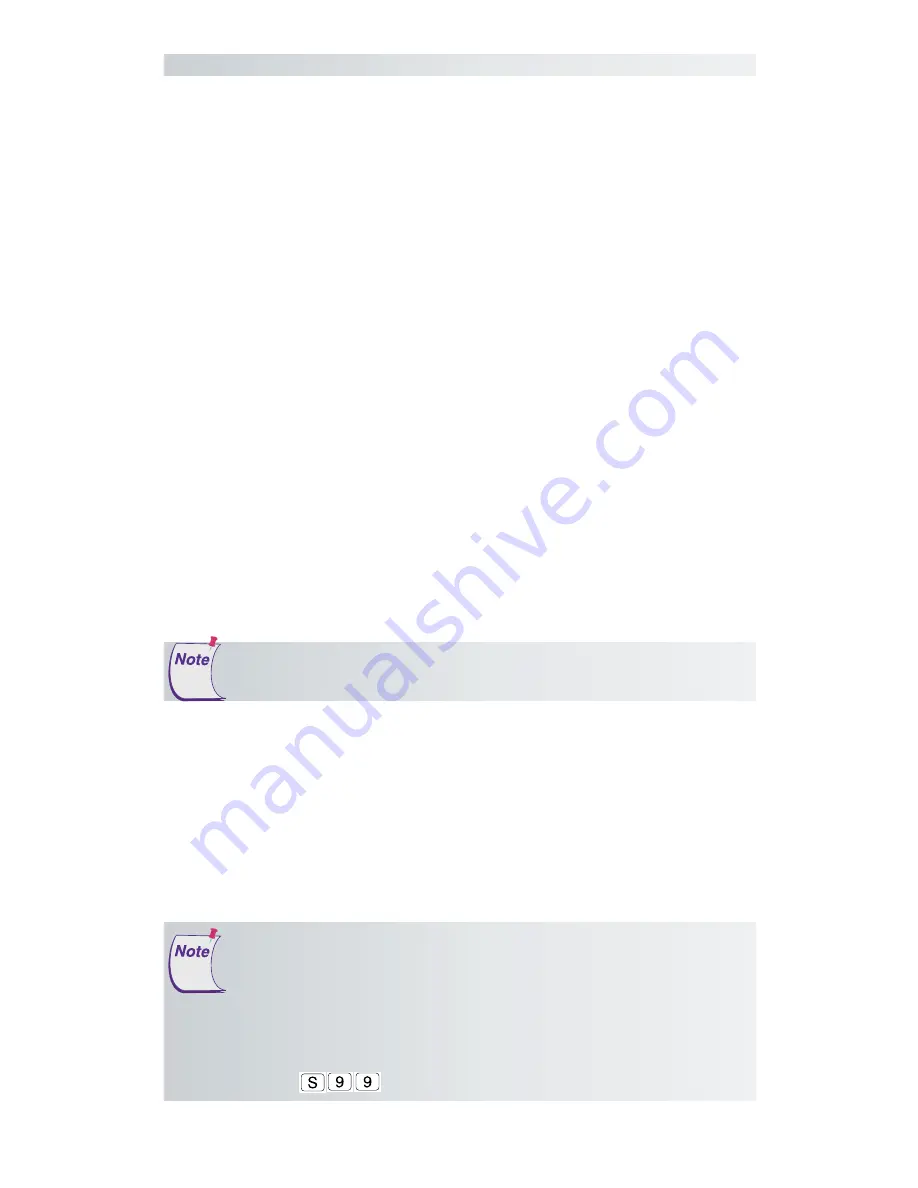
The Roll-Up III
30
Troubleshooting Guide
Troubleshooting Guide
As with any computer peripheral, Roll-Up III problems sometimes do
occur. Most of these problems are easy to find and correct. This trouble-
shooting guide provides clear instructions for finding and solving all
common digitizer problems. In most cases, you will be able to quickly
take care of the problem yourself by following these steps:
1 Install properly first.
This troubleshooting guide assumes you have already correctly installed
your Roll-Up III according to the detailed instructions in the
Setting Up
Your Roll-Up III
section. If you have not followed the step-by-step instruc-
tions in that section, do so now.
2 Work through the troubleshooting flowcharts on the following
pages in this troubleshooting guide.
Record any unusual observations. Your notes will be useful if you need
assistance from GTCO CalComp later.
3 If your system still doesn’t work...
Call our Technical Support Department at 410.312.9221. Be prepared to
discuss the observations you made while troubleshooting. A Technical
Support Specialist will help you resolve the problem as quickly as pos-
sible.
If you are experiencing erratic behavior with your digitizer, make sure
that no conductive materials are being used. This includes the graphite in
pencil lead, some black plotter ink, and digitizing on plastic or Mylar. No
electronic devices should be sitting on or near the digitizer, including
keyboards, mice, calculators,
etc
. If any of these describes normal working
conditions, the Super L Series Digitizers would be more suited to your
environment.
Tablet Not Found: If you are using a USB connection and the
digitizer is not found, either disconnect and reconnect the USB
cable, or restart the system.
Load Driver: If a window pops up telling you to load a driver
every time you power-on, and your application software doesn’t
use a driver, you should change the power-on default SuperSet
Code to
, or load the driver from the TabletWorks CD.
Refer to the Roll-Up III Tones table on page 23, while using this
Troubleshooting Guide
.



























