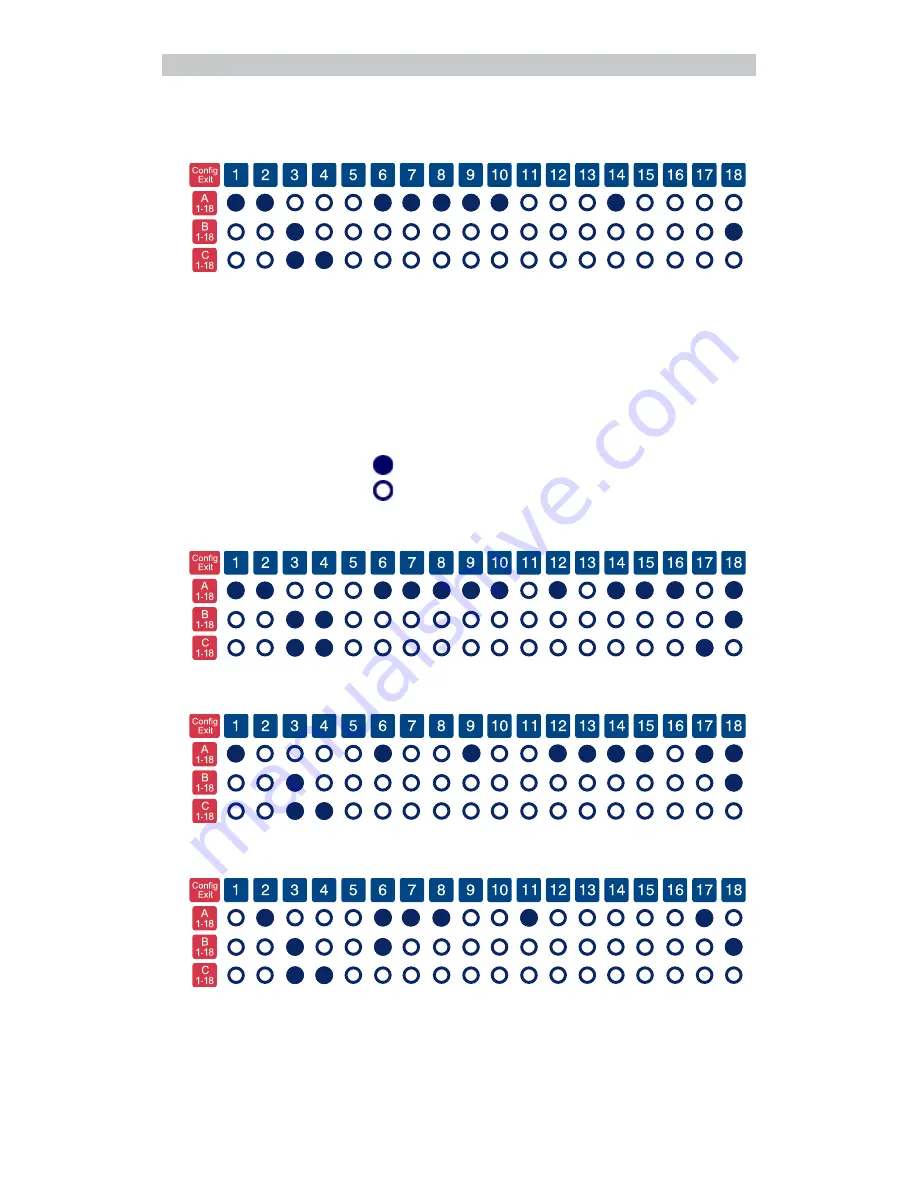
23
The DrawingBoard V
= Indicator light ON
= Indicator light OFF
Setting up for VersaCAD
Using CalComp 9100 format:
Restoring a Pre-Programmed Setup
When you save a custom setup to one of the Save areas, the pre-pro-
grammed setup will be overwritten. To restore the original setup, set the
Configuration
keys as shown below, following the steps in the
Selecting a
Pre-Programmed Setup
procedure. The circles represent the Indicator light
on the digitizer.
Restoring Save Default — GTCO DP5 High Resolution
Restoring Save 2 — Summagraphics MM 1201 binary
Restoring Save 3 — CalComp 2000 ASCII
Recommended Setups
















































