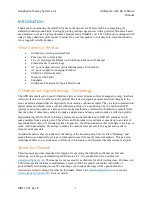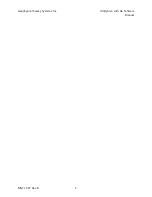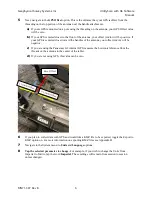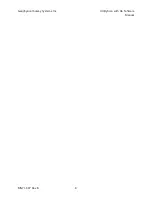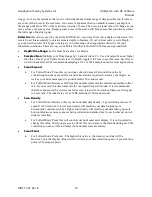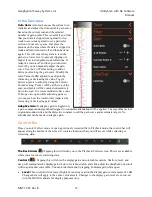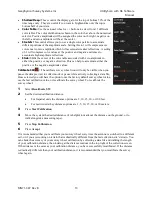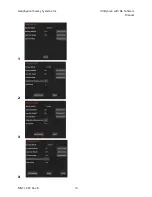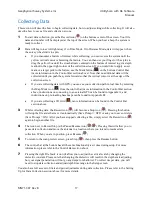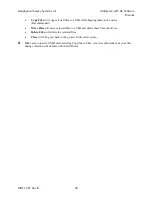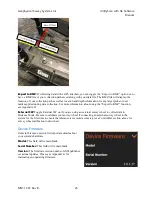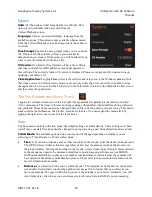Geophysical Survey Systems, Inc.
UtilityScan with GS Software
Manual
MN71-307 Rev B
9
Setting Up for Data Collection
This section will get you set up to collect data with your UtilityScan system in distance, time, or point-
based mode.
For more thorough information about individual menu items and settings, see the “Overview of Menu
Items and their Functions” below.
To begin, you will need to insert a battery into the antenna’s battery port and press the power button on
the antenna.
Wait for the power light to flash before starting the GS Software
.
1
Once in the GS Software, connect to your antenna using the instructions provided in the
“Connecting to the Antenna” section above.
2
After connecting to your antenna, the setup/preview screen will load. Data will scroll continuously
as you make adjustments, but the system will not begin collecting a data file until you press the
Record
icon ( )
. After two minutes the data on the preview screen will stop scrolling to save
tablet battery. It is important to spend some time making adjustments in the setup screen to reach
your desired collection parameters prior to collecting a data file.
3
Tap on the Global/Project Menu Stack to check your Project parameters.
•
Check the Project Folder and adjust the title if needed.
•
Check the Save Prompt and adjust if needed.
4
Next, tap on the File Parameters Menu Stack. In the Scan area, we are most concerned with:
•
Collect Mode
•
Time: No survey wheel, emitting scans/second continuously
•
Distance: Using a survey wheel, transmitter triggered by wheel movement
•
Point: Collecting one scan at a time when prompted, able to stack many scans together
to reduce noise.
•
Vertical Scale:
Depth or Time
•
When the vertical scale is displayed as depth, you will set the depth of signal
penetration. Note that the depth displayed is calculated by converting time (in
nanoseconds) to depth using the dielectric value you have set. The accuracy of your
depth scale is dependent on how accurate your dielectric value is. For more information
on dielectric, see Appendix F.
•
When the vertical scale is displayed as time, you will set the time range (in
nanoseconds) for which the system will “listen” for returns. The time value input will
impact the depth of penetration as the subsurface material will depend how quickly or
how slowly the radar energy can travel through it. If the energy travels slowly, the depth
of penetration will be shallower as the system will only record returns within the
specified time range. Conversely, if the radar energy travels quickly through the
subsurface material, the depth of penetration will be greater.
Regardless of the method you use to set penetration depth, you’ll want to look at the scan to set it
properly. Observe the scan trace displayed in the O-Scope window (O-Scope can be toggled on and off by
pressing the
icon in the control bar). When the scan trace gets to a depth/time where there is more
noise/interference than signal strength, you’ll see the scan trace jump from negative to positive and appear
Summary of Contents for UtilityScan 50350HS
Page 1: ...MN27 151 Rev A MN71 307 Rev B ...
Page 4: ...Geophysical Survey Systems Inc UtilityScan with GS Software Manual ...
Page 6: ...Geophysical Survey Systems Inc UtilityScan with GS Software Manual ...
Page 8: ...Geophysical Survey Systems Inc UtilityScan with GS Software Manual MN71 307 Rev B 2 ...
Page 14: ...Geophysical Survey Systems Inc UtilityScan with GS Software Manual MN71 307 Rev B 8 ...
Page 20: ...Geophysical Survey Systems Inc UtilityScan with GS Software Manual MN71 307 Rev B 14 1 2 3 4 ...
Page 46: ...Geophysical Survey Systems Inc UtilityScan with GS Software Manual MN71 307 Rev B 40 ...
Page 47: ...Geophysical Survey Systems Inc UtilityScan with GS Software Manual MN71 307 Rev B 41 ...