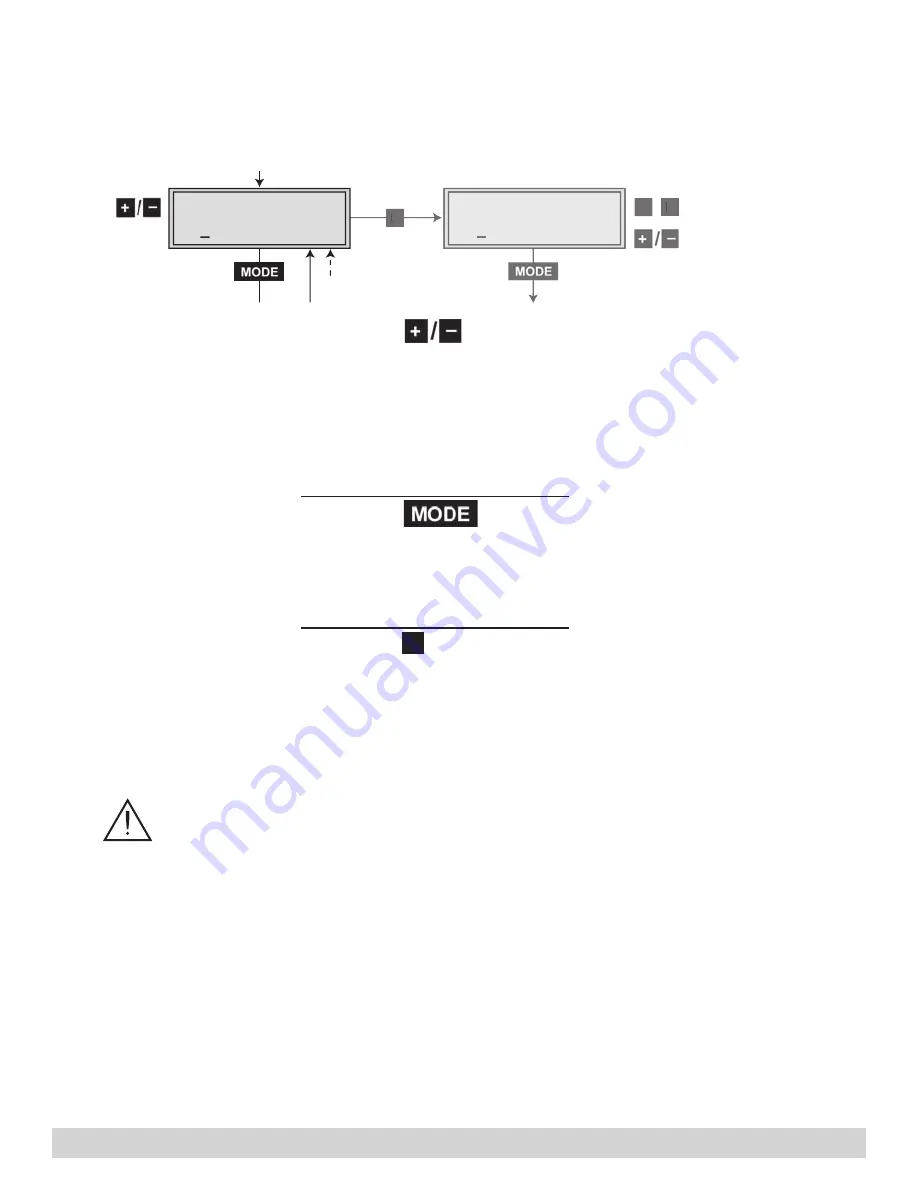
- 20 -
- 20 -
Selecting the input transport stream
In this menu you select the signal source for the selection of
the services. The transport streams to be processed are pro-
vided by ”
Tuner A
”, ”
Tuner B
” and the ASI interface ”
ASI
”.
• Press the
buttons to select the signal source of the
input transport stream (”
Tuner A
”, ”
Tuner B
”, ”
ASI
”).
—> ”
OK
” indicates that an input signal is present. If there
is no input signal available ”
– –
” is displayed instead
of ”
OK
”.
Input transport stream selected: ”
ASI
”
• Press the
button.
—> The menu “Allocating IP addresses” – ”
IP-OUT 1
” is
activated (page 23).
Input transport stream selected: ”
Tuner A
” or ”
Tuner B
”
• Press the
▶
button.
—> The menu “Setting the input channel” – ”
INPUT
” is
activated.
Setting the input channel
Once the HF receiver has synchronised to the input signal,
“
OK
” is displayed.
If “
– –
” appears in the second line of the display, there is no
input signal present. Check the configuration of the antenna
system and the head-end station as well as the preceding
settings of the cassette.
Tuner A /
Tuner B /
ASI
Bx 4A
C30 (546.0)
INPUT
OK
Å
Ï
/
Å
Bx 4
Tuner A
OK
INPUT
=>
D
Frequenz / Feinabstim
Frequency / Fine tunin
C5…C12, C21…C69
-64…+64
Tuner A
Tuner B
Bx 4A
C30 (546.0)
INPUT
OK
Å
Ï
/
Å
C5…C12, C21…C69
-64…+64
Tuner A
Tuner B






























