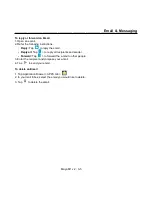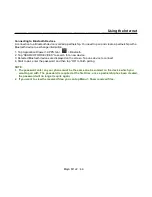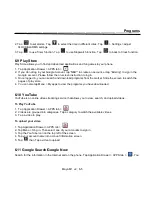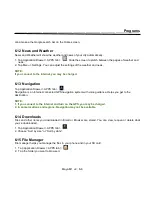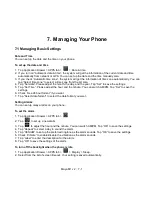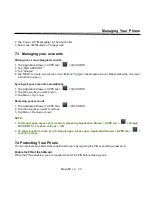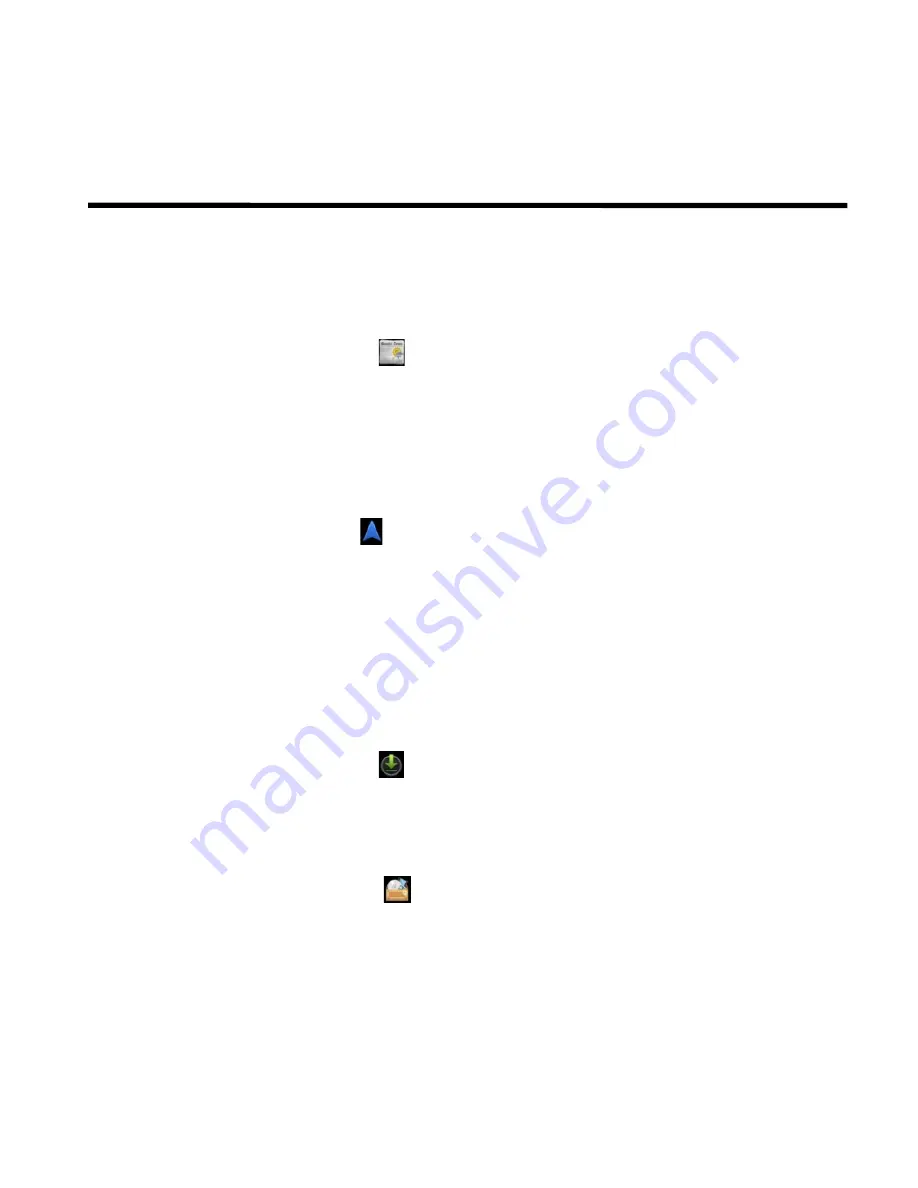
__________________________________________________________
Maya M1 v2
│
6-6
Programs
can also see the Google search bar on the Home screen.
6.12 News and Weather
News and Weather will show the weather and news of your city automatically.
1. Tap Application Drawer > APPS tab >
. Slide the screen to switch between the pages of weather and
news.
2. Tap Menu > Settings. You can adjust the settings of the weather and news.
NOTE:
If you connect to the Internet, you may be charged.
6.13 Navigation
Tap Application Drawer > APPS tab >
.
Navigation is an Internet-connected GPS navigation system with voice guidance. Helps you get to the
destination.
NOTE:
1. If you connect to the Internet and turn on the GPS, you may be charged.
2. In some locations and regions, Navigation may not be available.
6.14 Downloads
Files and other items you downloaded in Email or Browser are stored. You can view, reopen or delete what
you've downloaded.
1. Tap Application Drawer > APPS tab >
.
2. Choose “Sort by size” or “Sort by date”.
6.15 File Manager
File manager helps you manage the files in your phone and in your SD card.
1. Tap Application Drawer > APPS tab >
.
2. Tap the folder you want to browse it.