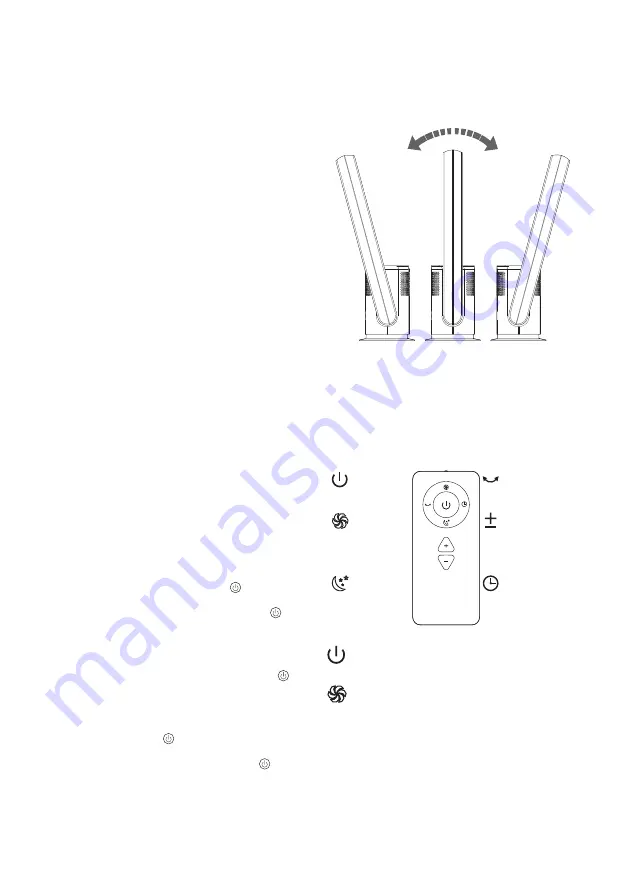
5
Your Smart Bladeless Fan
and Air Purifier
Congratulations on the purchase of your new
Smart Bladeless Fan and Air Purifier.
Before first using your Smart Bladeless Fan and
Air Purifier, it is most important that you read and
follow the instructions in this use and care booklet,
even if you feel you are quite familiar with this
type of appliance.
Your attention is drawn particularly to the section
dealing with IMPORTANT SAFEGUARDS. Find a
place and keep this booklet handy for future
reference.
Your designed to function quietly and safely
under normal circumstances.
This quality fan/air purifier is fully portable, with
sturdy base and a modern design.
Operation
1. Carefully remove the Fan from the plastic bag
and carton.Place the Fan on a level surface in
a stable upright position.
2. Connect the mains cord to the connector
jack of the Fan
3. Unwind the power cord and plug your Fan
into a socket outlet. Ensure that the voltage
on the specifications plate is the same as in
your home.
4. Switch on and off
Connect the power supply, the LED display lights
up and the machine goes into standby mode.
Click the appliance Power Button “ ” to turn on
the Fan, the buzzer will beep once and the fan
will start. Press and hold the power button “ ” for
2 seconds, the buzzer will beep twice and the fan
will stop running after you release your finger.
5. Set the air volume
When the fan is operating: Click the button “ ”
to adjust the air volume from 1 to 9.
6. Oscillation
When the fan is operating, press and hold the
screen touch button “ ” for 1 second. The buzzer
beep once and the fan starts to oscillate.
Press and hold the screen touch button “ ”
again for 1 second. The buzzer beep once and
the fan stops oscillating.
6. Air movement direction
Adjust the fan head position after fan has
stopped. Hold fan body with one hand and
set the wind outlet 15º before and after. push
fan head backwards or forwards maximum 15
Degrees to your desired direction.
Warning: Only adjust the tilt angle after the
fan has stopped operating. Do not tilt the
fan head more than it is intended to. Doing
so will damage the fan.
Remote Control
Power button:
Turn the fan
On and Off
Swing:
Start and
stop swing
Strong airflow
mode:
Maximum
power strong
airflow
Increase airflow
Decrease airflow
9 speed levels to
choose from
Sleep mode:
Soft and
smooth airflow
Sleep timer:
1 to 8 hours of
timed shutdown
The device can be switched on and off by
pressing the “ON & OFF” button.
Press the “strong airflow mode” button on
the remote control.
The display will show H and the airflow
strength will increase.
Press again to exit strong airflow mode.
(You can also exit the current mode by
pressing the “ + - “ Exit button.)












