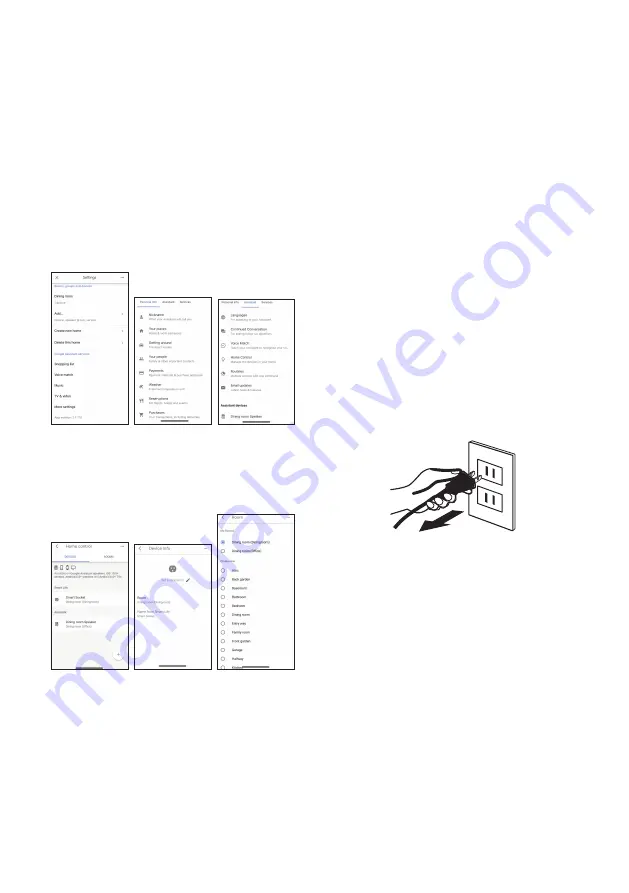
11
Operating through
Google Home
The Smart Fan works with the Google Assistant,
allowing you to control your device by using your
Google Home devices, your Android or iPhone,
or any other device with built-in Google Assistant
support. You’ll enjoy seamless, intuitive voice
control to this Smart Fan.
Step 1: Open Google Home App by tapping
the app icon on your device. Tap “Sign up” and
choose one Google account that you already
logged in on your mobile device. Find and tap
“Settings” from Home page. And then tap “More
Settings”.
Step 2: Tap “Assistant”. Tap “Home Control”.
Tap “+”. Find “Smart Life” in the list. In the input
window, select your Smart Life account’s region
type and input your account and password. The
link tab will be highlighted.
Step 3: Tap “Link Now”. After linked, select the
Room (ex Living Room) where your Smart Fan is
located. This helps you identify the device when
you want to cast to it.
Step 4: After then, your devices will be listed
in the Home Control page and now you can
control your Smart Fan through Fan Home. And
you can now activate Smart Lamp ON/OFF via
voice instructions to Google Home Device.
Control your smart product through Google
Home
Now you can use your Google Home device to
control your products using voice commands,
e.g. :
Hey Google, turn on the “device name” // Hey
Google, turn on the “device name”
Hey Google, turn off the “device name” // Hey
Google, turn off the “device name”
Hey Google, set the “device name” to 9 speeds
// Hey Google, set the “device name” to 9
Speeds
Hey Google, increase / decrease the “device
name” speed // Hey Google, increase /
decrease the speed of the “device name”
Note: “device name” or “device name” is the
name assigned by the user. for example, set the
device as a “fan”.
Note: “device name” or “device name”
is the name assigned by the user. for
example, set the device as a “fan”.
Maintenance and
Cleaning
Before maintenance work, pull the mains plug
out of the socket.
Surface
Gently wipe the fan surface with a soft, dry cloth
If the surface of the fan is dirty, dilute it with a
mild detergent and wipe the surface of the fan
with a soft cloth. Then wipe them off with a dry,
soft cloth.
Air inlet & air outlet
Use a soft brush or vacuum cleaner to clean
the dust at the air inlet and outlet. If there is too
much dust, this can affect the fan.
Remote control
Gently wipe the surface of the remote control
with a soft, dry cloth. If it will not be used for a
long time, please remove the button battery in
the remote control












