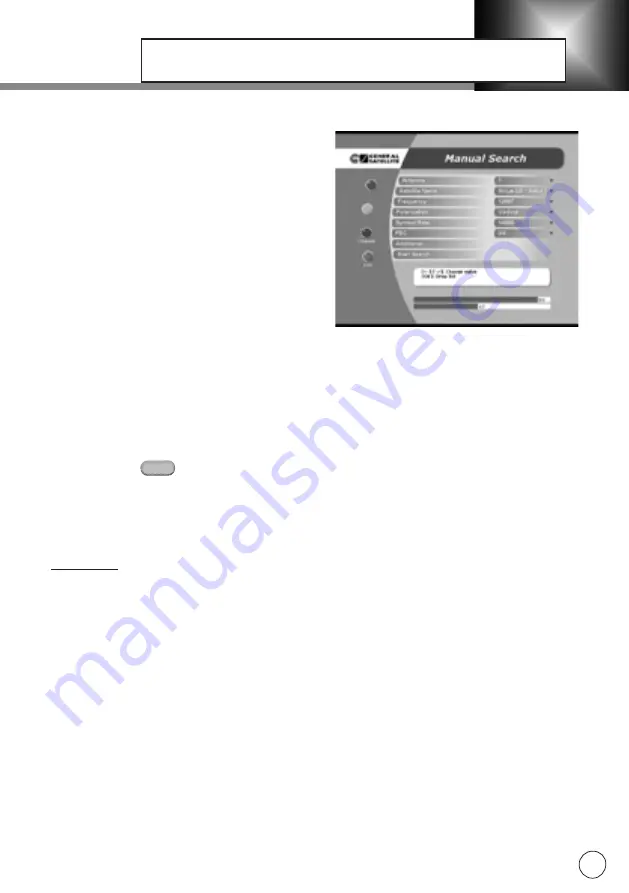
MANUAL SEARCH
Before beginning a manual search it is necessary to
setup the following parameters:
– Select the number of the antenna or create a
new one.
– Enter the frequency of the transponder.
– Select transponder polarization type (vertical, hori-
zontal, left, right, auto).
– Enter symbol rate.
– Select parameter for error correction from: 1\2,
2\3, 3\4, 5\6, 7\8, auto.
If the transponder exists and the data are correct,
the box on the bottom of the screen shows the
quality and the level of the signal.
– Select “Start Search” menu.
While searching, the following are displayed on the screen: the scale of progress, two lists in
black colour (of found services) and in gray colour (of existing services) and both TV and Radio.
If the service that is found is already on the general list it will not be added again.
As the search stops the Save plate with the number of services found will appear.
If you press the button during the search process, searching of services will stop and you
can save the services that have been located.
If necessary, set additional searching parameters: skip scrambled, network search, audio, video,
PCR PID in the “Additional” menu.
ADDITIONAL
NETWORK SEARCH
During the network search the STB searches among the transponders saved in its memory and
adds information of transponders found in the stream.
Attention
: This function is carried out if the transponder can get information about the frequency
of the other transponder from the digital stream. Search will be continued on the other trans-
ponder besides the transponder specified by the user.
SKIP SCRAMBLED
Automatic Skip all scrambled services during the search. You can select Yes if you prefer the
STB to save FTA services.
VIDEO PID/AUDIO PID/PCR PID
You can enter PID(Video/Audio/PCR) values manually. This mode is necessary when you search
for a signal that has abnormal service Information tables.
SERVICE SEARCHING
EXIT
21



























