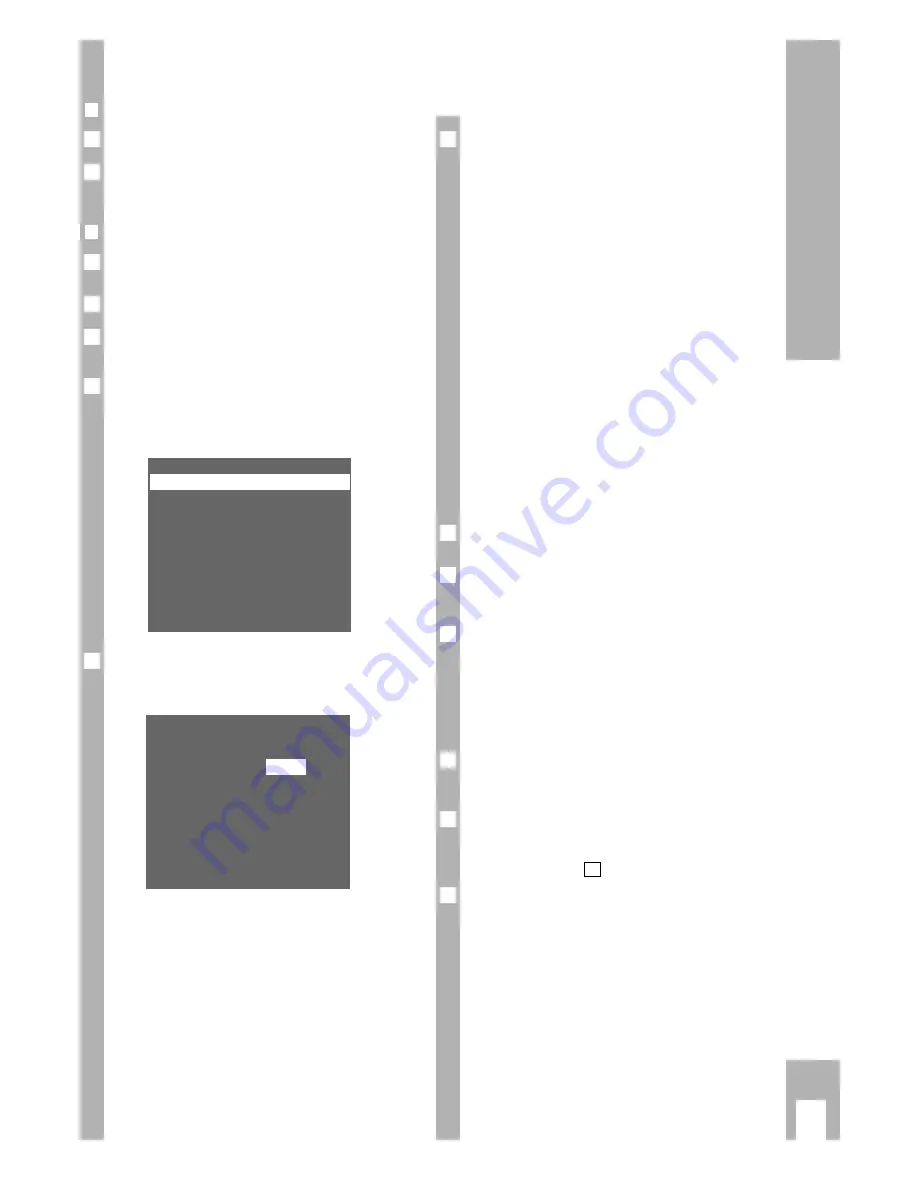
Settings
ķ
13
Entering data manually
❒
Preparation
Switch TV set on.
Select the programme position for the video recor-
der (AV programme position).
❒
Example
Use the buttons on the remote control for this func-
tion.
Call up the info table using the
h
button.
Select the » INSTALLATION « line using the
DC
buttons and call it up using the
G
button.
Use the
DC
buttons to select the » TV STATION
TABLE « line and activate it using the
G
button.
– The » TV STATION TABLE « appears and the first
programme position is marked.
Select the desired programme position using the
DC E F
buttons, then press the
G
button.
– The » PROGRAMME « table appears.
PROGRAMME
08
SAT:
YES
*
NO
CHANNEL:
C05
NAME:
– – – – –
DECODER:
ON
*
OFF
FINE TUN.:
-3
– – – – – – – – – – – – – – – – – – –
RED: FRQ/CH
BLUE: C/S
ļ Ļ
Ł
0-9
OK i
4
PR CH
PC
DEC
01 C06
ARD
OFF
02 C34
ZDF
OFF
03 C59
BR3
OFF
04 C40
RTL
OFF
05 C36
SAT1 OFF
06 C21
PRO7 OFF
07 C48
WDR OFF
– – – – – – – – – – – – – – – – – – –
GREEN: COPY/SORT
ļ Ļ ĵ Ł
CLEAR OK i
3
2
1
Ǻ
2
1
Select the data line using the
DC
buttons.
The terms mean:
SAT:
satellite TV programme (the setting
» SAT: YES « can only be selected if a
satellite receiver is connected to
socket DECODER AV2);
selected with the
F E
buttons.
CHANNEL:
the channel number or frequency of
the TV station; use the numbered but-
tons to enter
1
…
0
.
NAME:
the station identification
(max. 5 places);
Select letters/symbols using the
F E
buttons, proceed to next position with
the
Z
C/S
button.
DECODER:
activate programme position for
external decoder;
selected with the
F E
buttons.
FINE TUN.: fine tuning of picture;
selected with the
F E
buttons.
For further operating steps please see the dialogue
lines of the » PROGRAMME « table.
For how to enter satellite TV station data, read
chapter “Operation with a satellite receiver” on
page 28.
Instead of entering the channel number you can
enter the frequency of the TV station. To do this
press the
Z
VPS/PDC (red)
button.
–
The display changes from » CHANNEL « to
» FREQUENCY «.
Enter the desired frequency as a four-digit num-
ber using the numbered buttons
1
…
0
.
If both the channel number and the frequency are
unknown a search may be started. To do this press
the
E
button.
Store the entry using the
G
button.
– The » TV STATION TABLE « reappears. To enter
data for the next programme position repeat the
setting from step
.
End the setting using the
¢
Ǽ
button.
7
4
6
Ǻ
Ǻ
Ǻ
Ǻ
5
➡
Summary of Contents for GV 600 SV
Page 1: ...VIDEORECORDER GV 600 SV...





























