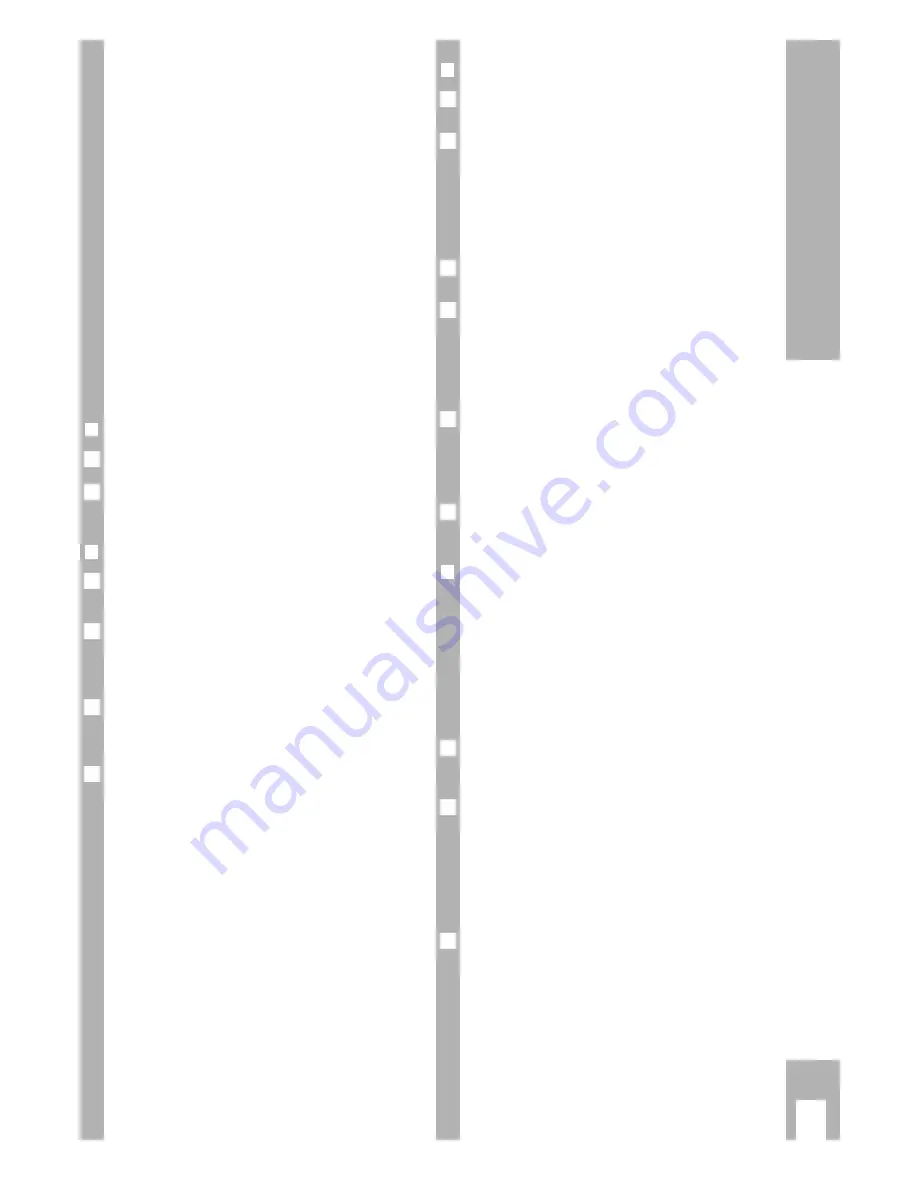
ķ
9
Settings
Tuning the TV set to the recorder
The TV set receives programmes from different sta-
tions transmitted on certain channel numbers.
The recorder also transmits on a channel (between
channels 21 (frequency 471 MHz) and 69 (frequen-
cy 855 MHz) in the UHF band).
Channel 34, is set in the factory.
The recorder “searches” for a free channel and
shows the channel number or frequency in the dis-
play.
This channel number/frequency must then be set
on the TV set.
Ń
!
This adjustment is not necessary if the recorder and
the TV set are connected with a EURO-AV cable
(see chapter “Connecting” on page 5).
To prevent picture interference, in this case switch
off the recorder transmitter, see chapter on
this page.
❒
Preparation
Switch the TV set on.
Select the programme position for the video recor-
der on the TV set (AV programme position).
❒
Tuning
Hold the
¢
CLEAR
button on the remote control
down (for approx. 6 seconds).
Hold the
T
button on the remote control down
(for approx. 6 seconds).
– The recorder “searches” for a free channel and
shows it in the display.
Press the
E
button if you want to carry out setting
in the frequency range. Use the
F
button to return
to channel setting.
Enter and store this channel number/frequency on
the TV set (see TV set operating instructions).
– A “test picture will appear on the TV screen”
which is transmitted by the recorder.
Ń
!
If the “test picture” picture quality is good, store the
setting with the
G
button on the remote control
and end using the
z
button on the recorder.
Ń
!
If the “test picture” picture quality is poor or has
deteriorated for one or more TV stations on your TV
set, switch the recorder off by pressing the
z
but-
ton on the recorder twice. Check the TV stations on
the TV set.
If the interference only occurs when the recorder is
switched on, proceed as described in the chapter
“Improving the picture quality” on this page.
3
Ǻ
2
1
2
1
❒
Improving picture quality
Use the button on the remote control for this func-
tion.
On the TV set, search for a channel – in the UHF-
band between the channels 21 and 60 – which is
not occupied by a TV station (only snow on the pic-
ture screen).
– The channel number is indicated on many TV
sets, for example »
C 40
«.
Store channel on TV set.
Hold the
¢
CLEAR
button on the remote control
down (for approx. 6 seconds).
Use the
D C
buttons on the remote control to set
the free channel on the TV set.
This will be shown on the recorder display, for
example »
MOD C 36
«.
– If the correct channel is set then the recorder
“test picture” will appear on the TV screen.
If the TV set has a frequency indicator instead of a
channel indicator, the setting can be made in the
frequency range by pressing the
F
or
E
button
and by changing the setting with the
D C
buttons.
Store the setting with the
G
button on the remo-
te control and end using the
¢
Ǽ
button.
❒
Switching the recorder’s transmitter off
and on
If your recorder receives many TV stations between
the channels 21 and 69 in the UHF band, you may
experience picture interference when using your
recorder. To avoid this, the recorder’s transmitter
may be switched off.
Ń
!
If the transmitter is switched off, playback via the
aerial cable is not possible.
In order for the picture/sound signal of the recorder
to be passed to the TV set, the two units must be
connected with a EURO-AV cable (see page 5).
Switch off the video transmitter by pressing the
¢
CLEAR
button (approx. 6 seconds) and then pres-
sing the
¢
TIMER ON/OFF
button on the remote con-
trol. Confirm the entry using the
G
button on the
remote control.
– The video transmitter has been switched off.
– Brief display on video: »
MOD OFF
«.
Switch on the recorder’s transmitter, press
¢
CLEAR
(for approx. 6 seconds), followed by the
G
button on the remote control.
– The video transmitter has been switched on.
– The modulator channel is displayed on the video.
Ń
!
If the video recorder is connected to a Megalogic
television set, the video recorder transmitter will be
switched off automatically and cannot be switched
on.
2
1
Ǻ
4
Ǻ
3
2
1
Ǻ
➡
Summary of Contents for GV 600 SV
Page 1: ...VIDEORECORDER GV 600 SV...

























