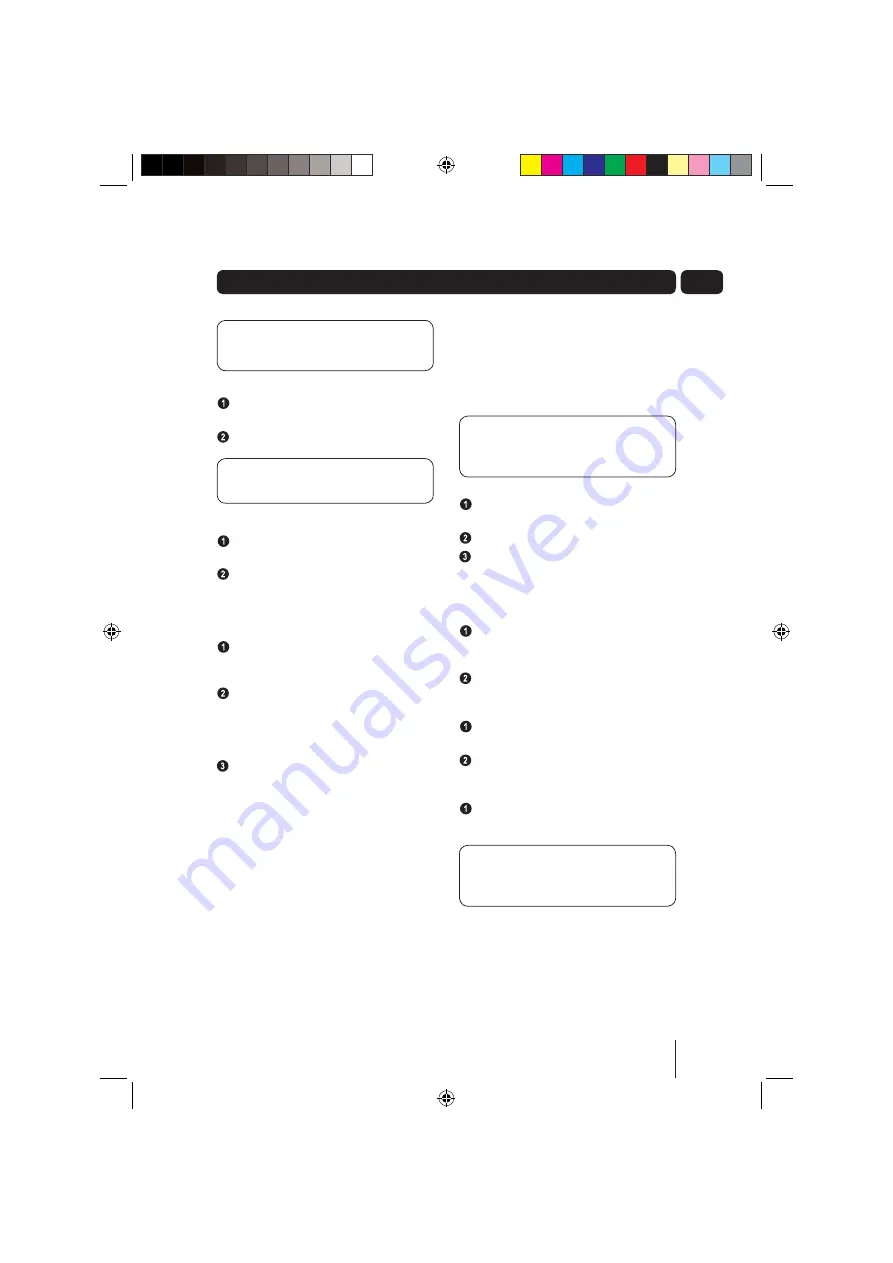
9
03
DONT FORGET!
Some functions described
in this User Guide can only be performed
using the DAB Radio or the Remote Control.
Switching On
To turn the DAB Radio on, press the
STANDBY
button.
To turn the DAB Radio off, press the
STANDBY
button again.
DONT FORGET!
Ensure the
ON/OFF
Switch is in the on (I) position before turning
the DAB Radio on.
Adjusting the Volume
To increase the volume, press the
VOL +
button.
To decrease the volume, press the
VOL -
button.
Adjusting the Bass and Treble
Levels
Press the
BASS TREBLE
button once to
adjust the bass levels and twice to adjust the
treble. The Settings screen will be shown.
To increase or decrease the levels, press
the
RIGHT
and
LEFT ARROW
buttons
respectively. The levels will increase or
decrease in 2 decibel (dB) increments from
- 6 to +6 dB.
To accept the new level, press the
SELECT
button.
Modes
The DAB Radio has three modes of operation.
These are:
• iPod
• DAB Radio
• FM Radio
iPod
You can dock an iPod with the DAB Radio and
listen to all your favourite songs through the DAB
Radio’s speakers. With the iPod docked, you can
control all the basic functions of the iPod using the
DAB Radio or Remote Control.
DONT FORGET!
Only the functions
described in this User Guide can be
performed using the DAB Radio or Remote
Control.
Selecting the iPod Mode
Dock your iPod with the DAB Radio as
described on page 7.
Press the
STANDBY
button.
Press the
MODE
button repeatedly until iPod
is displayed on the LCD Display. Your iPod will
automatically continue playback of the last
song played.
Pausing play
To pause play during playback, press the
NUMERIC/PLAY/PAUSE
button. The pause
symbol will appear on the iPod display.
To resume playback, press the
NUMERIC/PLAY/PAUSE
again.
Skipping to the next/previous track
To skip to the next track, press the
NUMERIC/FWD
Button.
To skip to the previous track, press the
NUMERIC/RWD
Button.
Shuffle Play
To randomly play all the songs on your iPod,
press the
SHUFFLE
button on the remote
control.
DONT FORGET!
The mode you have the
iPod set to will determine whether the DAB
Radio shuffles all the songs on the iPod or
just the album you are listening to.
Daily use
GUADAB08IP_UserGuide.indd 9
GUADAB08IP_UserGuide.indd 9
18/07/2008 15:25:58
18/07/2008 15:25:58



















