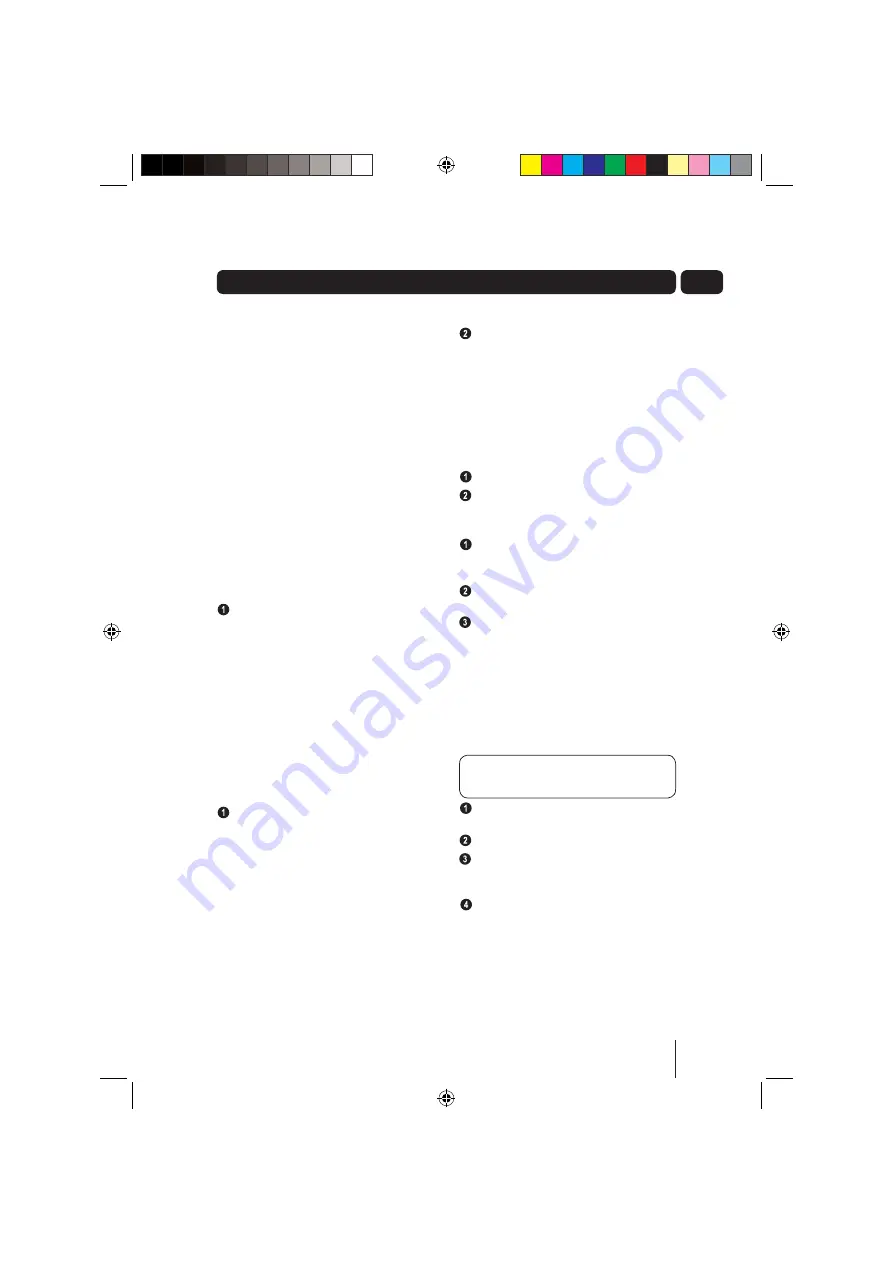
11
03
• Program Type (PTY) -displays the station
program type, for example ‘Pop’
• Multiplex Name - displays the broadcasting
area and collection of radio stations on this
frequency e.g.: BBC National DAB,
Digital 1 Network.
• Time and Date - supplied by the broadcaster.
• Channel and Frequency - e.g.:
12B 225.64 MHz
• Signal Information - the data rate at which the
signal is being transmitted.
• Signal Error - provides details of the signal error
rate, shown as a number between
0 - 99.It will not be possible to satisfactorily
listen to a DAB radio station with a signal error
rate of 30 or above. Try adjusting the aerial or
relocating your radio to improve the reception.
To change the information shown on the
second line of the display, press the
INFO
button.
Scanning for stations
It may be necessary to retune the DAB Radio
if you move it from one location to another, for
example, when you go on holiday. There are two
types of automatic scanning available. These are:
• Fast Scan - retunes the existing stations.
• Full Scan - performs a full scan to retune the
existing stations and also searches for any new
stations available.
To perform a Fast Scan, press the
SCAN
button. ‘Fast Scanning’ will be shown on the
1st line of the LCD Display complete with a
progress bar and the number of stations found
during the scan. Once the scan is complete,
the DAB Radio will tune back to the last
station you listened to.
To perform a Full Scan, press and hold the
SCAN
button. ‘Full Scanning’ will be shown
on the 1st line of the LCD Display complete
with a progress bar and the number of
stations found during the scan. Once the scan
is complete, the DAB Radio will tune back to
the last station you listened to.
FM Radio
Selecting the FM Radio Mode
Press the
STANDBY
button.
Press the
MODE
button repeatedly until an
FM Radio station is shown on the LCD Display.
Scanning for FM stations
To automatically scan for an FM station, press
the
SCAN
button. The DAB Radio will scan
for the next available FM station.
To scan for another station, press the
SCAN
button again.
To manually tune an FM station, press the
LEFT
and
RIGHT ARROW
buttons. Each
press of the
ARROW
buttons will increase or
decrease the frequency by 0.05 MHz.
Presetting stations
The Preset function allows you to store your
favourite FM stations for easy access. You can
preset up to 10 FM radio stations in the DAB
Radio memory.
DONT FORGET!
Presetting FM radio
stations will not overwrite your DAB Radio
station resets.
Scan for the FM radio station you want to
preset.
Press the
PRESET
button.
Use the
LEFT
and
RIGHT ARROW
buttons
to select the preset number you would like to
save the station against.
Press and hold the
SELECT
button. The
LCD Display will show ‘Preset X Saved’. The
station is now successfully saved against the
selected preset number.
Daily use
GUADAB08IP_UserGuide.indd 11
GUADAB08IP_UserGuide.indd 11
18/07/2008 15:25:59
18/07/2008 15:25:59



















