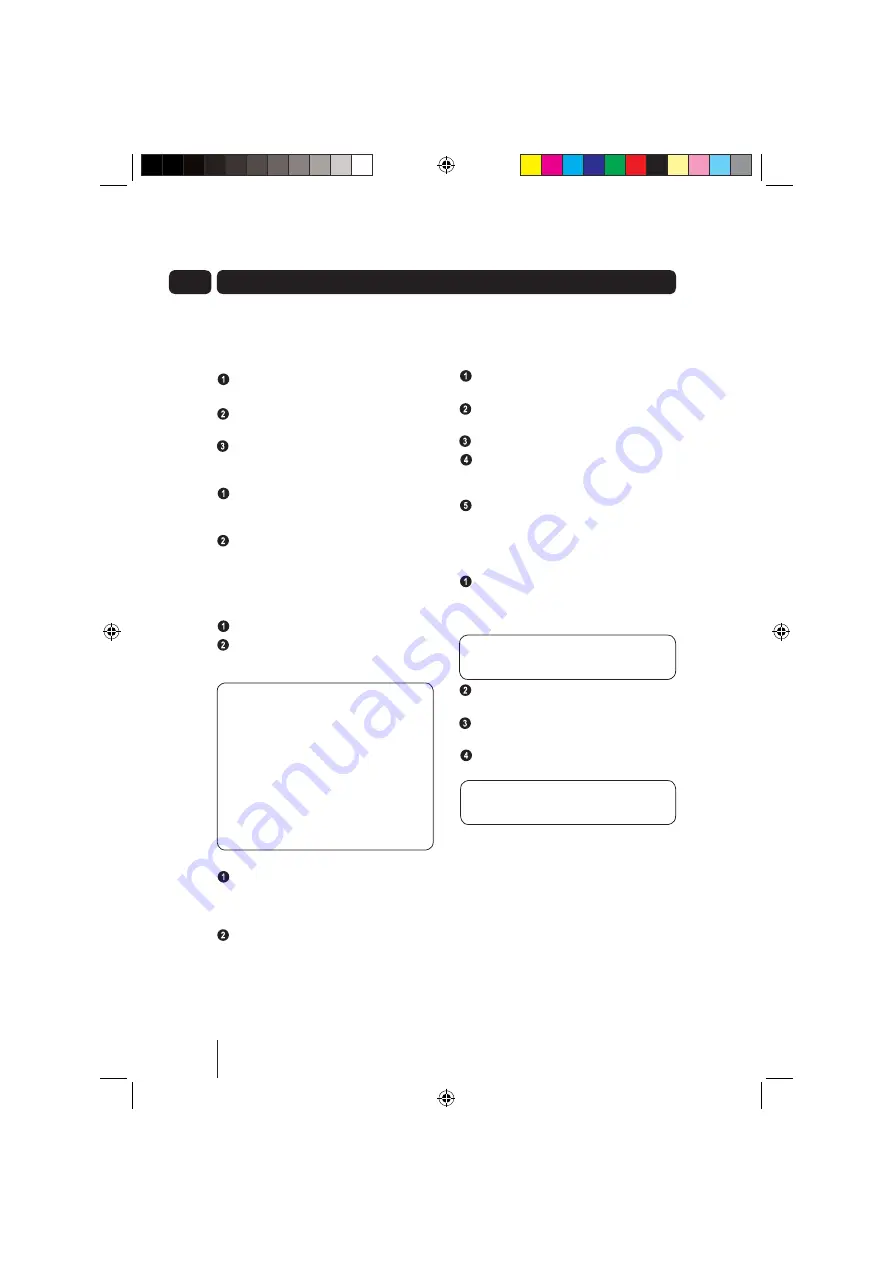
10
03
Daily use
Menu Navigation
You can access the menu system of your iPod
using the Remote Control.
To access the iPod menu system, press the
MENU
button.
Use the
LEFT
or
RIGHT ARROW
buttons to
highlight the menu options.
Use the
SELECT
button to select a menu
option.
Repeat Play
To repeat the song you are currently listening
to, press the
REPEAT
button on the remote
control.
To repeat the album you are currently listening
to, press the
REPEAT
button twice on the
remote control.
DAB Radio
Selecting the DAB Radio Mode
Press the
STANDBY
button.
Press the
MODE
button repeatedly until
a DAB Radio station is shown on the LCD
Display.
DONT FORGET!
The first time you turn on
your DAB Radio it will automatically begin to
scan for DAB radio stations. A progress bar
will show the progress of the scan.
When the scan is complete, a list of the
available DAB stations will be displayed
on the second line of the LCD Display, in
numerical and then alphabetical order.
If you have used the DAB Radio before, the
most recently selected DAB radio station
will be heard.
Selecting stations
Press the
LEFT
and
RIGHT ARROW
buttons
to scroll through the available stations. As you
scroll the available station names will appear
at the bottom of the LCD Display.
To listen to a selected station, press the
SELECT
button.
Presetting stations
The Preset function allows you to store your
favourite stations for easy access. You can preset
up to 10 DAB radio stations in the DAB Radio
memory.
Select the station you want to preset using
the
LEFT
and
RIGHT ARROW
buttons.
Press the
SELECT
button to listen to the
selected station.
Press the
PRESET
button.
Use the
LEFT
and
RIGHT ARROW
buttons
to select the preset number you would like to
save the station against.
Press and hold the
SELECT
button. The
LCD Display will show ‘Preset X Saved’. The
station is now successfully saved against the
selected preset number.
Selecting a preset station
To select a preset station, press the
appropriate
NUMERIC
button on the remote
control. The DAB Radio will retune to the
selected preset station.
DONT FORGET!
If the preset number is
above 5, press the
SHIFT
button before the
NUMERIC
button.
To select a preset station using the buttons on
the DAB Radio, press the
PRESET
button.
Use the
LEFT
and
RIGHT ARROW
buttons to
highlight the preset station.
Press the
SELECT
button. The DAB Radio will
retune to the selected preset station.
DONT FORGET!
If you have not preset any
stations, ‘Empty Preset X’ will be displayed
on the second line of the LCD Display.
Information Display
When listening to a DAB radio station you can
change the information that will appear on the
second line of the LCD Display. There are several
types of information that are sent by broadcasters
which can be displayed. These are:
• Dynamic Label Segment (DLS) - this is scrolling
text information supplied by the broadcaster.
Information could be the name of an artist
or music title, the DJ’s name or the contact
details for the radio station.
GUADAB08IP_UserGuide.indd 10
GUADAB08IP_UserGuide.indd 10
18/07/2008 15:25:59
18/07/2008 15:25:59



















