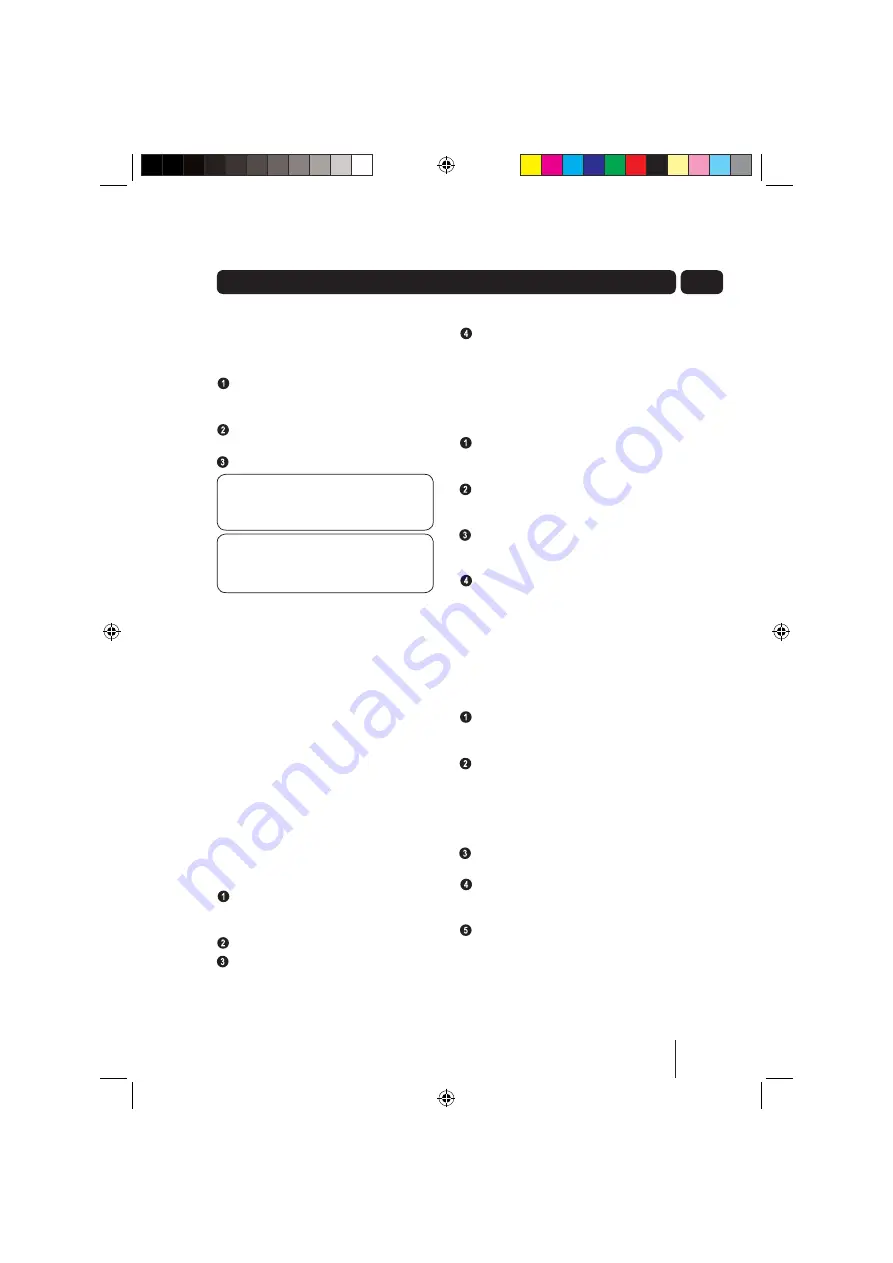
13
04
Radio Menu
The radio menu allows you to configure the
settings for the DAB Radio.
To access the Radio menu, press the
RADIO
MENU
button. The Radio menu will be shown
on the LCD Display.
Press the
LEFT
and
RIGHT ARROW
buttons
to scroll through the available features.
Press the
SELECT
button to select an option.
DONT FORGET!
If you access the Radio
menu and do not make a selection after a
few seconds, the DAB Radio will return to
the previous display.
DONT FORGET!
In FM Radio mode you
will only be able to select the ‘Clock and
SW’ version, all the other options are only
available in DAB Radio mode.
Station Order
The Station Order feature allows you to set
the way in which the DAB radio stations are
displayed.
The available options are:
• Fav Station - displays your favourite stations in
numerical then alphabetic order. As you
use the DAB Radio, the stations you listen
to most are monitored. These are saved as
favourite stations and are indicated by a heart
shaped icon.
• Alphanumeric - displays all available in
numerical then alphabetic order.
• Active Station - displays the stations which can
be received in your area first followed by the
stations which cannot be received.
• Prune Stations - displays only the stations
which can be received in your area.
With the Radio menu displayed, press the
LEFT
and
RIGHT ARROW
buttons to
highlight ‘Station Order’.
Press the
SELECT
button.
Press the
LEFT
and
RIGHT ARROW
buttons
to highlight station order.
Press the
SELECT
button to confirm the
selection. The station list will be displayed in
the chosen way.
Manual Tune
The Manual Tune feature allows you to manually
tune a specific station and add this to the
station list.
With the Radio menu displayed, press the
LEFT
and
RIGHT ARROW
buttons to
highlight ‘Manual Tune’.
Press the
SELECT
button. The station
numbers and frequencies will be displayed at
the bottom of the LCD Display.
Press the
LEFT
and
RIGHT ARROW
buttons
to highlight station number you wish to
manually tune.
Press the
SELECT
button to confirm the
selection. The DAB Radio will scan for the
selected station. If the station is found, it will
be added to the station list.
Clock
The Clock feature allows you to manually enter
the time or to set the DAB Radio to automatically
update the clock every time the DAB Radio is
turned on.
With the Radio menu displayed, press the
LEFT
and
RIGHT ARROW
buttons to
highlight ‘Clock’.
Press the
SELECT
button. The following
options are shown in the bottom of the
LCD Display.
• Auto-Set Clock
• Set Clock
Press the
LEFT
and
RIGHT ARROW
buttons
to highlight you want to set.
To set the DAB Radio to automatically update
the clock every time the DAB Radio is turned
on, choose the ‘Auto-Set Clock’ option.
Press the
SELECT
button.
Advanced features
GUADAB08IP_UserGuide.indd 13
GUADAB08IP_UserGuide.indd 13
18/07/2008 15:26:00
18/07/2008 15:26:00





































