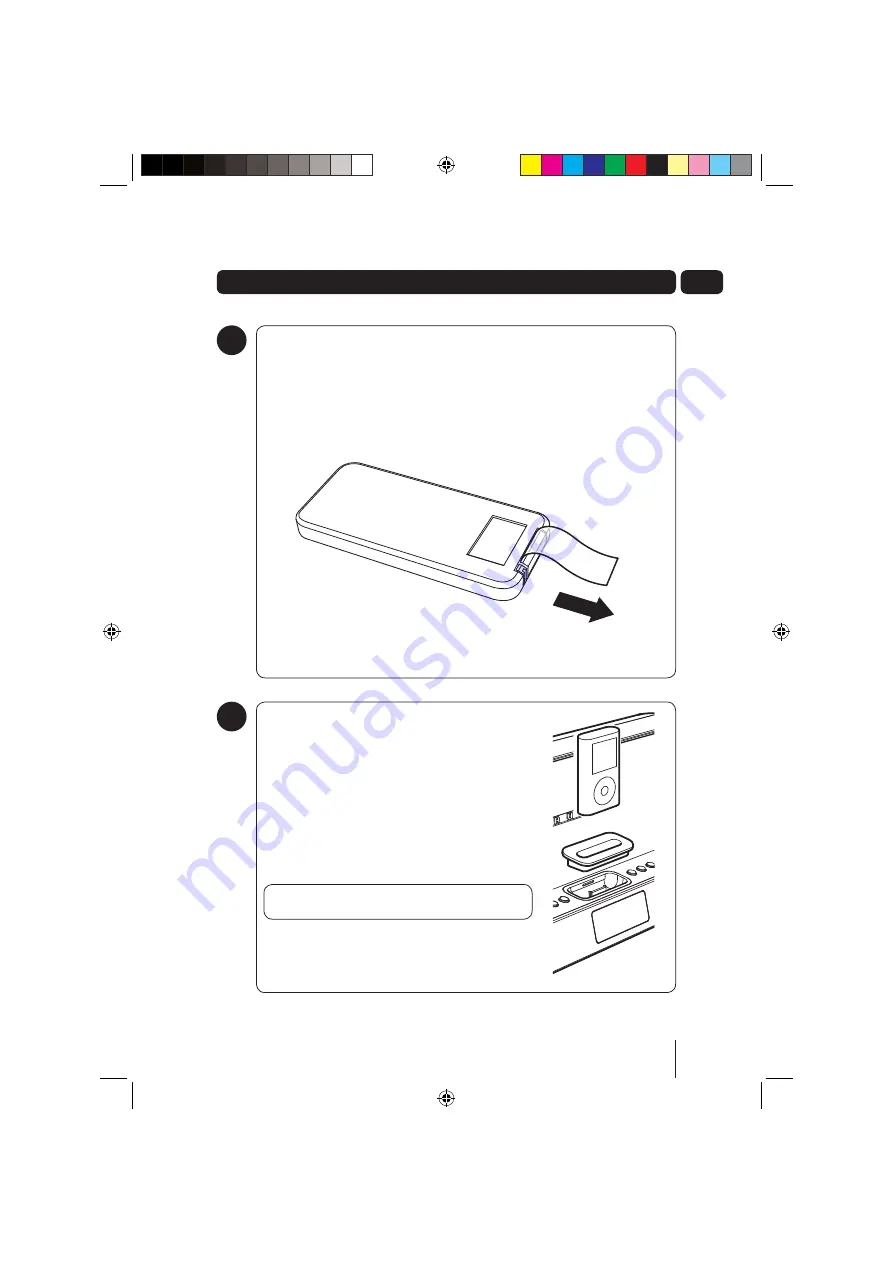
7
02
Using the Remote Control
The Remote Control can be used to operate the DAB Radio. Before using the Remote Control,
the Safety Tab should be removed.
To open the Remote Control Battery Compartment, press the Battery Compartment Cover
Tabs together and remove.
Carefully remove the Safety Tab which covers the battery.
Replace the Battery Compartment Cover.
To use the Remote Control, simply direct it towards the Remote Control Sensor on the front
of the DAB Radio and press the desired buttons.
3
Get going
iPod Docking
Any iPod can be connected to the DAB Radio to allow all your
songs to be played through the DAB Radio speakers.
To connect an iPod to the DAB Radio, select the compatible
adaptor from one of the 8 iPod Adaptors supplied. The iPod
Adaptors have markings on the bottom which clearly identify
which iPod they should be used with.
If your iPod is not compatible with any of the supplied iPod
Adaptors, use the adaptor supplied with your iPod.
Place the iPod Adaptor into the recess on the front of the DAB
Radio and the insert your iPod into the Adaptor.
DON’T FORGET!
Your iPod will charge while docked with
the DAB Radio (iPod mode only).
Press the
STANDBY
button.
Press the
MODE
button repeatedly until iPod is displayed on the
LCD Display. Your iPod will automatically continue playback of
the last song played.
4
GUADAB08IP_UserGuide.indd 7
GUADAB08IP_UserGuide.indd 7
18/07/2008 15:25:57
18/07/2008 15:25:57



















