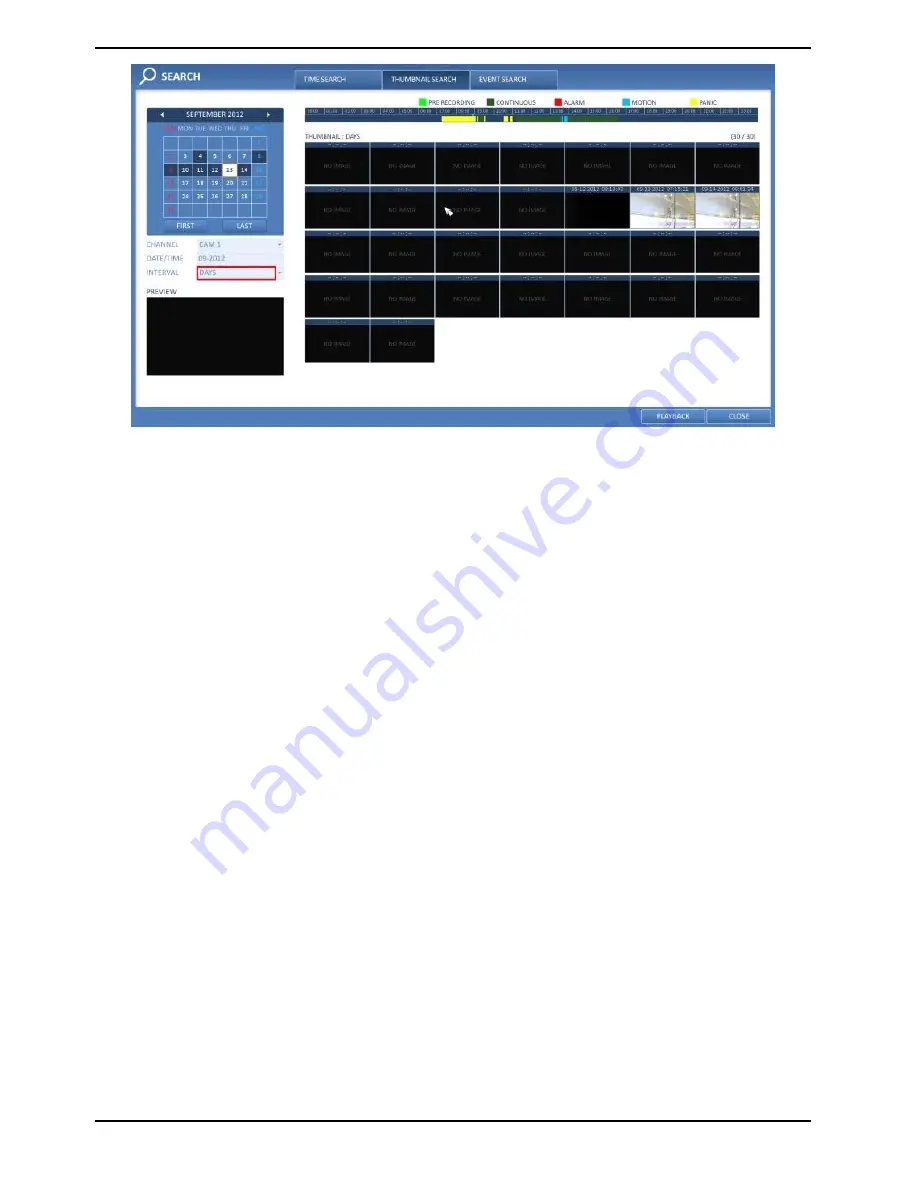
3. Double-click on a desired play time in the recording data bar, or double-click on a desired time image from the
thumbnail list. You will move to the playback screen.
4. If you want to stop playing and return to the search screen, press [EXIT] or [SEARCH] on the remote control.
You can also click on <MENU> in the lower left corner and select a desired menu.
8.2.3. Event Search
Search for events that occurred at a specified time and select an event to play from the list.
80
English
Summary of Contents for GRA-D1104B
Page 2: ......
Page 7: ...Rear View of the recorder model GRA D4416B 5 English...
Page 8: ...Remote Control 6 English...
Page 18: ...16 English...
Page 19: ...5 5 1 Video Window Icons used in the video window 5 5 2 Quick Menu 17 English...
Page 93: ...11 2 Live 11 2 1 Live Screen At a Glance 91 English...
Page 98: ...11 3 1 Search Viewer At a Glance 96 English...






























