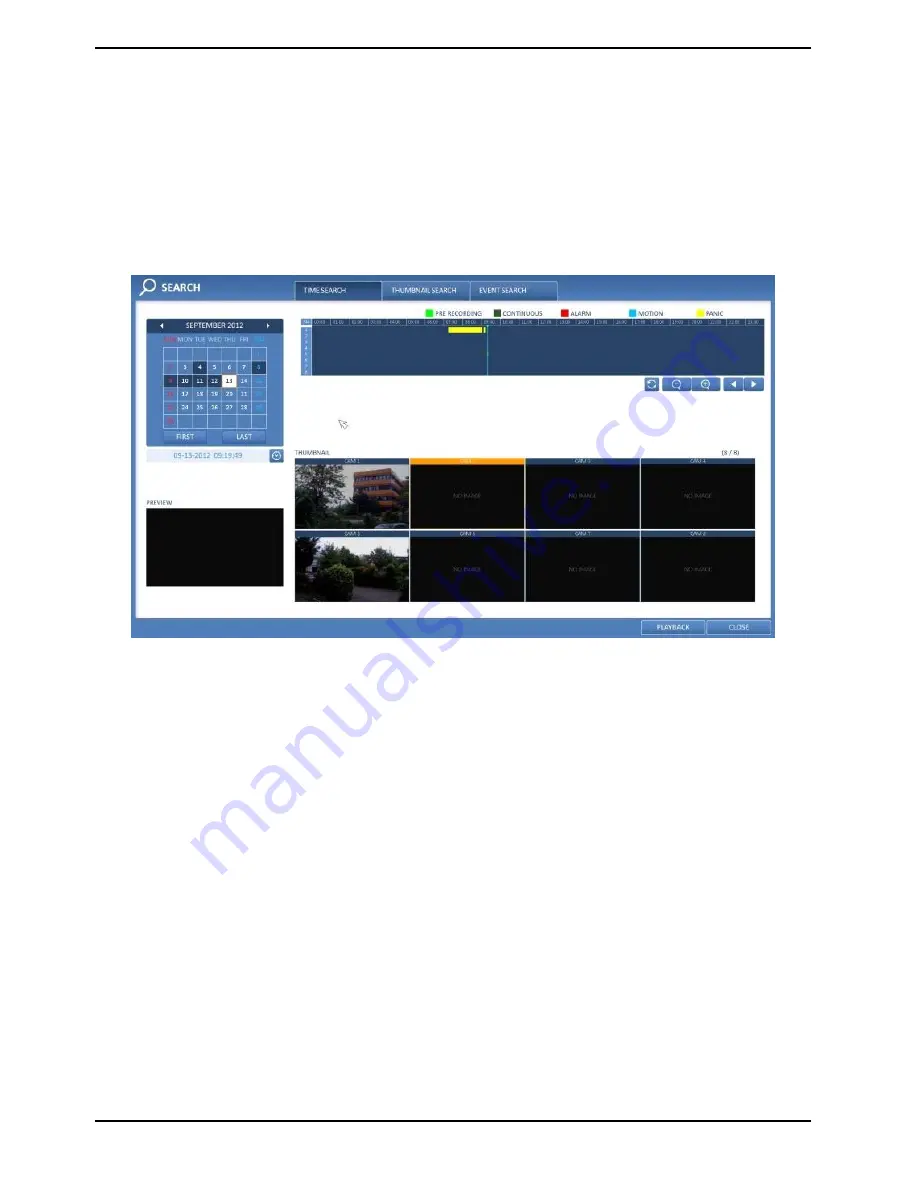
8.2. Search Settings
8.2.1. Time Search
With the calendar, you can search for recording data by the recorded date.
1. From the <SEARCH> menu, select <TIME SEARCH>.
2. Use the [
▲▼
◀▶
] buttons or use the mouse to specify the search date and time from the calendar in the left
corner of the screen.
> FIRST : The first date of recording is automatically selected.
> LAST : The last date of recording is automatically selected.
> ‘Clock’ Button : Press this to display the time selection menu where you can specify the time and date.
3. You can identify the type of the recording data by the colour in the bar.
> Light Green (Pre-recording): This video data is marked as pre-recording data and has been recorded with the
recording settings of the subsequent recording mode.
> Dark Green (Continuous): This video data has been recorded with the continuous recording settings.
> Red (Alarm): This video data has been recorded with the alarm recording settings.
> Blue (Motion): This video data has been recorded with the motion recording settings.
> Yellow (Panic): This video data has been recorded with the panic recording settings.
77
English
Summary of Contents for GRA-D1104B
Page 2: ......
Page 7: ...Rear View of the recorder model GRA D4416B 5 English...
Page 8: ...Remote Control 6 English...
Page 18: ...16 English...
Page 19: ...5 5 1 Video Window Icons used in the video window 5 5 2 Quick Menu 17 English...
Page 93: ...11 2 Live 11 2 1 Live Screen At a Glance 91 English...
Page 98: ...11 3 1 Search Viewer At a Glance 96 English...






























