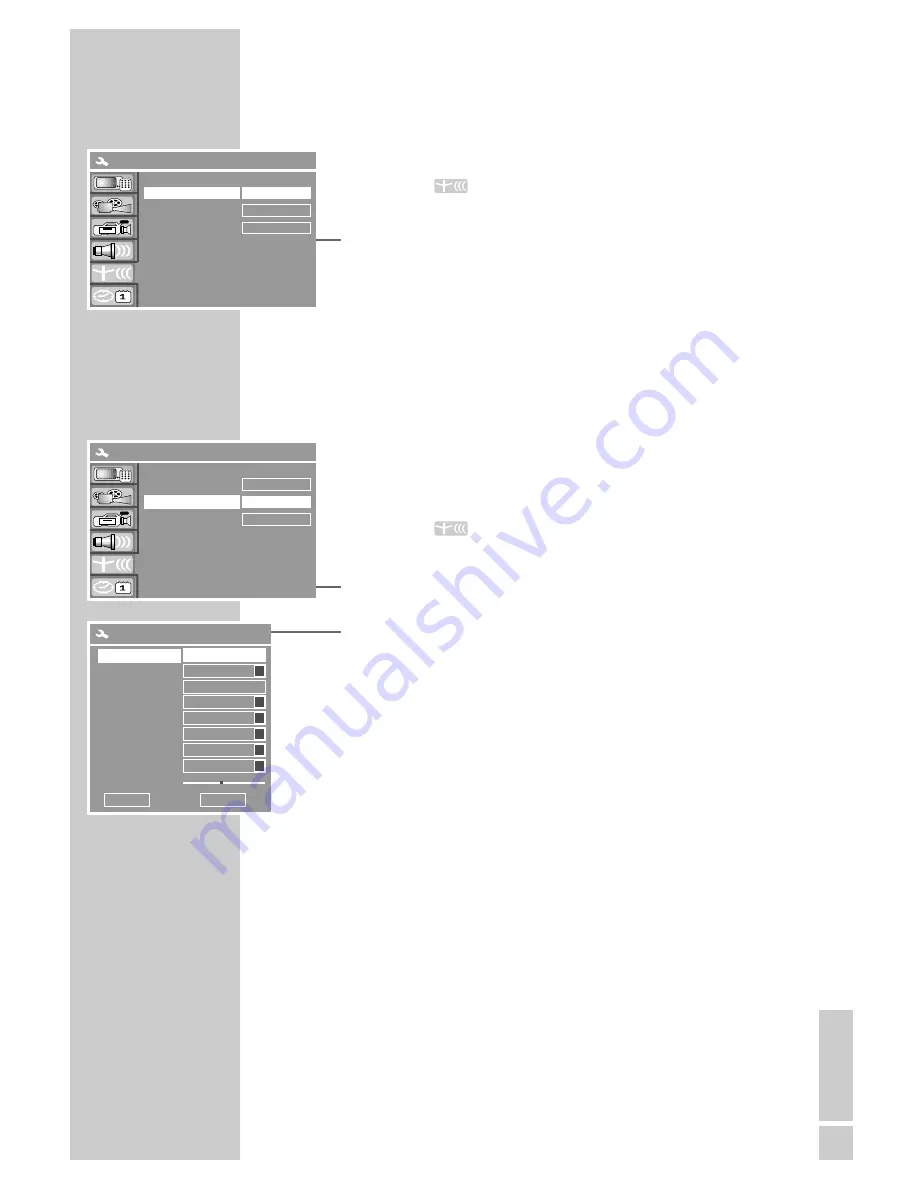
ENGLISH
65
Tuning television channels automatically
1
Press »
SETUP
« to open the setup menu.
2
Select »
« with »
S
« or »
A
« and press »
OK
« to
confirm.
3
Select » Scan channels« with »
S
« or »
A
« and press »
OK
«
to confirm.
– The DVD recorder searches all channels for television stations,
then sorts and saves them. The automatic search may take
several minutes.
Note:
You can stop the search by pressing »
7
«.
Assigning channel positions manually
If you have information on a new TV station, you can tune to it
manually in this menu.
1
Press »
SETUP
« to open the setup menu.
2
Select »
« with »
S
« or »
A
« and press »
OK
« to
confirm.
3
Select » Modify channel information« with »
S
« or »
A
« and
press »
OK
« to confirm.
4
Select the television channel (channel position) using »
1…0
«.
5
To change the name of the TV station, select »Name« with
»
S
« or »
A
« and press »
OK
« to confirm.
Select the input position with »
a
« or »
s
«, enter letters or
numbers with »
S
« or »
A
« and press »
OK
« to confirm.
6
If you want to search by channel, special channel or frequency,
select »Scan mode« with »
S
« or »
A
« and press »
OK
« to
confirm.
Select search parameter with »
S
« or »
A
« and press »
OK
«
to confirm.
7
If you want to change the colour system, select »Sound mode«
with »
S
« or »
A
« and press »
OK
« to confirm.
Select the system with »
S
« or »
A
« and press »
OK
« to con-
firm.
8
To start the search, select »Channel« (or special channel or
frequency, depending on the setting in step
6
) with »
S
« or
»
A
« and press »
a
« or »
s
« to start the search.
SONDEREINSTELLUNGEN
__________________
Scan channels
Modify channel information
Sort channel order
SYSTEM SETUP – CHANNEL SCAN
SCAN
a
SORT
EDIT
Name
Scan mode
Channel
Sound mode
NICAM
Audio
Decoder
Skip
Fine tune
Modify channel information
P001/ARD
Ch006
Channel
S
PAL B/G
S
ON
S
DUAL A
S
OFF
S
OK
Cancel
N0
S
Scan channels
Modify channel information
Sort channel order
SYSTEM SETUP – CHANNEL SCAN
SCAN
a
SORT
EDIT










































