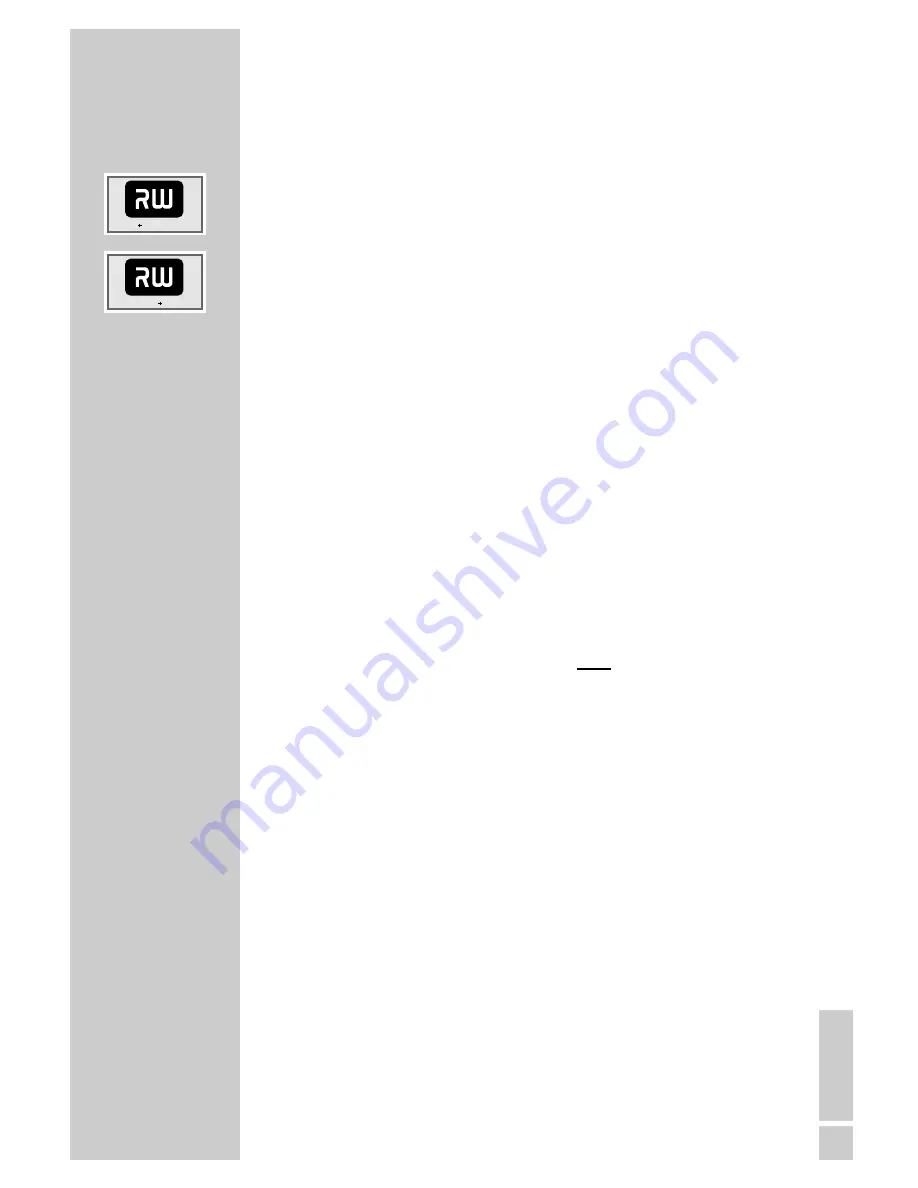
ENGLISH
27
DVD+RW/+R/–RW/–R playback
DVD+RW/+R/–RW/–R features
You can recognise DVD+RWs, DVD+Rs, DVD-RWs and DVD-Rs by
the logo on the label.
If programmes were recorded on the discs, your DVD recorder can
play them back.
If you want to play a DVD+R on a DVD player, it must first be
finalised.
Playback
1
After the compartment is closed and the disc is scanned, play-
back starts automatically if the disc is write-protected or
finalised.
Does not start playback automatically, start playback with
»
8
«.
Note:
If playback does not start automatically, press »
A
« or »
S
«
to select the track you want from the index and »
OK
« to start
playback.
2
To pause playback (freeze-frame), press »
!
«.
3
Advance frame-by-frame by pressing »
!
«.
4
Press »
8
« to resume playback.
5
To stop playback, press »
7
« twice.
PLAYBACK
_____________________________________________
DVD ReWritable
DVD R






























