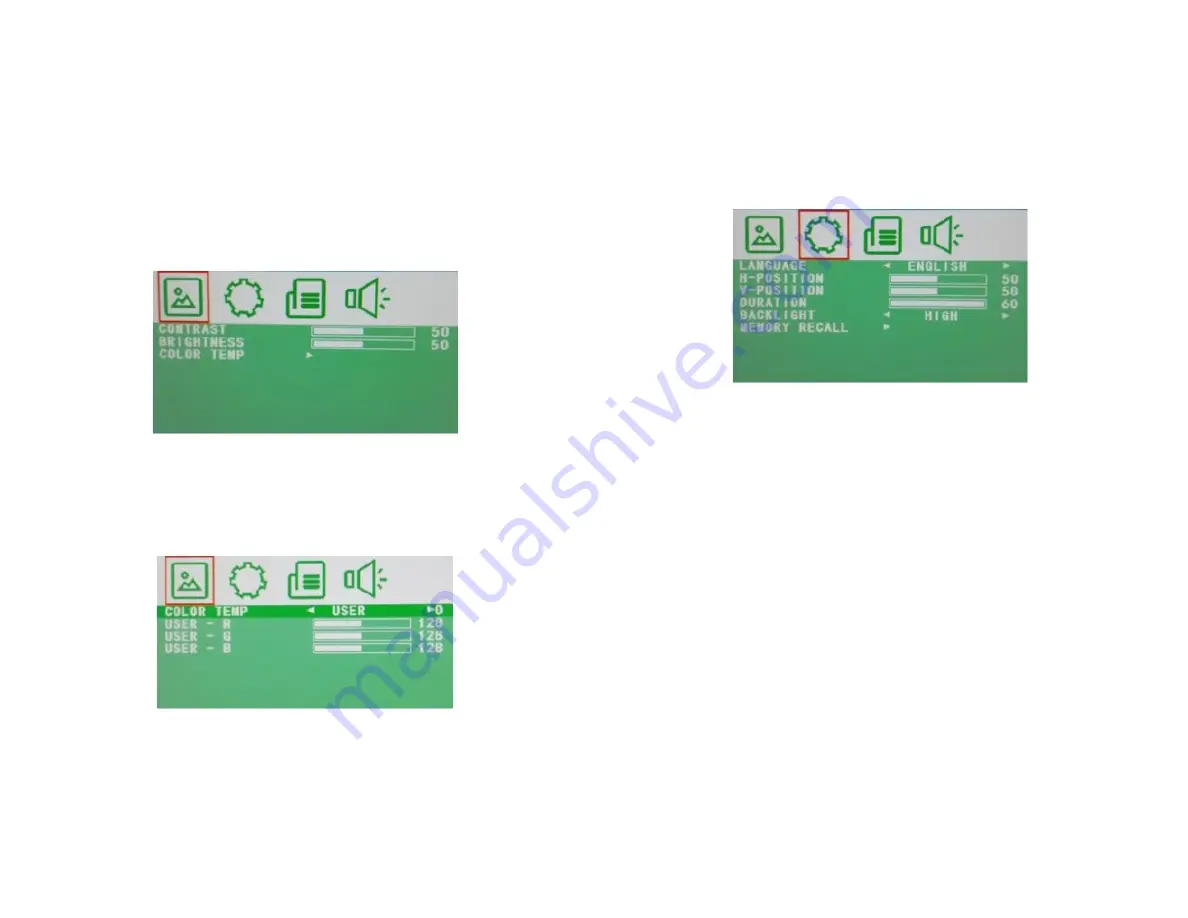
AVC: Automatic Volume Control (ON/OFF).
9. OSD Menu (HDMI – Input)
9.1. Picture
CONTRAST: Sets the contrast of the image (difference between the
light and dark areas of the picture) (0–100).
BRIGHTNESS: Sets the brightness of the display (0–100).
COLOR TEMP: Select here the color temperature.
COLOR TEMP: Select here the color temperature preset.
USER - R: Sets the RED color level. USER
- G: Sets the GREEN color level.
USER - B: Sets the BLUE color level.
9.2. OSD
LANGUAGE: Select here the preferred language for the OSD Menu
(En/Ch/Ger/Fr/Sp/It/Pt/Pl/Ru).
H-POSITION: Sets the horizontal position of the OSD menu (0-100).
V-POSITION: Sets the vertical position of the OSD menu (0-100).
DURATION: Sets the time after which the OSD menu will
automatically switch off and the screen will return to normal view
mode (5-60).
BACKLIGHT: Set here the power use by selecting the backlight level
(HIGH/MID/LOW).
MEM-RECALL: Restores all factory default settings.
13
14




























