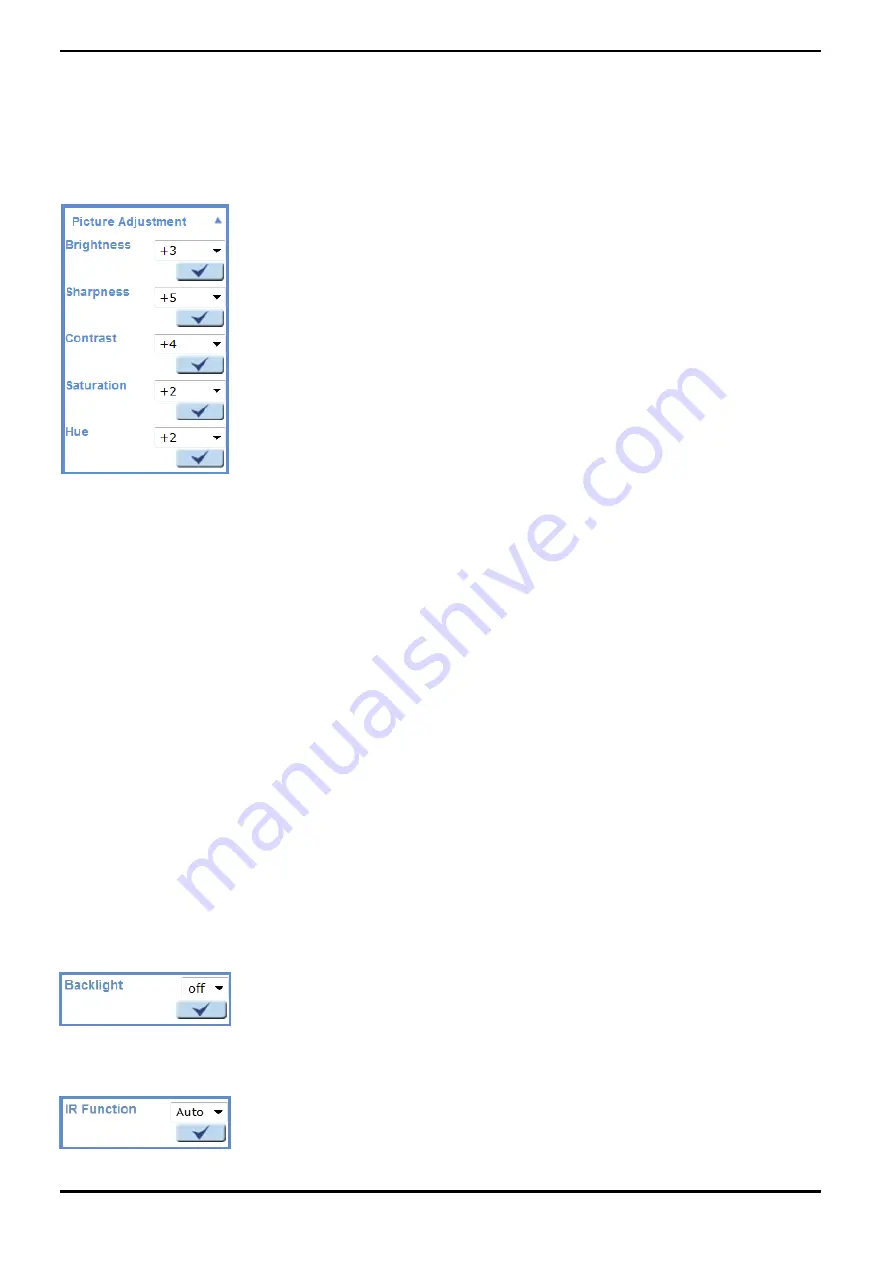
Manual Mode :
In this mode, users can change the White Balance value manually. Users can select a number between 0 ~ 127 in
the “R-Gain/B-Gain” item to gain the red/blue illuminant on the Live Video Pane.
Click on <
√
> to con
fi
rm the new setting.
11.3. Picture Adjustment
Display of the Picture Adjustment pull-down menu:
Brightness:
The users can adjust the image’s brightness by adjusting the item. Please select a number from the range of -12
to +13. To increase the video brightness, select a bigger number.
Click on <
√
> to con
fi
rm the new setting.
Sharpness:
Increasing the sharpness level can make the image look sharper. Please select a number from the range of +0 to
+15. This function especially enhances the object’s edges.
Click on <
√
> to con
fi
rm the new setting.
Contrast:
The camera image contrast level is adjustable. Please choose from a range of -6 to +19.
Click on <
√
> to con
fi
rm the new setting.
Saturation:
The camera image saturation level is adjustable. Please select from a range of -6 to +19.
Click on <
√
> to con
fi
rm the new setting.
Hue:
The camera image hue level is adjustable. Please select from a range of -12 to +13.
Click on <
√
> to con
fi
rm the new setting.
11.4. Backlight Setting
Based on various lighting situations, users can turn the function of Backlight Compensation on or off to optimise
the video quality. The default value of Backlight is: Off.
Click on <
√
> to con
fi
rm the new setting.
11.5. IR Function
With the IR cut filter, the Camera can still catch a clear image at night time or in low light conditions.
80
English
Summary of Contents for GCI-M0566F
Page 2: ......
















































