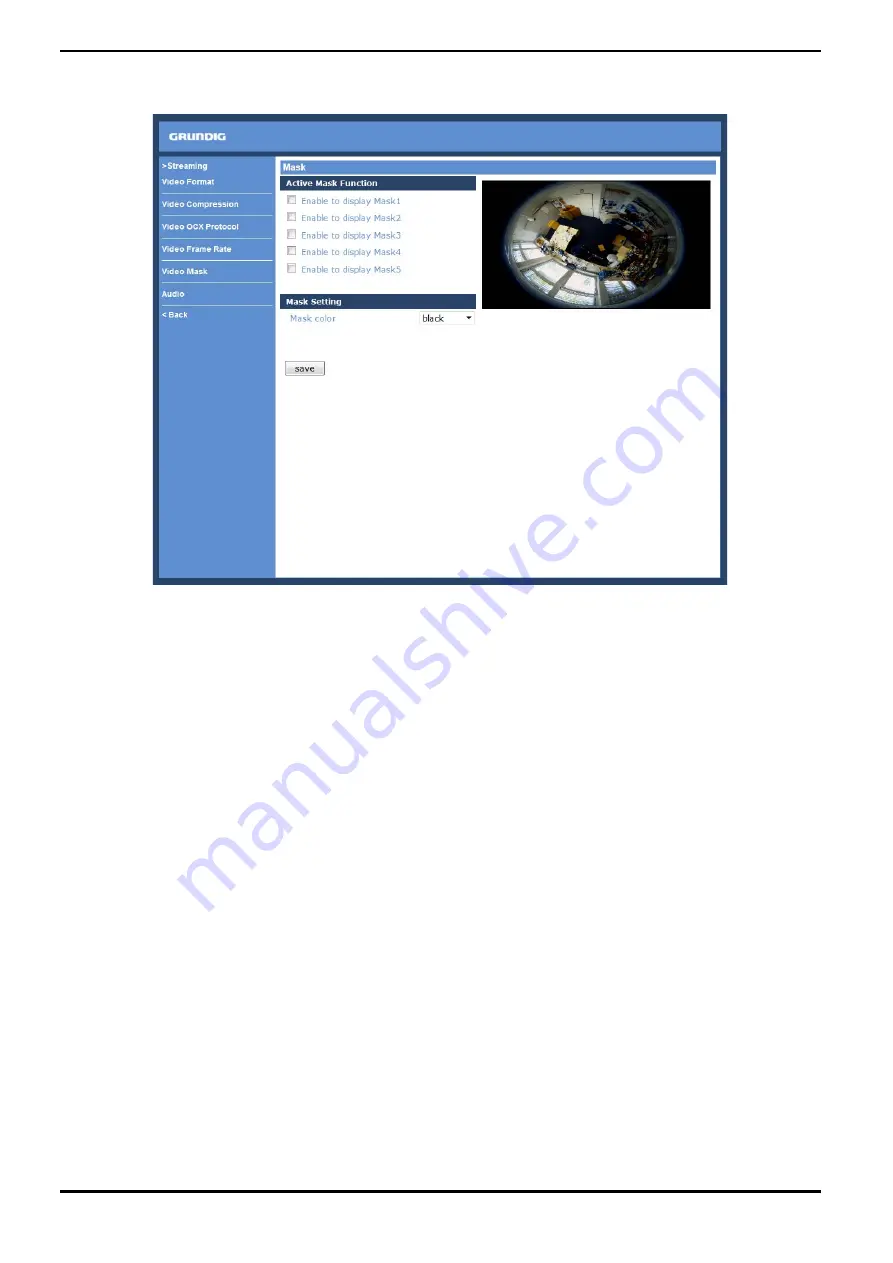
10.5. Video Mask
There are five video masks which can be set by the users.
Active Mask Function :
- How to add a mask:
When you check a Video Mask checkbox ("Enable to display Mask…"), a red frame will come out in the Live Video
pane at the right side. Use the mouse to adjust the mask’s size and drag and drop the frame to place it on the
target zone.
NOTE: It is suggested to set the Video Mask twice as big as the object.
- How to cancel a mask:
If you uncheck the checkbox of the Video Mask that is meant to be deleted, the selected mask will disappear from
the Live Video pane instantly.
Mask Setting :
- Mask colour:
The selection of Mask colours includes red, black, white, yellow, green, blue, cyan, and magenta.
Click on “Save” to confirm the setting.
76
English
Summary of Contents for GCI-M0566F
Page 2: ......
















































