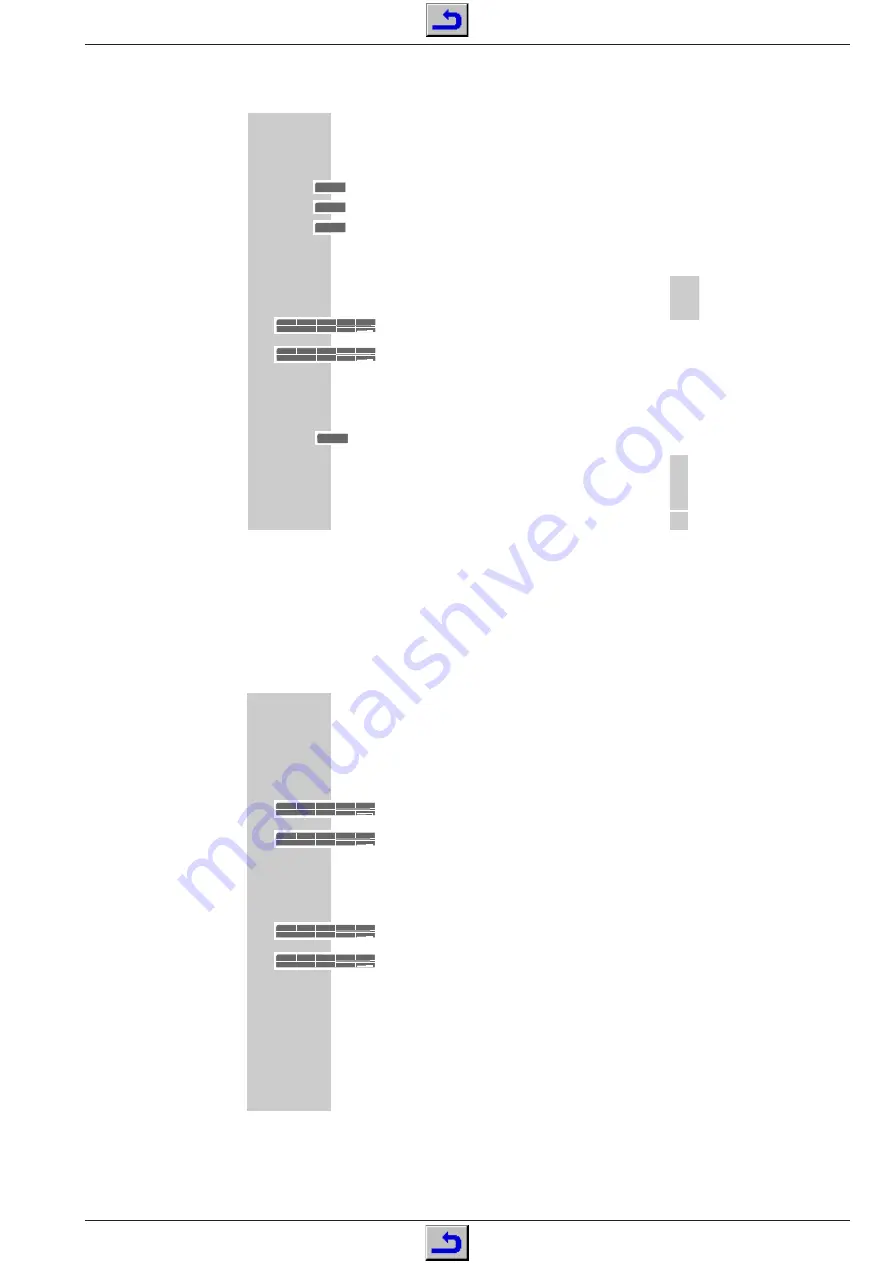
DVD-Kit1
Allgemeiner Teil / General Section
GRUNDIG Service
1 - 17
PLAYBACK OF A DVD/VIDEO CD
__________________________________________
Selecting the dubbed language
If several languages are available on the inserted DVD, you can select the lang-
uage in which the sound is played back.
1
Press »
d
« during playback.
– Display: for example, »
d
2/3 de
=
5.1« appears briefly, and the cur-
rent dubbed language is displayed.
2
To set the desired language, press »
d
« repeatedly.
Selecting and displaying subtitles
If a DVD provides subtitles, they can be displayed on your TV screen.
When subtitles in several languages are available, you can select the language
you prefer.
1
Press »
TXT
« during playback.
– Display: for example, »
y
2/14 de « appears briefly, and the current
dubbed language is displayed.
2
To set the language for the subtitles, press »
TXT
« repeatedly.
Note:
To switch off the subtitles, keep pressing »
TXT
« until »
y
2/14 –«
appears in the display.
40
Einstellungen
DVD
T
1/2
C
33/45
01:35:55
00:26:28
Einstellungen
DVD
T
1/2
C
33/45
01:35:55
00:26:28
Einstellungen
DVD
T
1/2
C
33/45
01:35:55
00:26:28
Einstellungen
DVD
T
1/2
C
33/45
01:35:55
00:26:28
PLAYBACK OF A DVD/VIDEO CD
__________________________________________
Frame-by-frame playback
1
During playback, press »
!
«.
2
Advance frame-by-frame by pressing »
!
«.
3
To resume playback, press »
8
«.
Selecting the camera angle for particular scenes or
passages
Many DVDs contain scenes or passages which were filmed several times from
different camera angles.
You can choose from among these different angles.
When this function is available on a DVD, it is indicated on the screen in the info
line by the display of, for example, »
n
1/4«.
1
During playback, select the camera angle function by pressing »
D
n
«.
– The camera angle »
n
2/4« appears in the display, 2 from 4 in this
example.
2
Select a different camera angle by pressing »
D
n
«.
Enlarging the picture (Zoom)
1
During playback or pause, press »
E
v
«.
– Display: »
k
X2«, the DVD player enlarges a section of the screen.
– You can select to enlarge the image by a factor of 2, 4 or 8.
2
You can move the screen section with »
P+
«, »
P-
«, »
Ǹ
« or »
Ƿ
«.
3
To switch to a “normal” picture size, press »
E
v
again.
ENGLISH
39
/
II
Einstellungen
DVD
T
1/2
C
33/45
01:35:55
00:26:28
v
X 2
Einstellungen
DVD
T
1/2
C
33/45
01:35:55
00:26:28






























