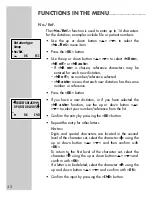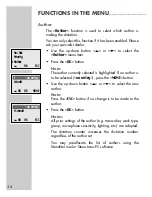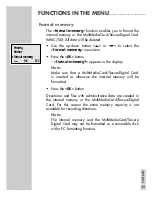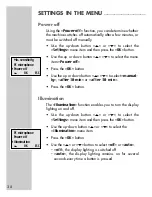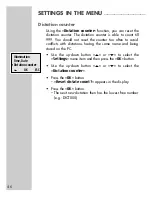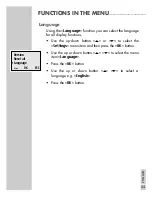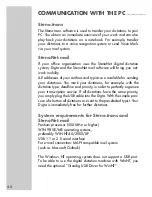46
The firmware update may be used to keep your dictation machine
in step with the latest developments (firmware = device software).
You will find the current firmware version in the Internet.
The enclosed CD includes the firmware current at the time of
delivery.
Carrying out a firmware update
•
Switch on the PC and start Windows.
•
Use the USB cable to connect the dictation machine to
the PC.
•
Either switch on the dictation machine or use »ON/OFF«
to switch over to PC operation.
– The dictation machine is identified by the PC as a remov-
able disk.
Note:
If your PC does not have a USB (e.g. Windows NT), you
may also use a card reader to copy the firmware onto the
MultiMediaCard/SecureDigital Card (MMC/SD). Make
certain that the MultiMediaCard/SecureDigital Card has
already been formatted in the dictation machine.
Firmware updates should only be carried out using Multi-
MediaCards/SecureDigital Card which were working in
your dictation machine before the update (e.g. the Multi-
MediaCard/SecureDigital Card which was included with
the equipment).
•
You can find the ».hex«-files (gh4015.hex and
updatelo.hex) at »
www.grundig-gbs.com
« under
Service/Download/Firmware as well as in the
»
Digta4015
« folder on the CD provided.
Copy these two files to the »
SYSTEM
« folder in the
dictation machine drive (removable disk).
•
The dictation machine’s recording LED flashes during
transfer. Wait until data transfer is complete.
FIRMWARE UPDATE
_______________________________