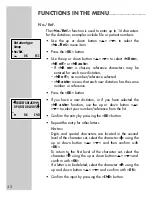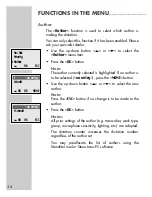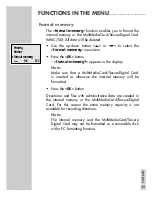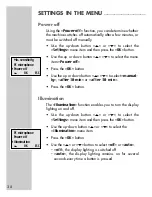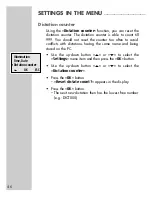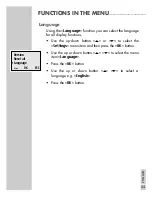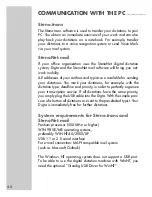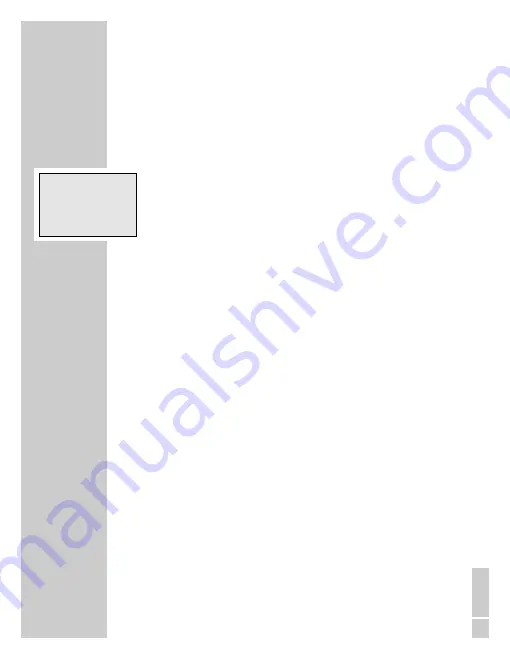
43
ENGLISH
Language
Using the »
Language
« function you can select the language
for all display functions.
•
Use the up-down button »
ļ
« or »
Ļ
« to select the
»
Settings
« menu item and then press the »
OK
« button.
•
Use the up or down button »
ļ
« »
Ļ
« to select the menu
item »
Language
«.
•
Press the »
OK
« button.
•
Use the up or down button »
ļ
« »
Ļ
« to select a
language, e.g. »
English
«.
•
Press the »
OK
« button.
FUNCTIONS IN THE MENU
_____________________
Version
Reset all
Ł
Language
Ļļ
OK
ESC