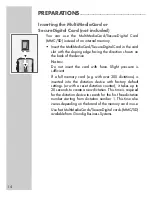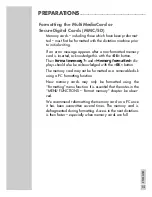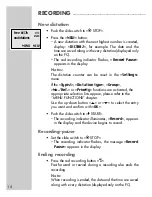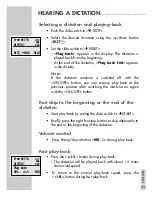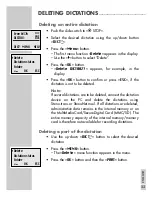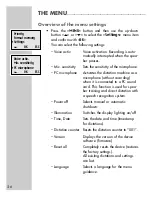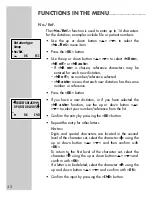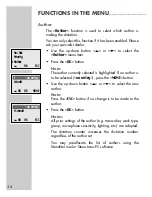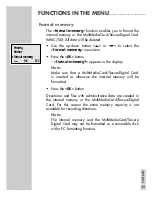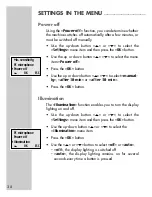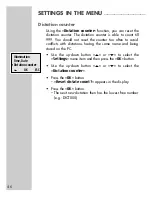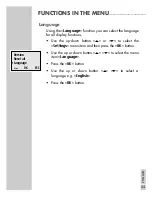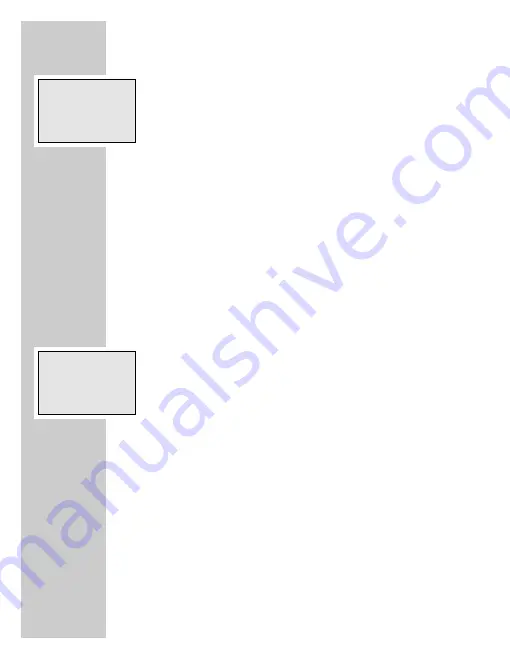
28
•
Using the up-down button »
ļ
« or »
Ļ
« select the
»
Dictation status
« menu item.
•
Click the »
OK
« button.
•
Using the up-down button »
ļ
« or »
Ļ
« select »
Post-
poned
«.
– The dictation is postponed, is not transferred by DSS-
Mover.
– If the dictation is to be transferred to the PC and proces-
sed by the transcriber, you need to select »
Dictated
« as
the identification.
•
Press the »
OK
« button.
Folder
The »
Folder
« function enables you to store your dictations in
three folders allowing you to separate business and private
dictations, for example.
•
Use the up-down button »
ļ
« or »
Ļ
« to select the
»
Folder
« menu item.
Note:
If you select the »
No Folder
« function, the dictation is
saved in the main “DSS” directory.
The »
A
«, »
B
« and »
C
« folders are sub-directories.
•
Press the »
OK
« button.
•
Use the up-down button »
ļ
« or »
Ļ
« to select the desired
folder »
A
«, »
B
« or »
C
«.
•
Press the »
OK
« button.
Notes:
A new dictation is saved in the selected folder.
Exchanging dictations with Digta 3010 or Digta 4010 is
only possible with the main “DSS” directory.
FUNCTIONS IN THE MENU
_____________________
Delete
Dictation status
Ł
Folder
Ļļ
OK
ESC
Delete
Ł
Dictation status
Folder
Ļļ
OK
ESC