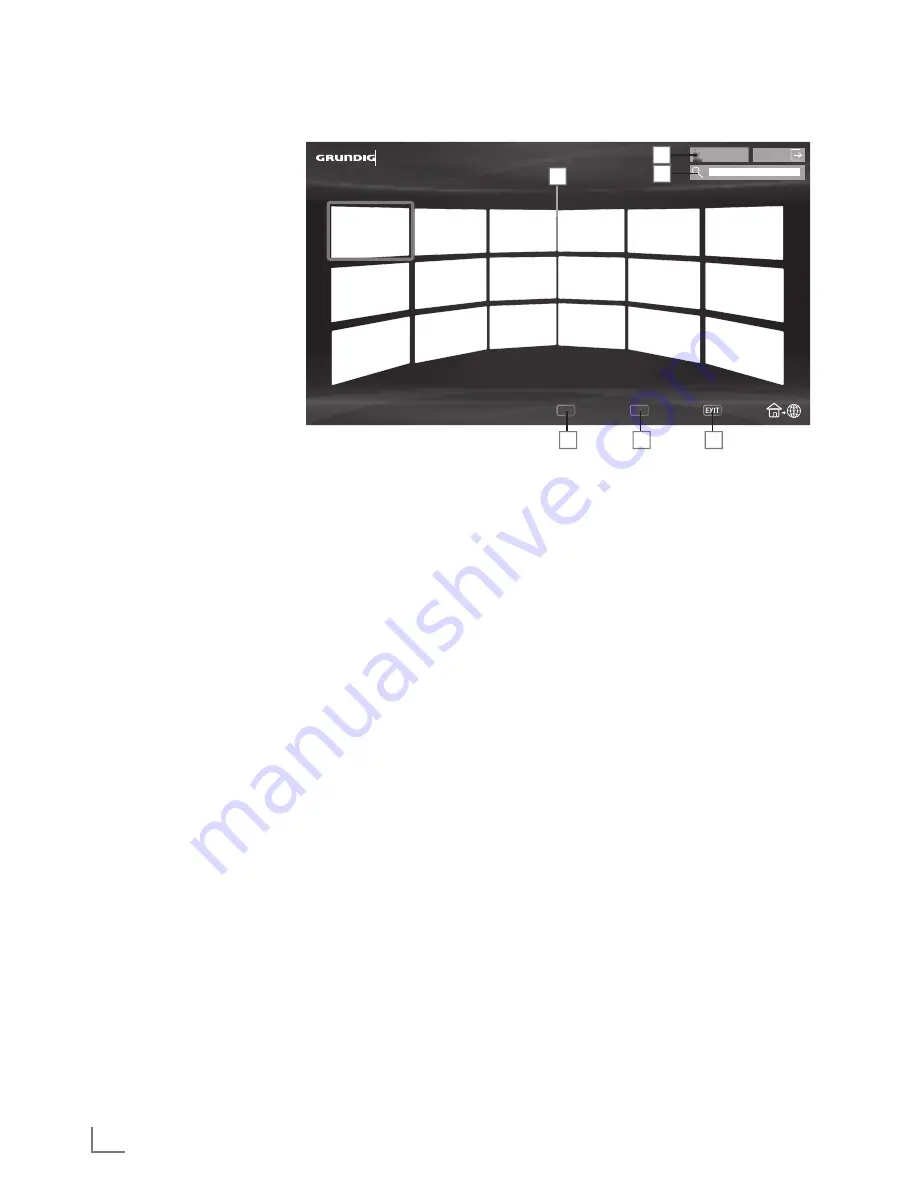
enGlIsH
26
sMaRTInTeR@CTIVeTV3.0feaTURe
---------------------------------------
smartInter@ctiveTV3.0browsermainmenu
1
Applications.
2
Push button to the
Application store.
3
Search bar.
4
Categories menu.
5
Tools menu.
6
Exit.
navigatinginthemainmenu
1
Press »
« (red) button in »My apps« menu and select
categories with »
<
« or »
>
«.
2
Select the required application with »
V
«, »
Λ
«, »
<
« or
»
>
« and press »
oK
« to confirm.
– Main menu of the application will be displayed after a
short while.
3
Usage of application mostly depends on application’s
own structure. Follow the notes on the screen.
Categories
Tools
Exit
Online Store
My apps
1
2
3
4
5
6
Playbackandotheroptionsinthe
applications
note:
7
Some applications do not support all playing options, and
playing options may vary among different applications.
1
»
8
« starts playing in the applications;
1
»
!
« pauses playing in the applications;
3
»
7
« stops playing in the applications;
4
In the applications, press »
3
« or »
4
« to start picture
search.
5
In the applications, press »
5
« or »
6
« to skip forward/
backward.
6
»
V
«, »
Λ
«, »
<
«, »
>
« allows sliding of the navigation
keys in the applications and virtual keyboard.
7
Press
»
oK
« to confirm the selections in virtual keyboard
and applications.
8
»
1…0
« »
« (red), »
« (green), »
« (yellow), »
«
(blue) selects/activates various functions in applications.
9
»
@
« switches off the application and goes back to »My
apps« menu.
10
»
eXIT
« switches off the application and goes back to the
last broadcast source you were in.

























