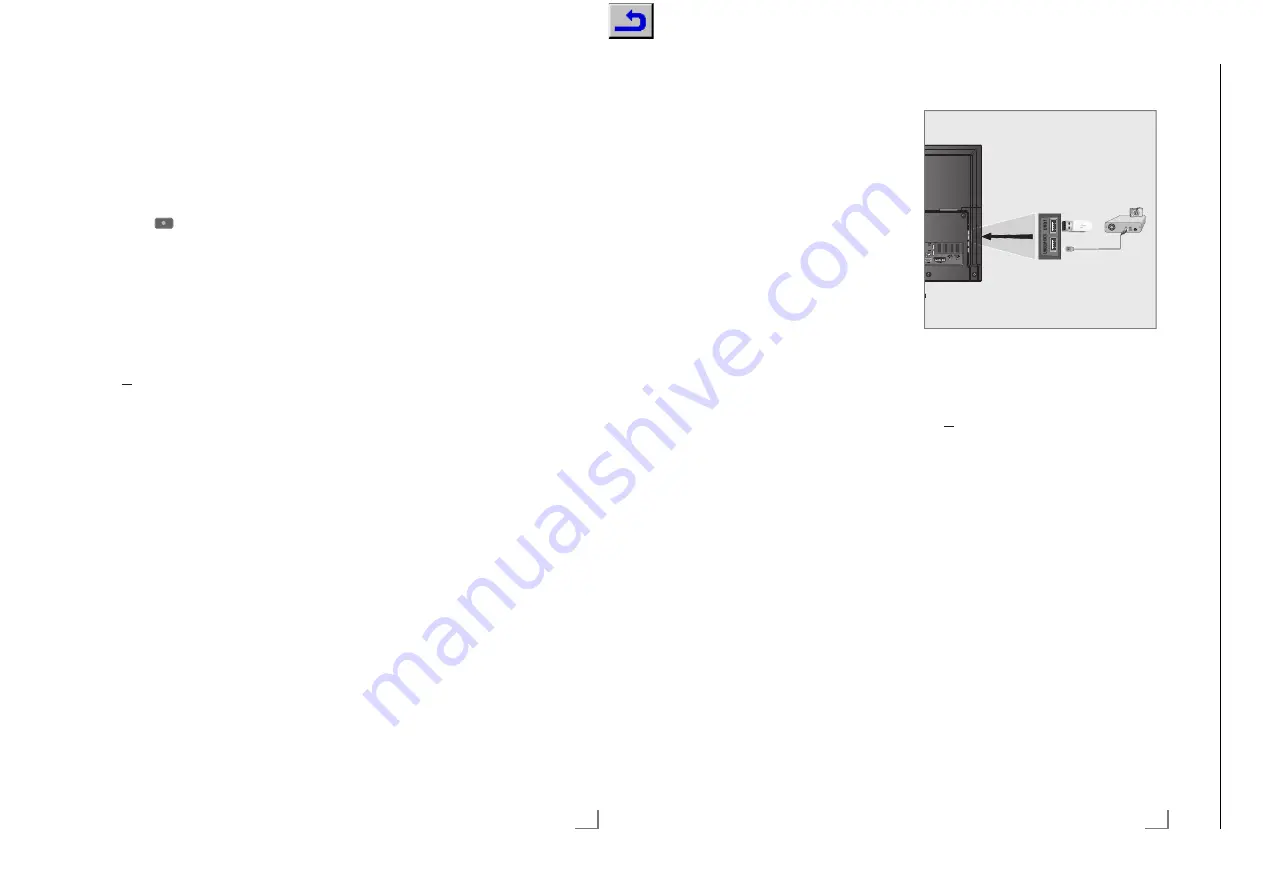
53
ENGLISH
Recording a programme from the
channel list
1
Press
»
OK
« to open the channel list.
2
Select a channel with »
<
« or »
>
« and press
»
OK
« to confirm.
3
Press
»
EXIT
« to exit from the channel list.
4
Press
»
« (red) to start recording.
– Recording information is displayed:
Recording symbol, channel name, pro-
gramme time and recording time.
– These information will disappear after a
short while. Recording symbol and record-
ing time will appear on the lower right
corner of the screen.
5
To end the recording, press »
7
«.
6
Press
»
yy
« (green) to accept;
or
press
»
y
« (red) to continue the recording.
Programme setting for record-
ing
... with electronic programme guide
Electronic programme guide data can be used
for recording.
25 EPG reminder and/or recorder can be set in
total.
1
Press
»
GUIDE
« to open the electronic
programme guide.
2
Select the preferred TV program with »
V
«
or »
Λ
«.
– Information about the actual TV program
is displayed.
3
Press
»
<
« or »
>
« to select the TV program
you want to record.
4
To add broadcasts to the timer press »
OK
«.
– Information for the TV program to be
recorded will be displayed.
5
Select the line »Record« with »
>
« and press
»
OK
« to confirm.
– Recording data range appears.
6
Press
»
OK
« to confirm.
7
Press
»
EXIT
« to end the menu.
Note:
7
If the data for the recording is to be changed,
open menu with »
MENU
«. Select the menu
item »Schedule List« with »
>
« and confirm
with »
OK
«. Press »
yy
« (green), change the
data and and save it with »
yyyy
« (blue).
Notes:
7
A warning is displayed before the timer re-
cording starts and counts down for 10 sec-
onds to allow you to switch to the channel.
At the end of 10 seconds, the channel to be
recorded appears automatically.
7
If the timer recording starts during playback,
playback stops. If you do not select »Yes« in
the warning prompt, recording will start auto-
matically at the end of the countdown.
7
Only for UPC customers Note: Parts of previ-
ous or next files can be included into the re-
cord while the programme is being recorded
resulting from possible Programme Guide er-
rors. In such cases, keep in mind that the high-
est family protection level will apply for the
whole recording if one or more of those pro-
grammes have any level of family protection.
Set the lead/follow-up time
With this function you can change the recording
time set by the electronic TV guide.
If you think that a program will start a few min-
utes earlier or will end several minutes later, you
can „add“ up to 60 minutes to this time
1
Open the menu with »
MENU
«.
2
Select the menu item »Schedule List« with
»
>
« or »
<
« and press »
OK
« to confirm.
3
Activade the »Padding Time« menu with
»
yyyy
« (blue).
4
Change the start time with »
<
« or »
>
«.
5
Use
»
V
« to switch to the line »End« and
change the end time with »
<
« or »
>
«.
6
Save the setting with »
yy
« (green).
7
Press
»
EXIT
« to end the menu.
USB RECORDING
-------------------------------------------------------------------------------------------
57
ENGLISH
USB OPERATION
--------------------------------------------------------------------------------------------
Connecting external data media
It is advised to put the television on stand-by
mode before connecting the external data me-
dium. Connect the device and then switch the
television on again.
Before disconnecting the data medium, the tele-
vision must first be switched to standby, other-
wise files can be damaged.
Notes:
7
The socket »
USB1
« at the side of the tele-
vision supports 500 mA current according
to the USB standard. Devices such as exter-
nal hard disk and etc. that consume more
power can only be connected to the »
USB2
(HDD)
« interface of the television.
7
If you are using a power cable for the ex-
ternal hard disk that you have connected to
the »
USB2 (HDD)
« USB interface, then the
power cable of the external hard disk must
also be unplugged when the TV is turned off.
7
You must not disconnect the USB Device
from the TV while a file on the USB Device is
being read by the TV.
7
A bi-directional data transfer as defined for
ITE (Information Technology Equipment) de-
vices in EN 55022/EN 55024 is not pos-
sible.
7
USB transfer is not an operating mode in it-
self. It is only an additional function.
1
Connect the »
USB2 (HDD)
« USB interface
on the television and the related data output
on the external device (external hard disk,
digital camera, card reader or MP3 player)
with a USB cable;
or
plug the memory stick in one of the »
USB1
«
sockets at the side of the television.
Removing the external data
media
Before removing the external data medium, log
off the data medium.
1
Open the menu with »
MENU
«.
2
Select the menu item »Media Player« with
»
>
« or »
<
« and press »
OK
« to confirm.
3
Select the Option »PVR« with »
<
« or »
>
«
and press »
OK
« to confirm.
4
Select the »Media Options« with »
yy
«
(green).
5
Select the line »Disk Management« with
»
V
« or »
Λ
« and press »
OK
« to confirm.
6
Select the line »Safely Remove Disk« with
»
V
« or »
Λ
« and press »
OK
« to confirm.
7
Remove the data medium from the socket.
Chassis KU
GR
UNDIG Ser
vice
1 - 45
















































