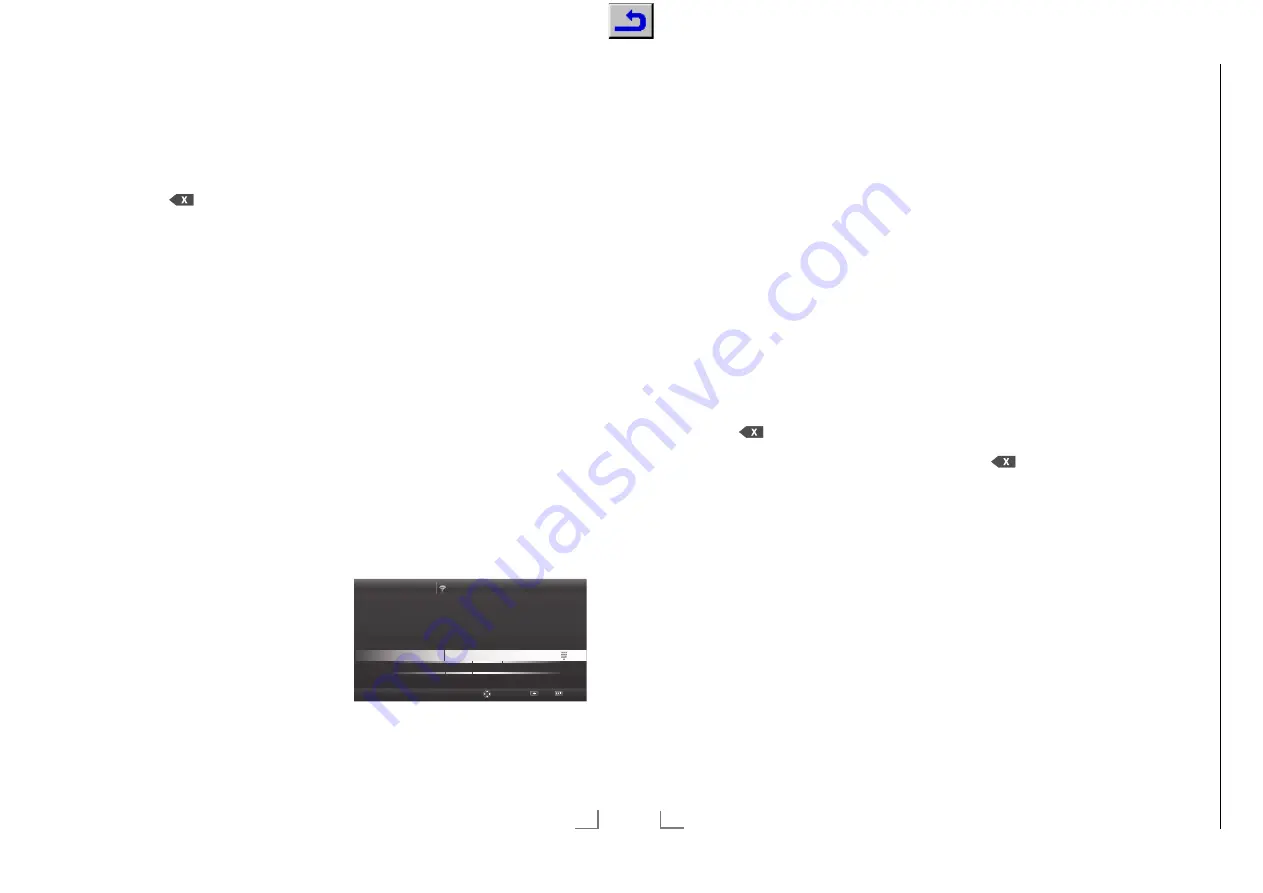
37
ENGLISH
NETWORK SETUP
-------------------------------------------------------------------------------------------
10
Select the required character with »
V
«,
»
Λ
«, »
<
« or »
>
« and move to the next
character with »
OK
«.
– Using »
Shift
«
°
»
OK
«, you can switch
between uppercase letters / numbers and
lowercase letters / special characters.
– Select »
« to delete the character
entered and press »
OK
« to confirm.
11
Confirm the password with »
yy
« (green).
– »Connecting ... Please wait« message
will be displayed, and if the connection
is established »Connection To Gateway:
Success« messages will be displayed.
12
Press »
yy
« (green) to check the performed
settings and also if the local network and
internet connection has been established.
– »Testing ... Please wait« message will
be displayed, and if the connection is
established »Connection To Gateway:
Success«, »Internet Connection: Success«
messages will be displayed.
13
Press »
EXIT
« to end the setting.
Note:
7
If you do not have a dynamic network, fol-
low the instructions in manual connection
section.
Manual connection
Certain networks require Static IP address. If
your network requires a Static IP address, you
must enter the »IP Address«, »Netmask«, »Gate-
way« and »DNS« values manually. You can
get »IP Address«, »Netmask«, »Gateway« and
»DNS« values (IPS) from your Internet Service
Provider.
1
Open the menu with »
MENU
«.
2
Activate the menu item »Settings« with
»
OK
«.
3
Select the menu item »Network Configura-
tion« with »
>
« or »
<
« and press »
OK
« to
confirm.
– »Network configuration« menu is dis-
played.
4
Select the line »Change Connection Type«
with »
V
« or »
Λ
« and press »
OK
« to con-
firm.
5
Select the option »Wireless« with »
<
« or
»
>
« and press »
OK
« to confirm.
– WiFi warning screen will be displayed.
6
Activate WiFi with »
yy
« (green).
7
Select the line »Network Configuration«
with »
V
« or »
Λ
« and select the option
»Manual« with »
<
« or »
>
«.
8
Select the line »Advanced« with »
V
« or
»
Λ
« and press »
OK
« to confirm.
– »IP Address«, »DNS«, »Netmask« and
»Gateway« options are active.
Network Configuration
Timer Settings
TV Settings
Back
Ex
i
W
Ch
an
J
e Area
Ch
a
nge Connection T
\
p
H
Wireless
WiFi
On
Select Ac
F
ess Point
N/A
Network Configuration
Manual
IP Address
000.000.000.000
DNS
000.000.000.000
9
Select the line »IP Address« with »
V
«.
Enter IP address with »
1…0
«.
10
Select the line »DNS« with »
V
«.
Enter DNS address with »
1…0
«.
11
Select the line »Netmask« with »
V
«.
Enter Netmask address with »
1…0
«.
ENGLISH
38
Change TV Name
To make it possible to identify your TV in the net-
work, the name “Inter@ctive TV” is assigned at
the factory. You can change the name.
1
Open the menu with »
MENU
«.
2
Activate the menu item »Settings« with
»
OK
«.
3
Select the menu item »TV Settings« with »
V
«
or »
Λ
« and press »
OK
« to confirm.
4
Select the line »About« with »
V
« or »
Λ
«
and press »
OK
« to confirm.
5
Select the line »TV Name« with »
V
« or »
Λ
«
and press »
OK
« to confirm
6
Delete the current name. To do this, select
the »
Clear
« button with »
V
«, »
Λ
«, »
<
« or
»
>
« and confirm with »
OK
«.
7
Select the required character with »
V
«,
»
Λ
«, »
<
« or »
>
« and move to the next
character with »
OK
«.
– Using »
Shift
«
°
»
OK
«, you can switch
between uppercase letters / numbers and
lowercase letters / special characters.
– Select »
« to delete the character
entered and press »
OK
« to confirm.
8
Confirm the new name by pressing »
yy
«
(green).
9
Press
»
EXIT
« to end the setting.
NETWORK SETUP
-------------------------------------------------------------------------------------------
12
Select the line »Gateway« with »
V
«.
Enter Gateway address with »
1…0
«.
13
Select the line »Select Access Point« with
»
Λ
« or »
V
« and press »
OK
« to confirm.
– »Select Access Point« menu is displayed
by scanning available wireless networks.
14
Select the network that you want to connect
with »
V
«, »
Λ
«, »
<
« or »
>
« and confirm
with »
OK
«.
– Wireless connection password screen is
displayed.
Note:
7
For device to discover the wireless modem
on the network, the network name should
support ASCII characters.
15
Select the required character with »
V
«,
»
Λ
«, »
<
« or »
>
« and move to the next
character with »
OK
«.
– Using »
Shift
«
°
»
OK
«, you can switch
between uppercase letters / numbers and
lowercase letters / special characters.
– Select »
« to delete the character
entered and press »
OK
« to confirm.
16
Confirm the password with »
yy
« (green).
– »Connecting ... Please wait« message
will be displayed, and if the connection
is established »Connection To Gateway:
Success« messages will be displayed.
17
Press »
yy
« (green) to check the performed
settings and also if the local network and
internet connection has been established.
– »Testing ... Please wait« message will
be displayed, and if the connection is
established »Connection To Gateway:
Success«, »Internet Connection: Success«
messages will be displayed.
18
Press »
EXIT
« to end the setting.
Chassis KU
GR
UNDIG Ser
vice
1 - 40
















































