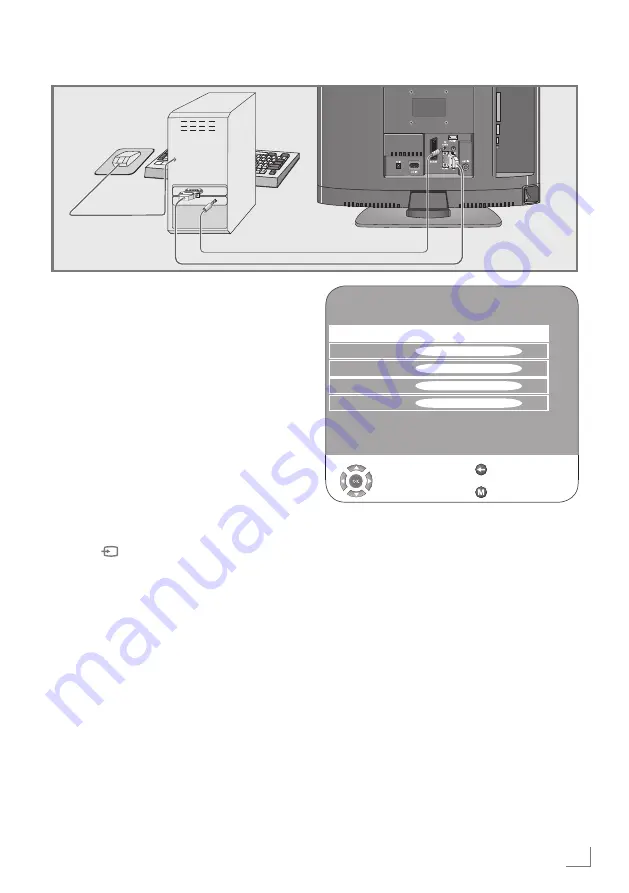
35
ENGLISH
USINGEXTERNALDEVICES
---------------------------------------------------------------------
PC SETUP
Auto Adjust
Horizontal Position
45
●●●●●●●●
Vertical Position
45
●●●●●●●●
Size
0
●●●●●●●●●●
Phase
50
●●●●●●●●●
Select
Back
Exit
ConnectingaPC
1
Connect the socket »
PC-IN
« on the television
to the corresponding socket on the PC using a
VGA cable.
2
Connect the socket »
PCAUDIO
« on the
television to the corresponding socket on the
PC using a cinch cable (audio signal).
Note:
7
Adjust your PC to the monitor (for example,
picture resolution 1280 x 768, picture fre-
quency 60 Hz).
Selectingthechannelpositionfor
thePC
1
Press »
«, select the »PC« channel with
»
q
« or »
w
« and press »
OK
« to confirm.
SettingsforthePC
1
Open the menu with »
M
«.
– The »PICTURE« menu is displayed.
2
Select the »PC SETUP« menu with »
r
« or »
e
«
and confirm with »
OK
«.
3
Select the function or setting you want with
»
q
« or »
w
« and press »
r
« or »
e
« to execute
it.
– Options:
»Auto Adjust«
For automatic PC configuration;
»Horizontal Position«
Adjust the picture position horizontally;
»Vertical Position«
Adjust the picture position vertically;
»Size«
Set the cycle frequency;
»Phase«
Remove horizontal flicker, blurring and hori-
zontal lines.
4
Press »
M
« to finish the settings.


























