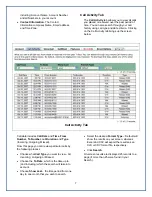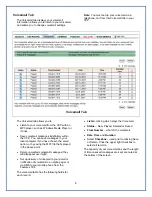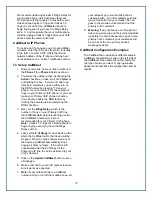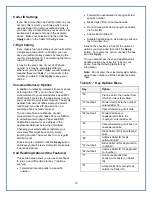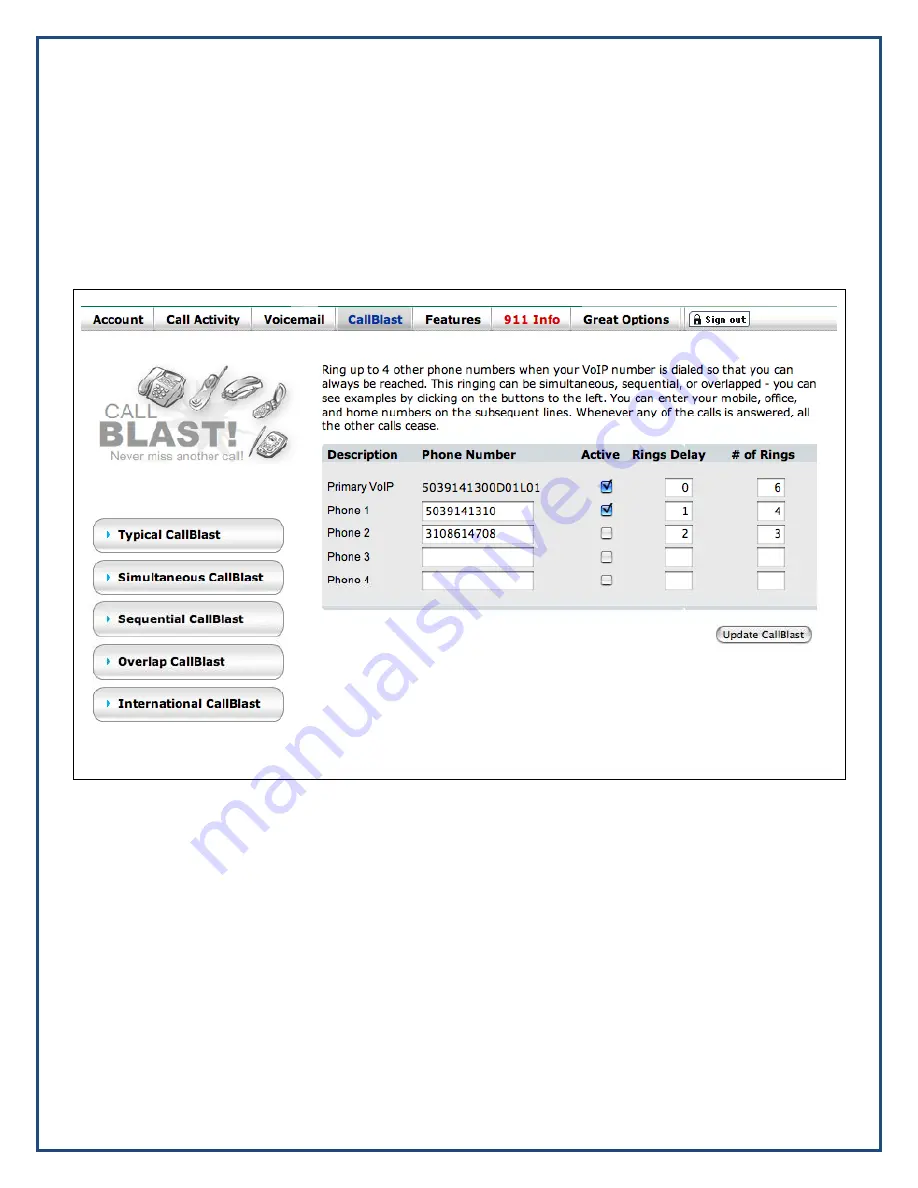
CallBlast Tab
The CallBlast feature gives you the option to
route your incoming calls to up to four different
phone numbers simultaneously and/or
sequentially so that you can answer the call from
wherever you may happen to be.
Any phone can be used as a destination - your
home phone, another VoIP phone, your mobile
phone, even a PDA or computer with a
Softphone, regardless of where the device is
located.
Examples of different CallBlast setups – Typical,
Simultaneous, Sequential, Overlap, and
International - are on the CallBlast tab, as shown
below.
CallBlast Tab
The above CallBlast configuration would work
like this:
1. Ring the Primary VoIP line of 5039141300,
which is on D01L01 (the first line on the first
device) for 6 rings before going to voicemail.
2. If the Primary line hasn’t been answered after
one ring, begin ringing 5039141310, and
ring that for 4 rings before stopping.
3. If neither phone has picked up after two rings,
begin ringing 3108614708 and ring that for 3
rings before stopping.
Warning:
if any of your CallBlast phones has
voicemail that picks up before the call is
answered or goes to VoIP voicemail, your
voicemails will all be on that other phone’s
messaging system! In addition, if the total of
Rings Delay plus # of Rings on any of the
CallBlasted phones is greater than that same
total for your Primary VoIP phone, the call will be
handed off to the Phone with the longest total,
and thus will not go to your VoIP Voicemail.
9
This means, for example, if your mobile phone is
set to 0 rings and you have it turned off, many of
your calls may go to your mobile phone
voicemail. Or if your mobile phone Rings Delay
and # of Rings totals 8 in the example above,
then an unanswered incoming call will simply die
instead of going to your Primary VoIP voicemail,
since that only totaled 6 rings.