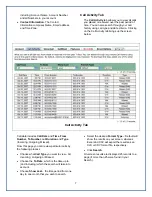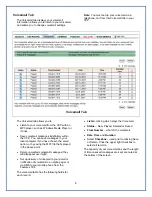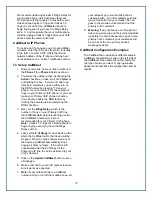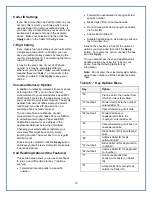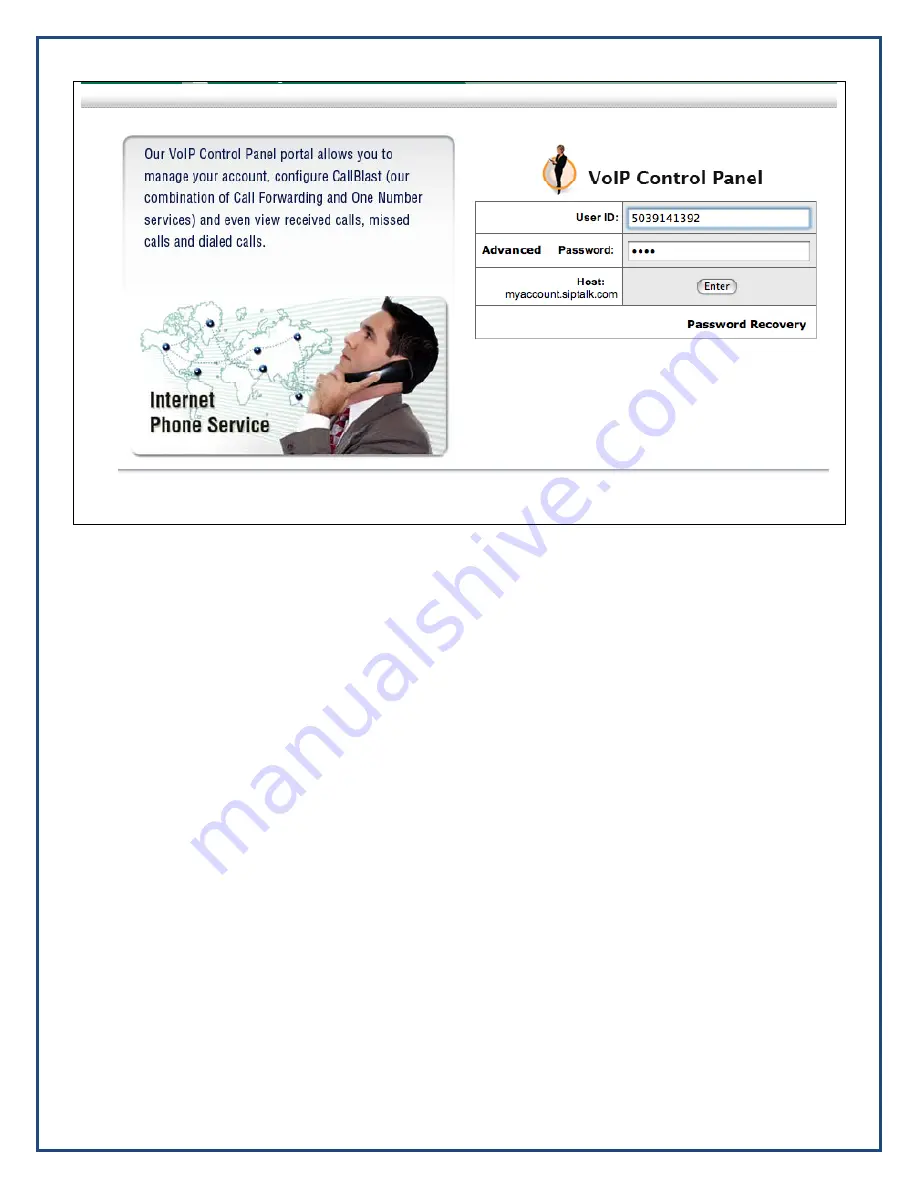
VCP Login Screen
To log in to your VCP:
•
Enter
your
User ID
(your phone number).
•
Enter
the
Password
123456
•
Click
the
Enter
button.
Forgot Your Password?
If you have forgotten your Password, click the
Password Recovery
link, then enter your User
ID and account email address, and a new
Password will be emailed to you immediately.
Note:
The Password Recovery process creates
an entirely new password, so you’ll have to
remember this new one going forward or change
it using the appropriate page in your VCP.
Warning:
Three consecutive failed password
attempts will lock you out of both your VCP and
your voicemail. You’ll need to call customer
service and have them unlock your account.
Managing Your Account
Once you successfully log in, you’ll see the VCP
Main Screen, as shown below. This screen has a
series of tabs, each designed to give you
information about and control over your account.
Account
— change your account information or
password.
Call Activity
— view and/or export the calls you
have made and received.
Voicemail
— listen to, save, or delete voicemail.
CallBlast
— enter up to four different phone
numbers that will ring whenever your VoIP
number is dialed.
Features
— send voicemail as an MP3
attachment to your email address, and/or get
voicemail notification to an alphanumeric pager or
mobile phone via SMS; manage enhanced
features, such as Caller ID, Call Waiting and
DND or change your current time zone so that
your calls and voicemails will be appropriately
time-stamped.
5
911 Emergency Info
— verify or change your
911 Emergency address, which is where
emergency personnel will go when called from
your VoIP service.
Warning:
If you do not have
any 911 Emergency information in this tab it
means that it is not enabled for your account. 911
Dialing is NOT automatic with VoIP service. You
can always call 911 from a regular phone or from
a mobile phone.