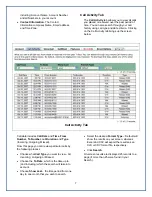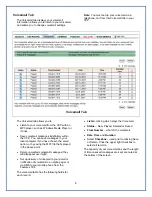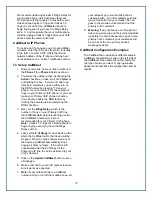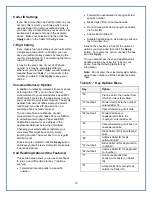including: Account Name, Account Number,
and all Numbers in your account.
•
Contact Information.
The Contact
Information comprises Name, Email address
and Time Zone.
Call Activity Tab
The
Call Activity
tab allows you to view all calls
you placed or received over the past period of
time. You can also search through your call
history using call type and date criteria. Clicking
on the Call Activity tab brings up the screen
below.
Call Activity Tab
Call data includes
Call Date
and
Time
,
From
Number, To Number
, call
Duration
and
Type
(Incoming, Outgoing, Missed).
From this page you can review particular calls by
the following process:
•
Choose
what
Call Type
you want to view - All,
Incoming, Outgoing or Missed.
•
Choose
the
To Date
, which is the date up to
(and including) which the search will take into
account.
•
Choose
Show Last
– the time period from one
day to one month that you wish to search.
•
Select the desired
Format Type
– Default will
show the results on your screen, whereas
Excel and CSV will export the results as an
XLS or CSV format file, respectively.
•
Click
Search
.
On-screen results are displayed 25 records to a
page (if more than 25 were found in your
Search).
7