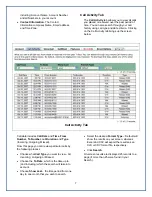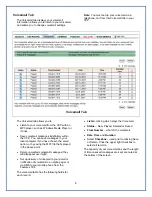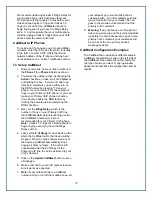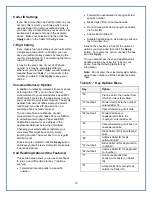Table of Contents
Table of Contents ............................................... 2
Your VoIP Service .............................................. 2
Who Should Read this Manual .......................... 2
Basic Features .................................................... 2
Optional Features ............................................... 3
Terminology ........................................................ 3
Your VoIP Account ............................................. 3
Voicemail Set Up and Use ................................. 3
Table 1 - Voicemail Access .............................. 3
Table 2 - Recording Menu ............................... 3
Table 3 - Main Menu ........................................ 3
Accessing the Message Center ........................ 4
Table 4 - Message Center Menu (1 of 2) ......... 4
Table 5 - Message Center Menu (2 of 2) ......... 4
Other Useful Features ........................................ 4
Log in to the VCP ............................................... 4
Forgot Your Password? .................................... 5
Managing Your Account .................................... 5
Suggested Order of Use .................................... 6
Account Tab ........................................................ 6
Call Activity Tab ................................................. 7
Voicemail Tab ..................................................... 8
CallBlast Tab ....................................................... 9
CallBlast to IP Phones ................................... 10
To Set up CallBlast ........................................ 10
CallBlast Configuration Examples ................. 10
Features Tab ..................................................... 11
Caller ID Settings ........................................... 12
7-Digit Calling ................................................. 12
Voicemail Delivery Options ............................ 12
Call Handling Options .................................... 12
Table 6 - * Key Options Menu ........................ 12
Time Zone ...................................................... 13
911 Info Tab ...................................................... 13
To Enter or Change your 911 Address .......... 16
Great Options (Downloads) Tab ..................... 16
Softphone Application .................................... 16
To install Softphone on your Computer ......... 16
Table 7 - Softphone Keys .............................. 15
For Further Information ................................... 15
Your VoIP Service
Congratulations! You have chosen Voice over
Internet service (VoIP) to serve your
telecommunications needs. To use your VoIP
service, you will use the touch pad of your
telephone and the browser-based VoIP Control
Panel (VCP) – an interface that allows you to
easily manage your account.
Who Should Read this Manual
This manual describes the user features of VoIP
service and the VCP. The manual is intended for
users who want to manage their VoIP service.
rol Panel (VCP) for
Basic Features
•
Browser-based VoIP Cont
managing all features
•
Voicemail sent to email as MP3 attachment
•
Voicemail notification sent to alpha pager or
SMS-enabled mobile phone
•
Access voicemail from email, VCP or any
phone
•
Message-waiting
indicator
•
Phone number(s) with any desired area code
or even from a different country
•
Do not disturb (DND)
•
Multiple call appearances on multi-line phone
•
Local time zone management
•
CallBlast – intelligent combination of “find me /
follow me” features
•
3-way
calling
•
Call
waiting
•
Caller-ID and call waiting Caller-ID
•
Softphone can be used as a “roaming” phone
anywhere on the planet
•
2
Full 911 coverage in US and Canada