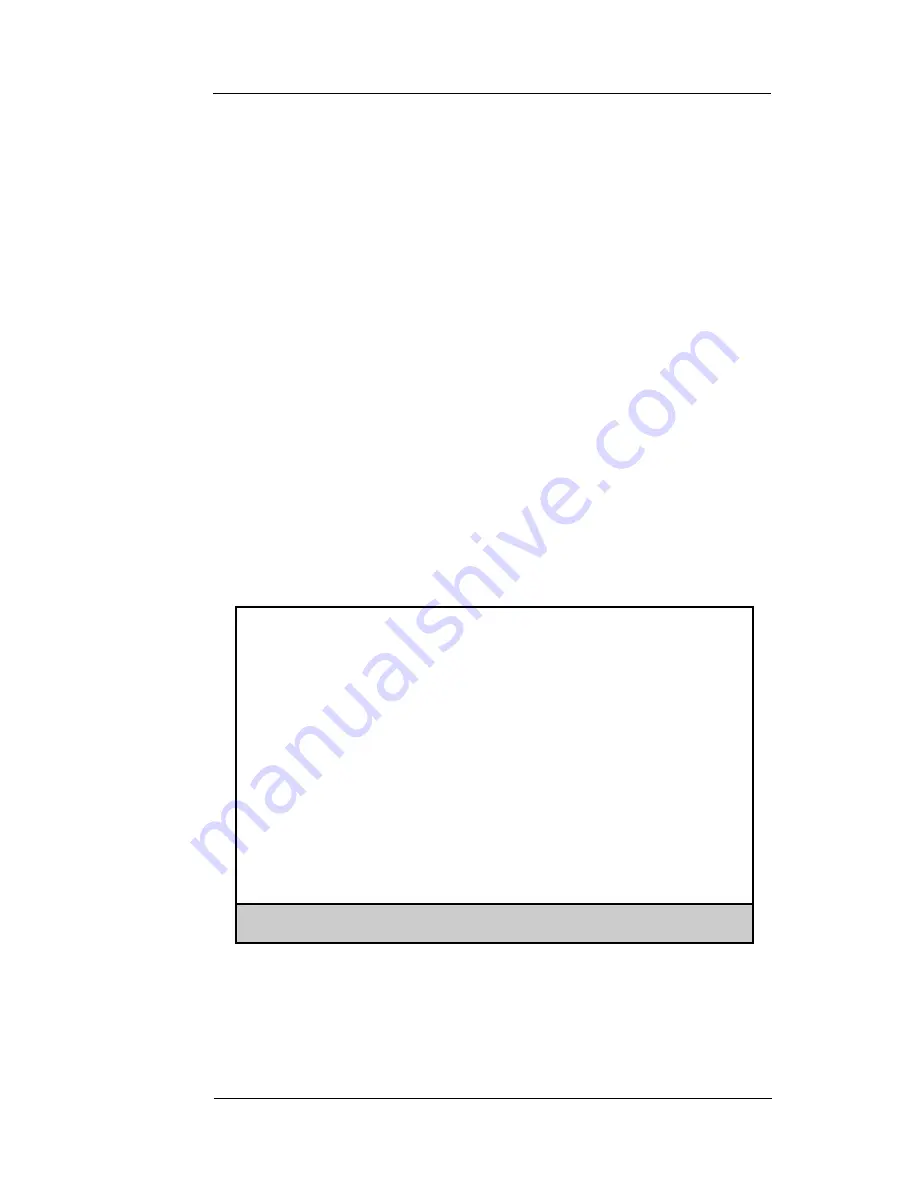
D-101 DataFast User’s Manual
4-3
Remote Operation
If a connection cannot be established, the cause may be:
• The D-101 is not set up correctly.
• The cable is not connected properly.
• The supplied parallel port cable was not used. The cable must be an
IEEE 1284 parallel port cable – not a standard printer cable or a
serial cable.
• The parallel port BIOS setting in the remote computer is not set
correctly. The BIOS setting for the parallel port should be set to
“EPP” mode.
When connection to the D-101 is successful, the main screen for remote
operation is displayed on the PC screen. Initially local IDE hard drive 0,
usually referred to as the C: drive, will be selected for remote operations
with the D-101. A submenu is provided to allow for selection of one of
four different local IDE hard drives. The current selected drive number
is shown in the drive operation menu line.
PC Screen:
A status line at the bottom of the PC screen keeps you informed of the
status of remote operations. Select the desired operation by using the
arrow keys to highlight the operation, and then pressing <
Enter
>. The
three options are described in the following sections.
Greystone D-101 Remote VG.3
Use cursor keys to highlight activity.
Press <F1> or <ENTER> to make selection.
Press <Alt> to exit program.
D-101 Information
Software Vers: 0.4 Ser# 12345
Greystone D-101 Remote Options:
Begin drive 0 operations with D-101
Select drive for remote operations
Upload new software for D-101
Fri, 09 Jul 1999
09:15:29 AM
Status: Select job using cursor keys
Summary of Contents for DataFast D-101
Page 4: ......
Page 8: ...1 4 D 101 DataFast User s Manual Introduction ...
Page 34: ...4 8 D 101 DataFast User s Manual Remote Operation ...
Page 35: ......






















