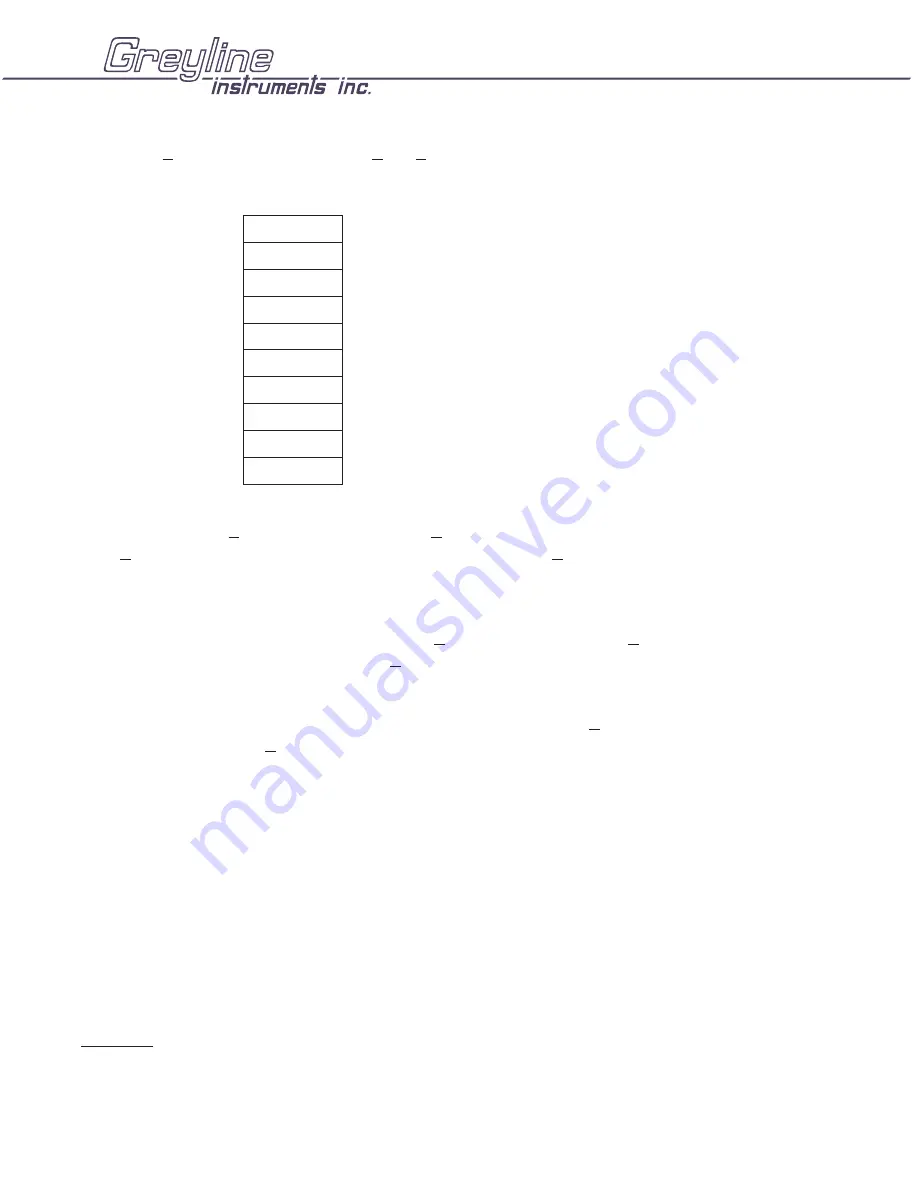
Press
È
to
Interval
and
Æ
to the
Sec/Min
column. Press
È
or
Ç
to set the logging time interval.
Choose:
Press
Æ
to return to
Interval
and press
È
to
Reset Log?
To erase all existing data in the log press
Æ
to
Yes
and
È
. To keep existing data in the Log press
È
from
Reset Log?
If you have made
changes to the Start Date, Time or Interval, the data logger will automatically start a new “session”. The
SLT32 will display “
xxxxx Hrs/Days Left
”.
From the
xxxxx Hrs Left
display press
È
to
Store? Yes
. Press
Æ
to
Yes
and then
È
to save
your Data Logging setup, or press
È
from
Store?
to cancel changes made above and exit without
storing changes.
From the Data Logging
Store? Yes
prompt the menu will return to
RUN STOP SETUP
. Press
Æ
to
position the cursor under
RUN
and press
È
to activate the Data Logger to start. The SLT32 will display
SESSION NO. x
. Press
È
to return to
DATA LOGGING
.
Note: Greyline Logger software cannot accurately calculate totals from 'event' based log files. Use
'trend' logging format if totals must be calculated.
Logging "Sessions"
Each time you select
STOP
in the
DATA LOGGING
menu, the Data Logger stores the current data in
memory as a "
SESSION NO
" automatically numbered from "
1
" to "
10
". If you resume logging by
selecting
RUN
, the Data Logger will report that a new logging session is started and titled "
SESSION
NO xx
". When you download the logger files to your PC using Greyline Logger software, each Session
will open as a separate graph/table titled "Greyline Data Log xx".
Important
: If you
STORE
instrument calibration changes under the
UNITS/MODE
or
CALIBRATION
menus,
STOP
the data logger and select
RUN
again to start a new logging Session with your new
calibration values.
SLT32 Level & Flow Monitor
Manual Series B.11
Page 42
30 Sec
10 Sec
5 Sec
2 Sec
1 Sec
30 Min
10 Min
5 Min
2 Min
1 Min



























