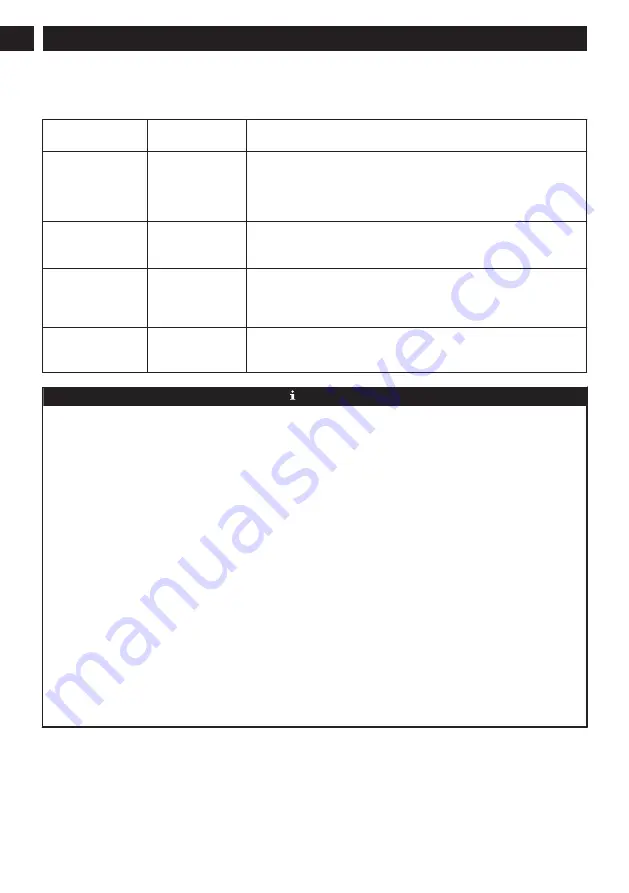
6.3
FAULTS IN WI-FI CONNECTION
If you fail to control the machine with your smartphone, please try the following solutions. If the problem persists, please contact
our customer service.
Wi-Fi Status Indica-
tor
Cause
Solution
White indicator nor-
mally on
The machine has
been connected to
the router, but can-
not connect to the
network.
•
Check whether your router is connected to the network.
•
Contact your network operator to find out if any network connection
problem exists.
Flashing rapidly in
white
The machine cannot
connect to your wire-
less router.
•
Check whether the network name and password have changed.
•
Reset Wi-Fi connections if necessary. Please refer to the "Operating In-
structions > Reset Wi-Fi Connection" section herein.
Flashing slowly in
white
Your Wi-Fi connec-
tion has been reset or
not yet set previously.
•
Establish Wi-Fi connection with the machine. Please refer to the "Machine
Control with App" section in the manual.
•
Reset Wi-Fi connections if necessary. Please refer to the "Operating In-
structions > Reset Wi-Fi Connection" section herein.
Off
The machine is pow-
ered off. The machine
power is low.
•
Make sure the machine has been powered on.
•
Charge the machine with the charging dock.
NOTE
Before setting up Wi-Fi, ensure that the machine and your Wi-Fi network meet the following requirements.
Wi-Fi setup requirements:
A. Machine:
•
Machine fully charged.
•
Wi-Fi status indicator white and flashing slowly.
B. Wi-Fi network:
•
Use the correct wireless network password.
•
Do not use any VPN (Virtual Private Network) or proxy server.
•
Your Wi-Fi router supports 802.11b/g/n and IPv4 protocols.
•
The band of your router is 2.4GHz or use a dual-band router supporting 2.4GHz band. The machine does not support the
5GHz band.
•
If the machine cannot connect in the 2.4/5GHz dual-band Wi-Fi network, please switch to the 2.4GHz network for Wi-Fi
settings. After setting is completed, you can switch it back.
•
When connecting to a hidden network, be sure to enter the correct network name --- SSID (case sensitive) and connect to a
2.4GHz wireless network.
•
When using a wireless extender/repeater, be sure that the network name (SSID) and password are the same as the main
network.
•
Set the firewall and ports of Wi-Fi router to allow machine to connect with the app server.
Network security requirements:
•
WPA and WPA2 networks encrypted with TKIP, PSK, AES/CCMP.
26
English
EN




































