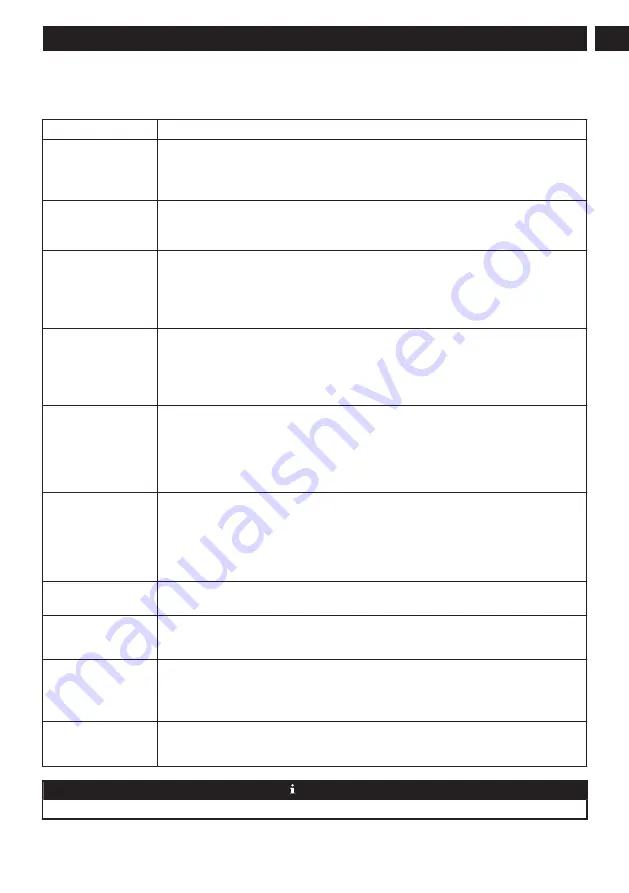
6.2
TROUBLESHOOTING
When any abnormality occurs to the machine in operation, the power indicator will blink fast in red and voice prompt will be
provided. Please consult the following table for troubleshooting.
Fault
Solution
Cannot start the machine •
Make sure the machine is connected to power supply.
•
Make sure the battery is fully charged.
•
If the problem persists, please reset the machine (see the "Operating Instructions > System
Reset" section herein).
The machine suddenly
stops working.
•
Check whether the machine is stuck or blocked by obstacles.
•
Check whether the battery is too low.
•
If the problem persists, please shut it down, wait for 3 seconds, and then restart it.
Cannot make a sweep
schedule
•
Make sure the machine has been powered on.
•
Set the time and schedule the time for automatic sweep with the app.
•
Make sure the schedule time has been set correctly.
•
Check whether the machine power is too low to start sweep.
•
The machine will not start any scheduled sweep when the task is being performed.
Suction too weak
•
Check the suction inlet for any obstruction.
•
Empty the dust box.
•
Clean filters with water.
•
Check whether filters are wet due to water or other liquids on the floor. Let filters dry naturally
thoroughly before use.
Cannot charge the ma-
chine
•
Check whether the indicator on the charging dock is on (when the machine is not on the charg-
ing dock). If not, please contact our service center for repair or replacement of the charging
dock.
•
Check whether the indicator on the charging dock is off and the indicator on the machine is
flashing during charging.
•
Wipe dust off charging electrodes with dry cloth.
The machine cannot re-
turn to the charging dock.
•
Clear the charging dock of objects within 0.5m on the left and right sides and within 1.5m
ahead.
•
Make sure that the machine starts sweep from the charging dock without abnormal movement.
•
When the machine is near the charging dock, it can return faster. But if the charging dock is
located far away, the machine will need more time to return. Please wait during its return.
•
Clean charging electrodes.
The rolling brush does
not rotate
•
Clean the rolling brush.
•
Check whether the rolling brush and the brush cover are installed correctly.
Abnormal action or
sweep route of the ma-
chine
•
Carefully clean the sensor with dry cloth.
•
Restart the machine.
No water released during
mopping
•
Make sure there is enough water in the water tank.
•
Check whether the mop module is installed correctly. Upon correct installation, you will hear
related voice prompt.
•
Check whether the water outlet is blocked.
The machine cannot con-
nect to your Wi-Fi net-
work.
•
Ensure that your Wi-Fi router supports 2.4GHz and 802.11 b/g/n bands as this equipment does
not support 5GHz bands. For more details, For more details, please refer to the "Faults in Wi-Fi
Connection" section herein.
NOTE
Please contact our customer service promptly if any fault cannot be eliminated with the above measures.
25
English
EN





































