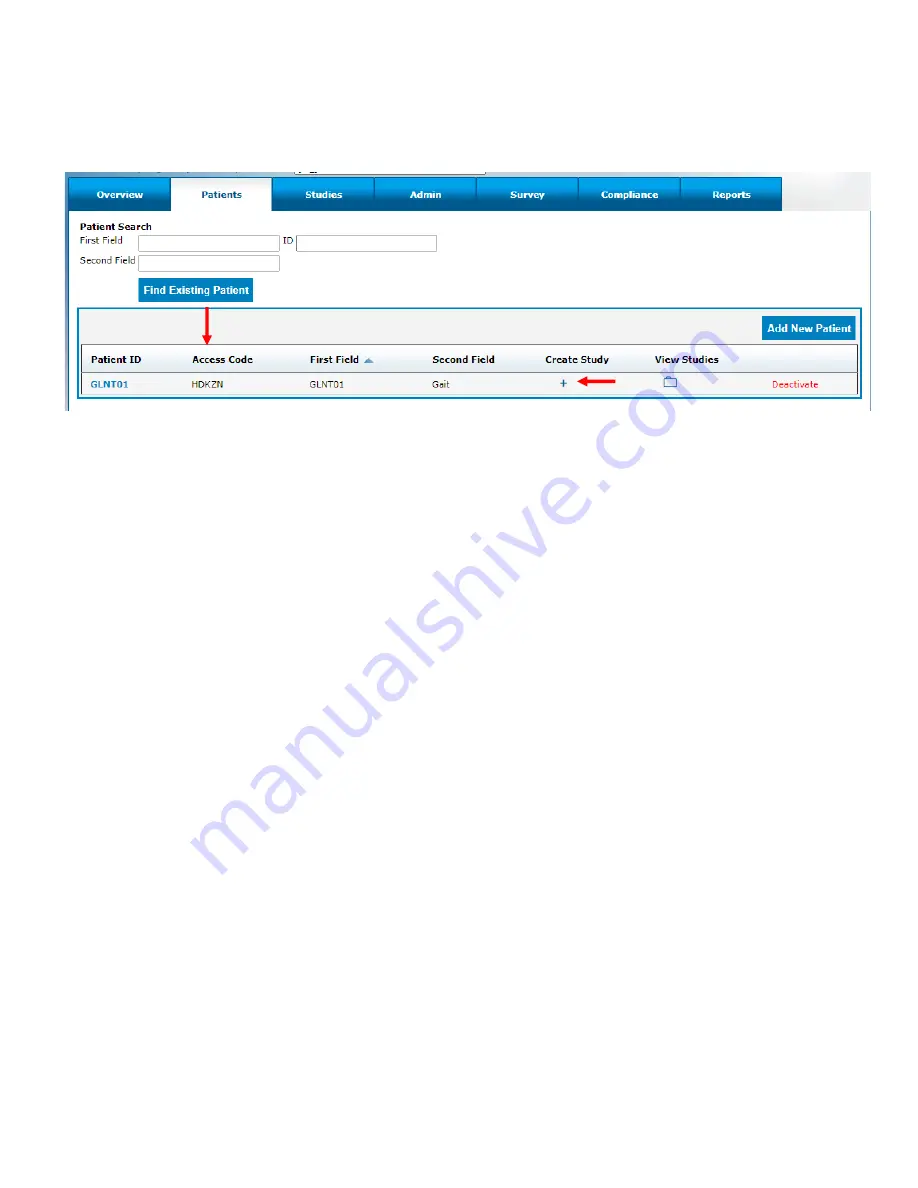
User Guide, 392-0057 Rev K, DCO G578
Page
15
of
42
3.
Select the ‘+’ under the ‘Create Study’ column to create a new study definition for a specific
patient (Figure 6).
Figure 8: Access Code Display and Creating Study Definition
To configure the study definition:
1. Select Diary Mode
•
Standard Dyskinesia Diary
mimics a paper diary sometimes used by patients which
logs the general medication state. The patient will be required to select one of five diary
options for each 30 minute period throughout the day. The diary options are Sleeping;
OFF; ON without dyskinesia; ON with non-troublesome dyskinesia; ON with
troublesome dyskinesia.
•
Modified Dyskinesia Diary
mimics a paper diary sometimes used by patients which logs
dyskinesia severity in addition to the general medication state. The patient will be
required to select one of three diary options for each 30 minute period throughout the
day. The diary options are Sleeping, OFF, and ON. If ON is selected, the patient is
prompted to rate their dyskinesia by selecting one of five severity options. The dyskinesia
severity options are None, Slight, Mild, Moderate, and Severe.
2. Select Motor Assessment Mode
•
Select
Continuous
for the Motor Assessment Mode. The specifications for Side, Start
Time, and Duration can be left as the default. (Figure 9)






























