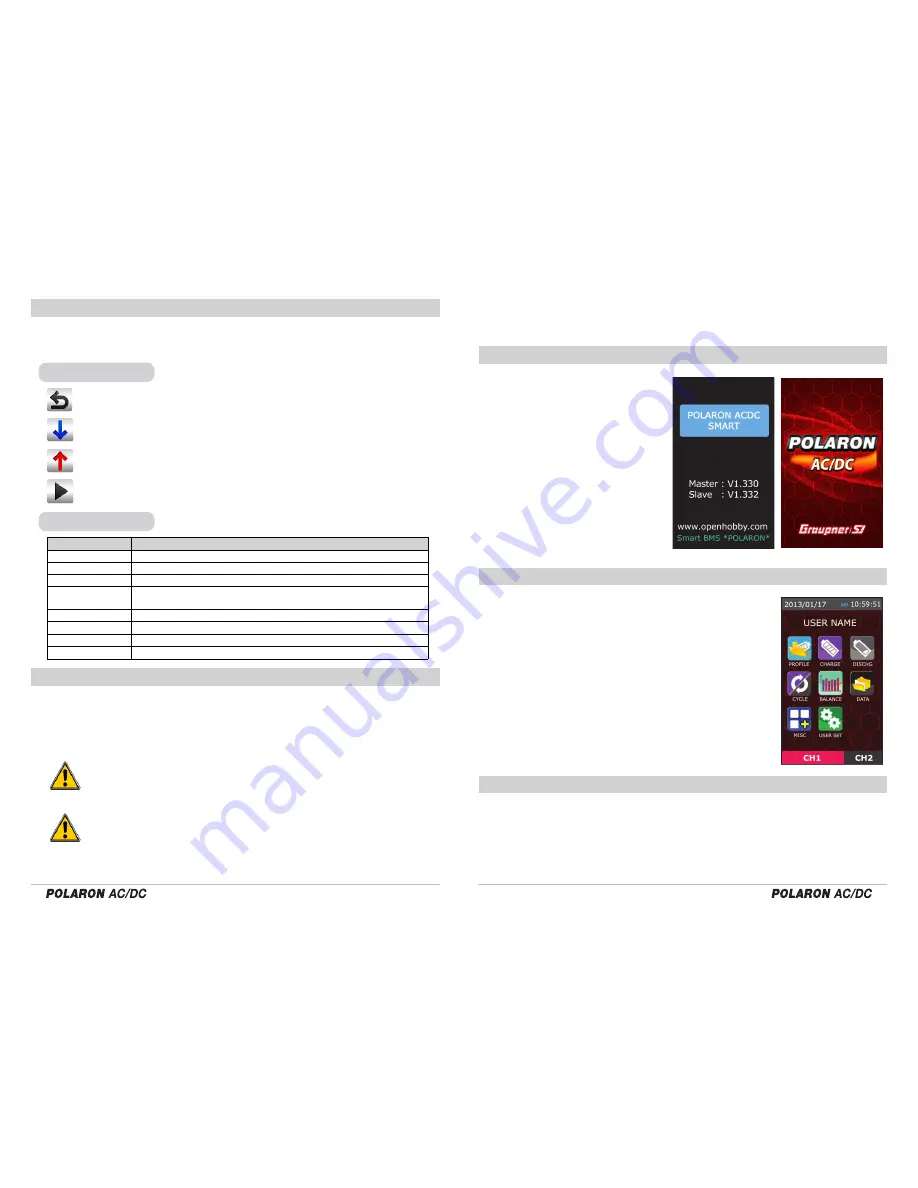
11
12
◎ MENU CONFIGURATION
◎ BATTERY CONNECTION
Graupner/SJ POLARON Series chargers are equipped with a highly sensitive touch screen.
Touch the icons to access every mode and set up your device.
POLARON AC/DC chargers have two sets of outputs on the front of the charger. Channel 1 is on the left.
Channel 2 is on the right. Each channel has two 4mm banana sockets with a 7 cell balance port and a
temperature sensor input port. An appropriate charge lead must be selected to match the specific con-
nector on your battery. The charge leads must be connected to the 4mm output sockets on the specific
charger channel,
with the positive (+) lead connected to the red socket and the negative (-) lead
connected to the black socket.
Only connect the battery to the charge lead AFTER the charge lead has been connected
to the charger, as the connectors on the charge lead could touch together and cause the
battery to short circuit.
During the charging of a Lithium pack, the balance lead MUST be connected to the charger. The
charger has a ‘JST-EH’ type balance port, but also comes with other balance adaptor boards.
To use an adaptor board, connect the supplied balance adaptor board lead to the charger. Then,
connect the board using the appropriate battery balance connector. This balancing connector is
essential. Without connecting the balancing connector to the balancing port on the charger (i.e., the
main battery power leads ONLY are connected to the output banana sockets), the charger will charge
or discharge the connected Lithium pack without balancing it. Balancing a Lithium pack is highly
recommended. As some cells may retain more
- ESC button: Return to the previous page, store the setup data, etc.
- DEC button: Page transition, data setup, etc.
- INC button: Page transition, data setup, etc.
- ENTER button: Go to the next page, Complete the data setup,
Start / complete the operation, store the setup data, etc.
ACTION BUTTONS
MENU DESCRIPTION
PROFILE
CHARGE
DISCHG
BALANCE
DATA
MISC
USER SET
CYCLE
Setup cycle type and delay the time of charge / discharge
( using the charge / discharge setup data )
Battery name, type, capacity, number of cells, memory number, memory copy
Setup the battery charge data
Setup the battery discharge data
Display the cell voltage and related data. Setup the balance data
Display the completed data and battery status
Setup servo, motor and warmer data, ESC setting
Setup input data, warning, date, time, user name and etc.
Main page Function
◎ INPUT POWER SETUP
◎ MAIN PAGE
◎ PROFILE PAGE
This charger has a capacity of 40 memories
(CH1 20 /CH2 20). Each battery can be con-
figured with the basic programming setup to
manage the batteries efficiently. The charger
should be connected to a suitable 11-15 DC
power source, with the black lead connecting
to the negative (-) and the red lead connect-
ing with the positive (+) input voltage. The
current can be programmed during the USER
SET (ref. page 30) process.This charger will
control the output automatically, depending
on the power input source.
- The channel numbers (accessed using the bottom boxes)
can be used to select the channel. The main page of the
selected channel in shown in red. Tapping the link to the
other channel box will select for the other channel.
- The date and time are displayed on the top of the main
page. This data can be programmed during the USER SET
process.
- The links displayed on the main page can be accessed
by tapping the images. Activated icons turn to a dark gray
and the charger emits a beeping tone.
The profile page is the main functional page for this charger. This page can be used to set
up the battery name, battery type, capacity, number of cells and the memory number, as well
as being used to initiate the charging, discharging, cycling and balancing mode functions.
The related functions for the charge and discharge processes are operated according to the
stored data of the charging, discharging, cycling and balancing modes.
capacity than other cells, over time, the pack can become unbalanced. For an unbalanced pack, some
of the cells can exceed the maximum voltage during the charging process, with other cells falling below
the minimum voltage during discharge processes. Both circumstances can cause damage to the cells. For
an overcharged Lithium cell, damage can occur, with extreme conditions resulting in a fire.
Power on
▲







































