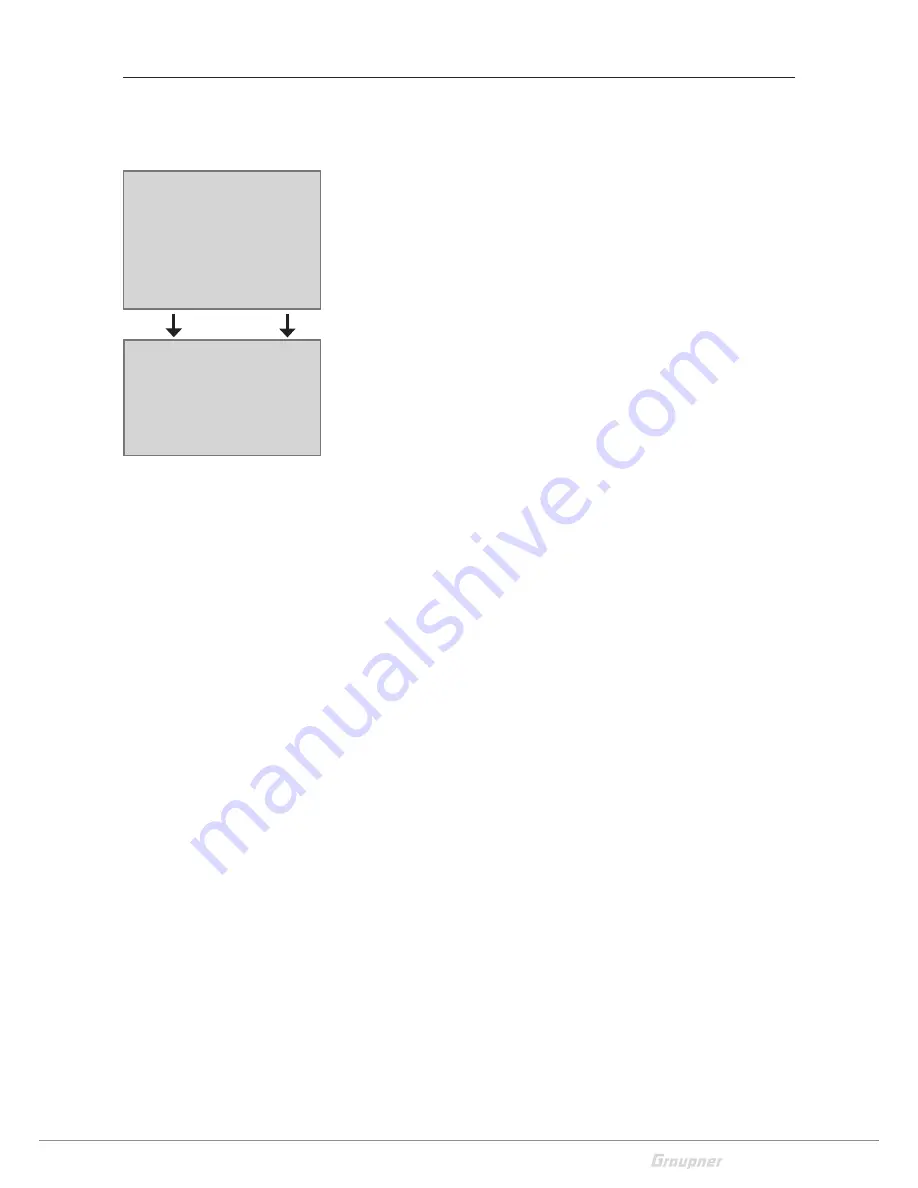
23 / 28
S5012_Alpha_110_jh_V1
TEST VERSION, DO NOT USE FOR PRINTING
Roll and Nick setting
For Attitude and Rate mode:
ROLL/NICK P
Set this parameter in steps of 5 higher and higher, until a medi-
um-speed overshoot occurs. Then go some steps back in order
to prevent the soar up climb in case of full throttle.
ROLL/NICK D
Now adjust well to the D component in steps of 5, until the Cop-
ter engages exactly on nick and roll. A too high value leads to
very rapid oscillations.
DAMPING
The damping factor should be set as low as possible, but as
high as necessary, so that the PID control can operate optimally
and the setting can be increased at best. If you do not get vibra-
tions away with the PID settings, then change the damping of 1
step and test whether the setting works better or worse. Rec-
ommended settings:
For Racecopter with fast controllers and 5-6 inch props:
1 - 2
For copters with fast controllers and 8 inch propellers:
2
Copter with bigger propellers:
2
or higher.
ROLL FACTOR %
Set the Roll setting as percent value of the overall gain. For sym-
metric Copters the value can be 100. If, because of its gravity
center, the Copter is more agile on the Roll axis than on the Nick
axis, then you can change here the roll factor. In the
Graupner
ALPHA RACE 250 Q
this value is set about 65%.
POWER2SENS.:
Very strong drives can lead to oscillating at full throttle. This
parameter allows you to set a kind of gyro suppression. Higher
values result in an increased gyro suppression towards full throt-
tle.
Only for attitude mode
ROLL/NICK I
Set the I component of the Attitude mode. At too low values of
Copter swings slowly. If it stops after a roll or pitch command
and “oscillates”, the value must be reduced.
AGILITY
Agility determines at what speed (yaw rate) a new position is
occupied.
Step 4
Optional setting for Roll and Nick






























