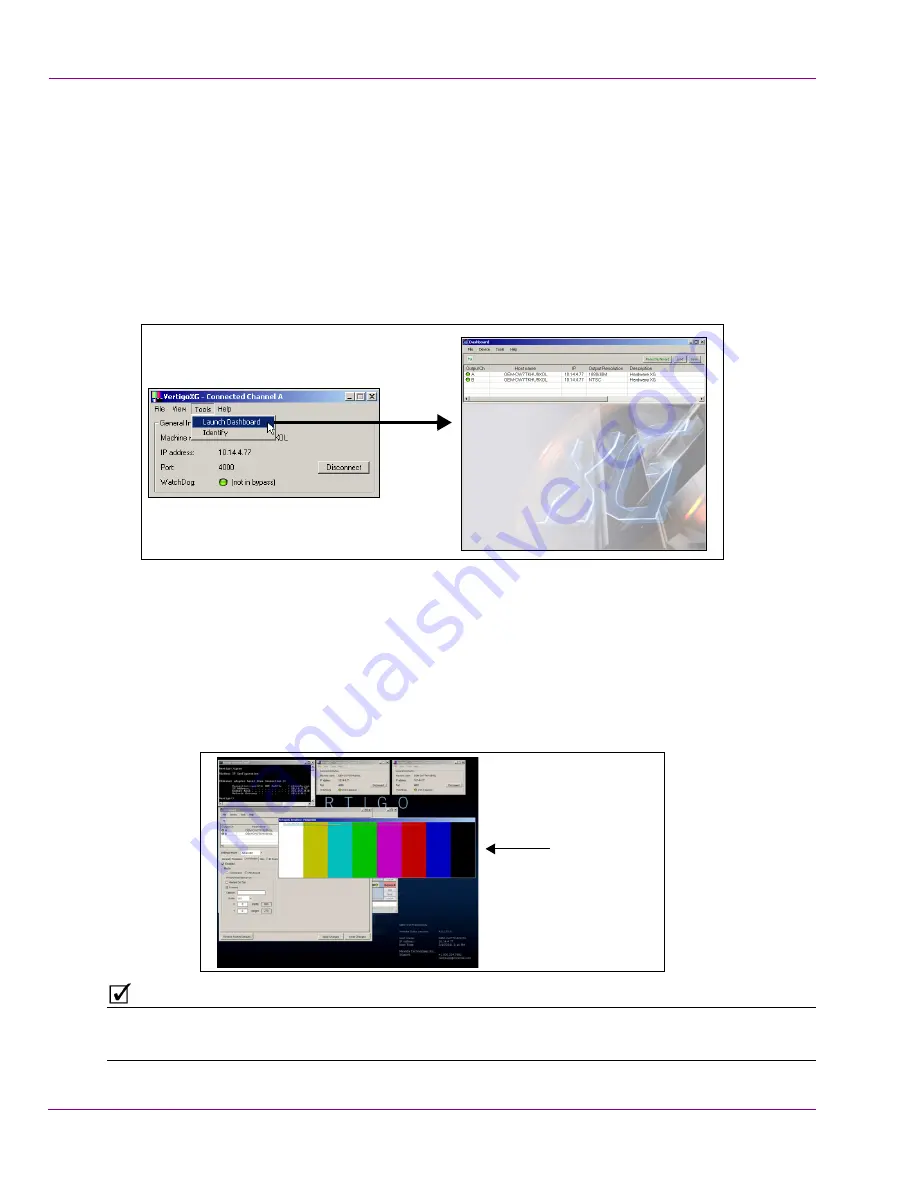
2-18
Vertigo XG Installation & Quick Start Guide
Installation and quick start instructions
Enable the Vertigo XG’s Live window
For installation and troubleshooting purposes, the Vertigo XG is equipped with a preview
window called the Live Window. The Live Window allows you to display a representation of
the output channel’s playout directly on the Vertigo XG’s desktop.
To enable the device channel’s Live Window:
1.
If Channel A’s Dashboard is not already open, select the
T
OOLS
>L
AUNCH
D
ASHBOARD
menu command in the Vertigo XG’s Control Panel for Channel A. Then, select the device’s
channel from the Device List.
2.
Select
A
DVANCED
from the
Settings Mode
drop-down list.
3.
When promted, click
Y
ES
to switch to advance mode.
4.
Select the
L
IVE
W
INDOW
tab and check the
E
NABLED
box.
5.
Click the
A
PPLY
C
HANGES
button. When prompted, click
Y
ES
to apply the changes.
6.
When prompted, click
Y
ES
to perform a restart of the Vertigo XG device.
Once the device has restarted, the Live Window will appear on the Vertigo XG’s
desktop.
N
OTE
It is normal that the Live window is appears as double the expected width, since individual
fields are being displayed on a progressive PC output.
Live Window



















