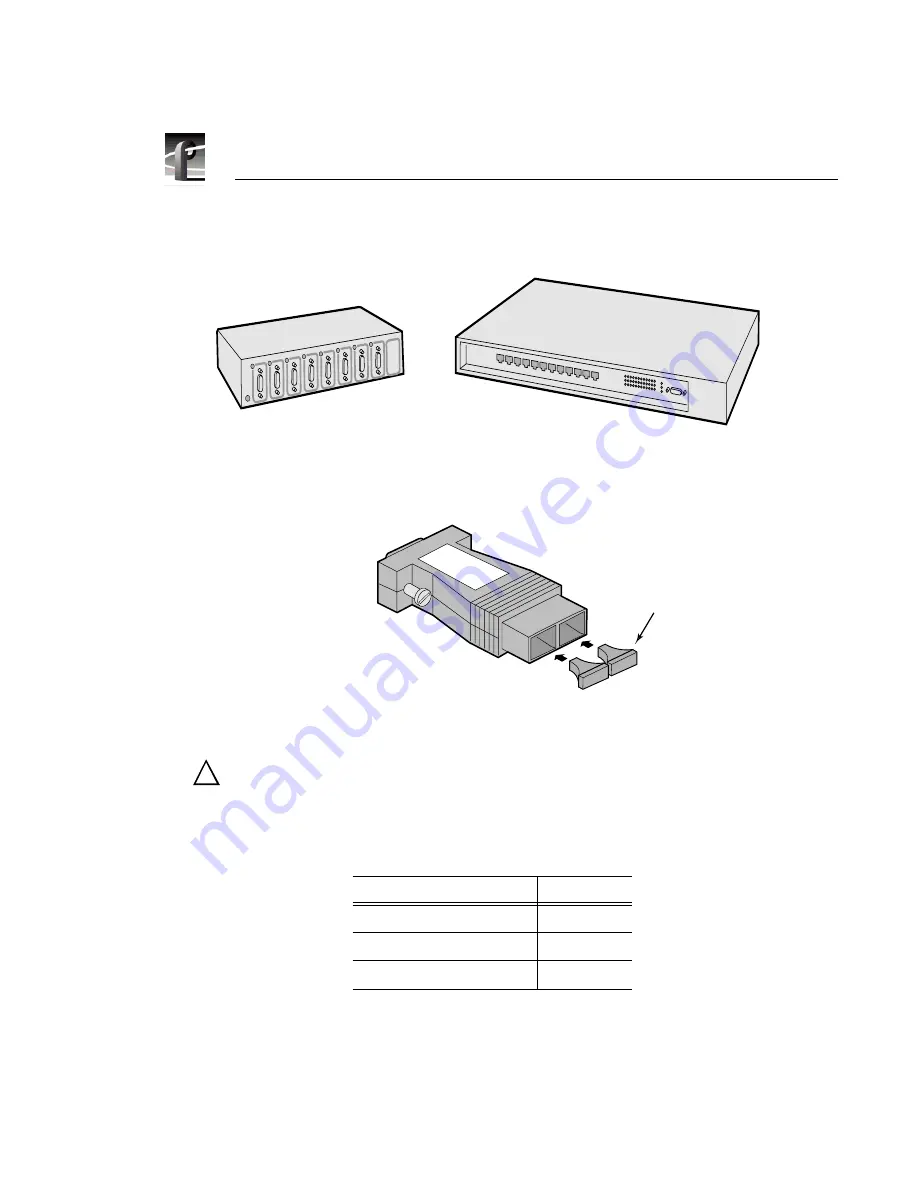
PDR 100 Fibre Channel Installation
22
PDR 100 Fibre Channel Installation
.
Figure 3. Fibre Channel and Ethernet Hubs
Figure 4. Copper-to-Fiber Cable Adapter
CAUTION: The laser diode in the Copper-to-Fiber Cable Adapter is made
from Gallium-Aluminum-Arsenide. Check with your local environmental
authorities for proper disposal of a malfunctioning adapter.
Table 2. Fibre Channel Networking Accessories
Name
Part Number
Ethernet Hub
PNETHUB
Fibre Channel Hub
PNFCHUB
Cable Adapter, Copper-to-Fiber
PNF0MIA
9674-2
Ethernet Hub
Fibre Channel Hub
9674-21
Fiber-optic
Connector
Covers
!
















































