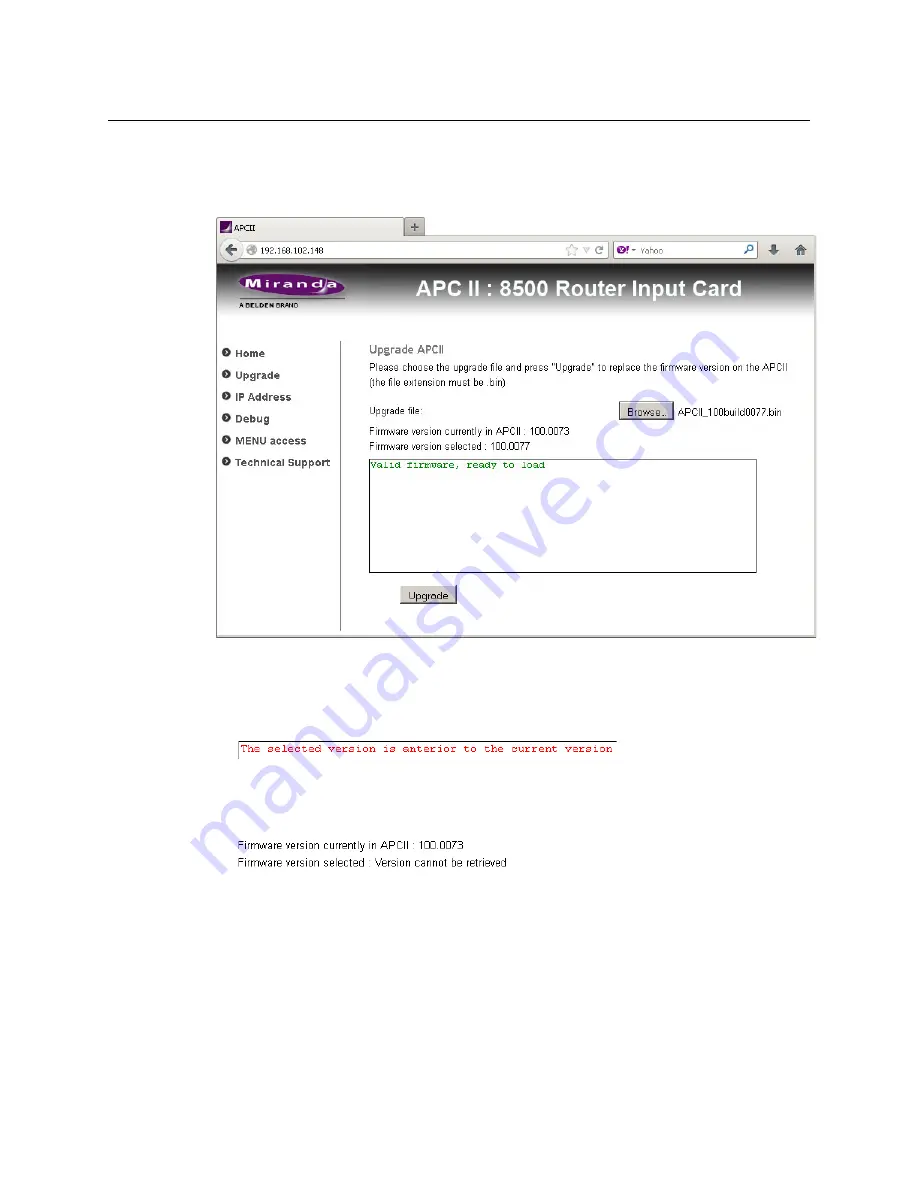
160
Frame Sync Cards
Browser Application
Upgrade
Click ‘Upgrade’ in the navigation pane to update the card’s frame sync software. The ‘Upgrade’
page appears:
To update the frame sync software:
1 Click the ‘Browse’ button. In the dialog that appears, navigate to select a .bin file for the card.
If you choose a valid .bin file, the message area tells you so, as shown above. If you choose
file that has older software, the message informs you:
Nevertheless, you will be able to upload the software.
If the file you choose is not an appropriate .bin file, the message will be ‘Version cannot be
retrieved’:
2 When you have chosen a valid file, click the ‘Upgrade’ button.
The upgrade (or downgrade if that is the case) proceeds automatically to completion.
The upgrade takes about a minute. During that time, the application presents a series of
progress messages. When the upgrade is complete, the application gives you a “successful
completion” message and returns to its normal state.
Summary of Contents for NV8500 Series
Page 1: ...NV8500 Series Hybrid Digital Video Audio Routers User s Guide UG0034 09 30 Oct 2014 ...
Page 8: ...viii ...
Page 16: ...xvi Table of Contents ...
Page 124: ...108 Expanded NV8576 Plus Connecting the NV8576 Plus Frames ...
Page 134: ...118 Alarms Making Alarm Connections ...
Page 150: ...134 Power Connecting to Power ...
Page 161: ...145 NV8500 Series User s Guide Network Page Time Page ...
Page 204: ...188 M3 Cards M3 Cable and Connectors ...
Page 216: ...200 Maintenance Obtaining Service ...
Page 228: ...212 IP Gateway Specifications ...
Page 236: ...220 Frame Expansion ...
Page 246: ......






























