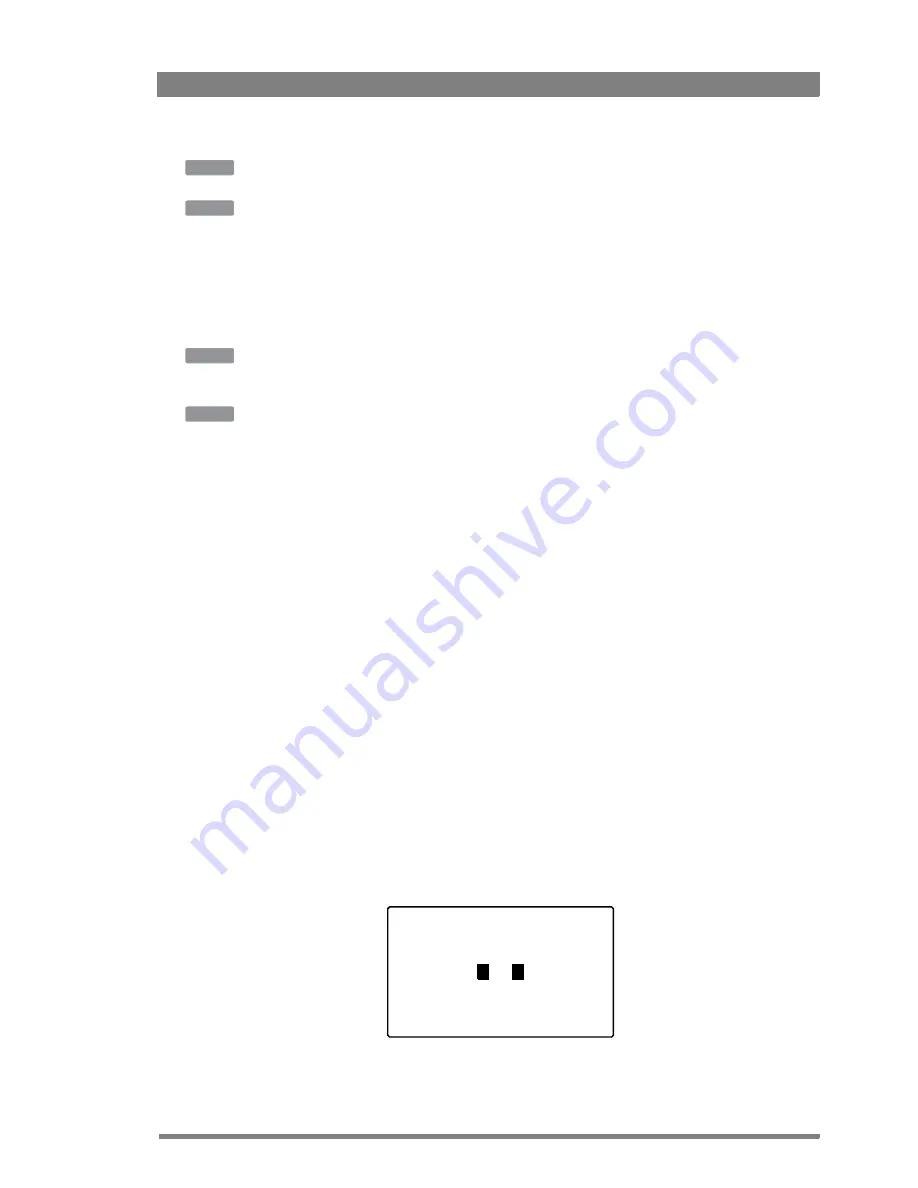
LDX Series Software Upgradable Camera Platform User’s Guide (v3.1)
77
Chapter 5 - Video setup
Press the
DETAIL
button and use
TEXTURE
to adjust the amount of texture added to the
picture.
In the camera menu, navigate to the
CREATIVE
CONTROL
>
SHARPNESS
>
DETAIL
menu and
use
TEXTURE
to adjust the amount of texture added to the picture.
5.9.3 Detail Equalizer
The detail equalizer allows to set the detail levels for shadows, midtones and highlights
individually. In general, shadow areas need less detail enhancement as it increases noise
levels.
Press the
DETAIL
button, the
NEXT
button and select the
DETAIL
EQ
menu. Switch on the
DETAIL
EQ
item. Now use the
SHADOW
,
MIDTONE
or
HIGHLIGHT
items to adjust the detail
level for each tonal range between 0 and 99.
In the camera menu, navigate to the
CREATIVE
CONTROL
>
SHARPNESS
>
DETAIL
EQUALIZER
menu and switch on the
DETAIL
EQUALIZER
item. Use the
SHADOWS
,
MIDTONES
or
HIGHLIGHTS
items to adjust the detail level for each tonal range between 0 and 99.
Values below 50 decrease detail while values above 50 increase detail.
5.9.4 Skin Detail
Skin Detail is set up to select a particular color range. The Detail level within this color range
can then be set independently of the rest of the picture.
Skin detail is mainly used to
reduce
the level of Detail in a person’s skin tone to produce a more
attractive picture. Decreasing the Detail level of a person’s skin softens the skin tones only. But
the Skin Detail function is not limited to a particular color and so can also be used to achieve
various effects in selected color areas. For example, decrease the detail level of a soccer field
to accentuate the players or increase the Skin Detail level to accentuate a rough surface.
The color range to which the Skin Detail level is applied can be selected automatically or
manually. Three skin detail ranges (called Skin Gates or Sets) can be independently defined;
they can be used at the same time.
Auto Skin Detail
Carry out the Auto Skin Detail procedure as follows:
1.
In the camera menu, navigate to the
CREATIVE
CONTROL
>
SHARPNESS
>
SKIN
DETAIL
and use the
SKIN
GATE
item to select 1, 2 or 3 (and not any of the combined options).
2.
Place the cursor in front of the
AUTO
SKIN
DTL
function.
3.
Press the
select
button on the front of the camera. The following appears in the
viewfinder:
OCP
CAM
OCP
CAM
ASKIN: window
Summary of Contents for LDX Elite
Page 14: ...14 LDX Series Software Upgradable Camera Platform User s Guide v3 1 ...
Page 32: ...32 LDX Series Software Upgradable Camera Platform User s Guide v3 1 Chapter 3 Configurations ...
Page 80: ...80 LDX Series Software Upgradable Camera Platform User s Guide v3 1 Chapter 5 Video setup ...
Page 108: ...108 LDX Series Software Upgradable Camera Platform User s Guide v3 1 Chapter 7 Maintenance ...
Page 118: ...118 LDX Series Software Upgradable Camera Platform User s Guide v3 1 Chapter 8 Connectors ...
Page 123: ...LDX Series Software Upgradable Camera Platform User s Guide v3 1 123 Chapter 9 Specifications ...
Page 124: ...124 LDX Series Software Upgradable Camera Platform User s Guide v3 1 Chapter 9 Specifications ...
Page 126: ...2 LDX Series Software Upgradable Camera Platform User s Guide v3 1 Index ...
Page 127: ...LDX Series Software Upgradable Camera Platform User s Guide v3 1 3 ...
















































